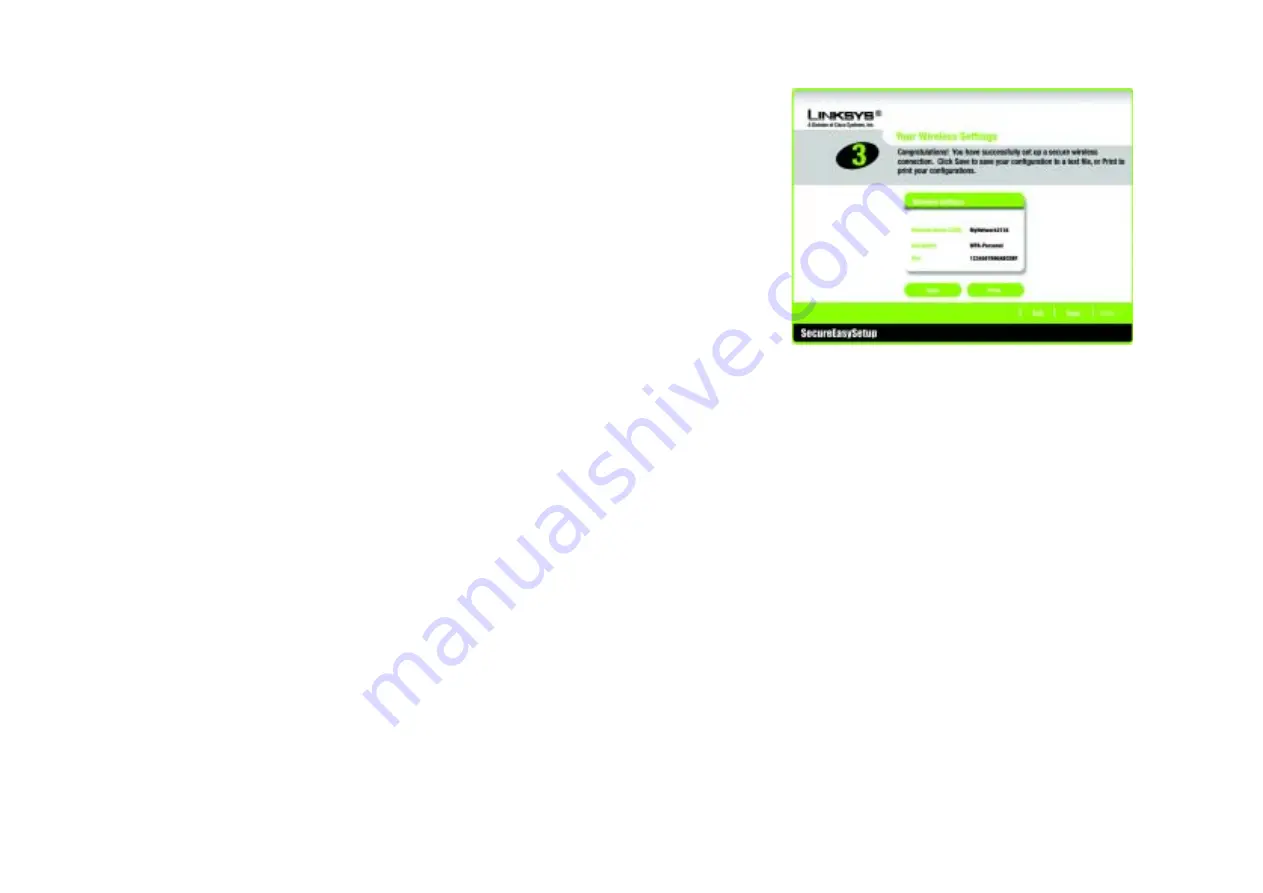
31
Chapter 5: Setting up the Wireless-G Broadband Router
Using SecureEasySetup to Configure Your Notebook
Wireless-G Broadband Router
4. The
Your Wireless Settings
screen will appear when the wireless settings have been configured. To save your
configuration settings to a text file on your computer, click the
Save
button. To print your configuration
settings, click the
button. (You may need these settings so you can manually configure any non-
SecureEasySetup devices you may have.)
To exit the Wireless Setup Wizard, click the
Exit
button. If you need more information, click the
Help
button.
To return to the previous screen, click the
Back
button.
Congratulations! The installation of the Wireless-G Broadband Router is complete.
If you want to make advanced configuration changes, proceed to “Chapter 6: Configuring the Wireless-G
Broadband Router.”
Figure 5-38: Your Wireless Settings Screen






























