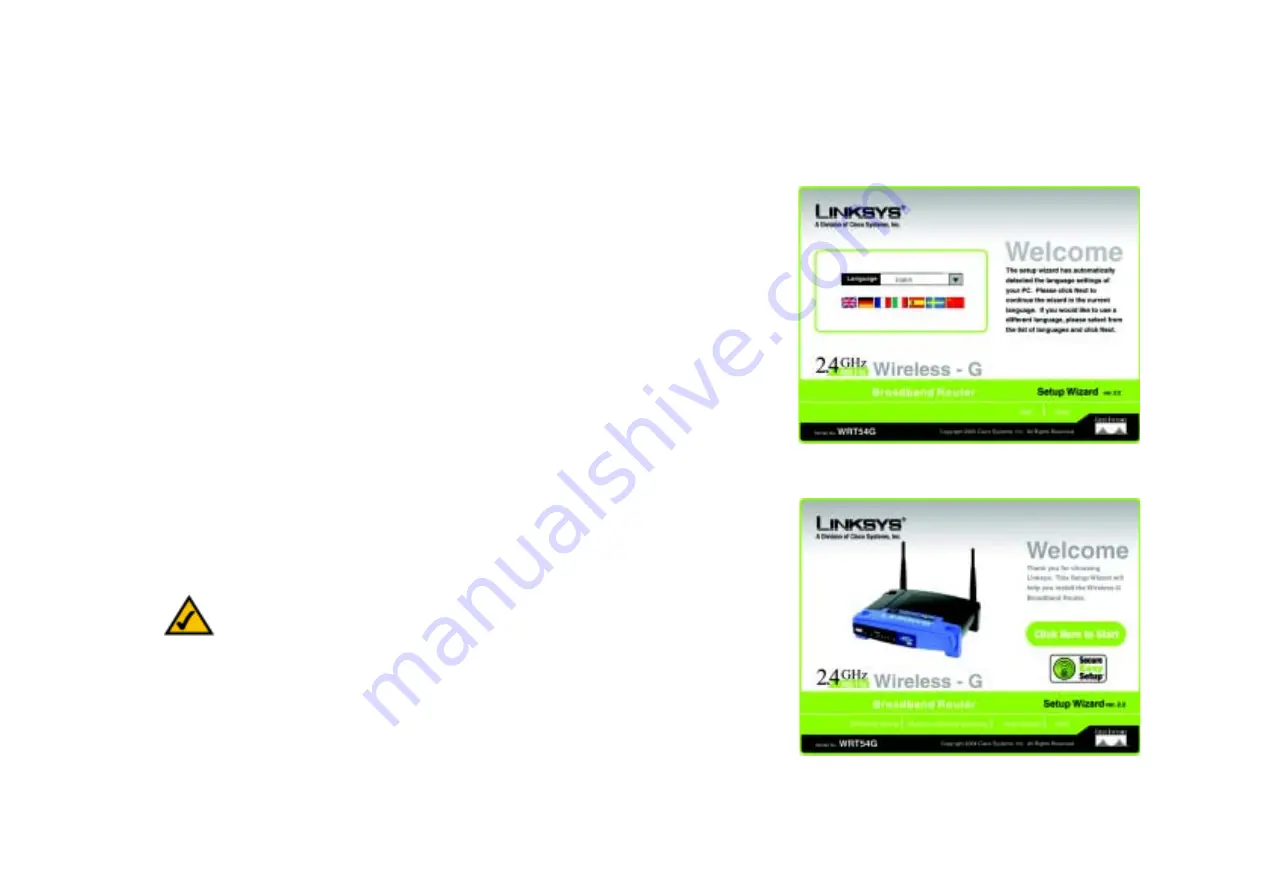
12
Chapter 5: Setting up the Wireless-G Broadband Router
Overview
Wireless-G Broadband Router
Chapter 5: Setting up the Wireless-G Broadband Router
Overview
The Wireless-G Broadband Router Setup Wizard will guide you through the installation procedure. It will go
through the instructions for configuring the Router’s network and wireless settings.
Using the Setup Wizard
1. Insert the
Setup Wizard CD-ROM
into your CD-ROM drive. The Setup Wizard should run automatically, and
the
Welcome
screen should appear. If it does not, click the
Start
button and choose
Run
. In the field that
appears, enter
D:\setup.exe
(if “D” is the letter of your CD-ROM drive).
2. The Setup Wizard will automatically detect the language setting of your PC. On the initial
Welcome
screen,
click the
Next
button if you want to proceed with the Setup Wizard using the current language. If you want to
use a different language, select the appropriate language, and then click the
Next
button.
3. On the following
Welcome
screen, click the
Click Here to Start
button if this is the first time you are running
the Setup Wizard. These are your other choices:
Wireless Setup
- If you have a computer displaying the SecureEasySetup logo, then click
Wireless Setup
and proceed to the section at the end of this chapter, “Using SecureEasySetup to Configure Your Notebook.”
Norton Internet Security
- Click the
Norton Internet Security
button to install the Norton Internet Security
software program.
User Guide
- Click the
User Guide
button to open the PDF file of this User Guide.
Exit
- Click the
Exit
button to exit the Setup Wizard.
Figure 5-1: Setup Wizard’s Welcome - Language
Selection Screen
Figure 5-2: Setup Wizard’s Welcome - Start
Wizard Screen
NOTE:
SecureEasySetup uses WPA-Personal encryption. If your current wireless devices do not
support WPA-Personal security, then you cannot use SecureEasySetup on your network. You will
need to manually configure your network security using the encryption supported by your
existing devices.
















































