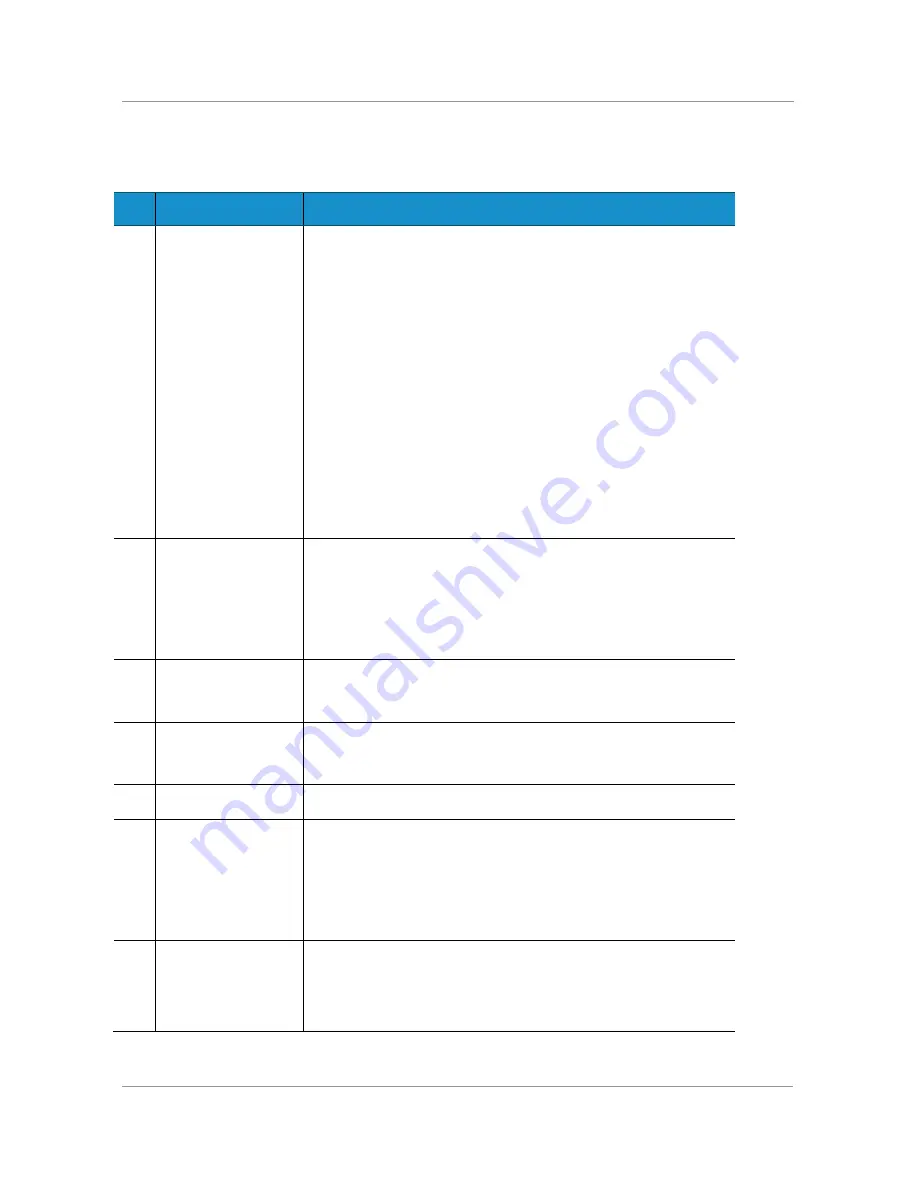
10
#
Phone Feature
Description
4
Line keys
Indicates phone line status. When lit: Green: Line is idle.
Red (steady): Line is active or in use. Red (blinking):
Line is on hold.
Orange: Line is unregistered and cannot be used.
Line key colors depend on your phone system and can vary.
These keys can also be programmed by your phone system
administrator to perform functions such as speed dial, call
pickup, or monitoring an extension.
5
Softkey buttons
Press a softkey button to perform the action shown on the
label on the LCD screen above. Softkeys vary depending on
your phone system. See your phone user guide for more
information.
6
Navigation button
Press an arrow to scroll left, right, up, or down through items
shown on the LCD screen.
7
Messages button
Press to access voice mail (must be set up by your phone
system administrator).
8
Hold button
Press to place a call either on hold or to resume.
9
Setup button
Press to access a menu to configure features and
preferences (such as your directory and speed dials), access
your call history, and set up functions (such as call
forwarding).
10 Mute button
Press to mute or unmute the phone. When phone is muted,
the button glows red. A flashing mute button indicates the
network connection cannot be found.
Summary of Contents for SPA 303g
Page 1: ...Cisco Small Business Model SPA 303g User Guide Version 1 ...
Page 23: ...25 STEP 3 Push the MB onto the phone s base Slide the MB upwards to lock it in place ...
Page 24: ...26 STEP 4 Optional If a Wi Fi or PoE dongle is installed place in the tray ...
Page 25: ...27 STEP 5 Plug in the Ethernet and power cables ...
Page 26: ...28 STEP 6 Hang onto screws mounted in the wall ...









































