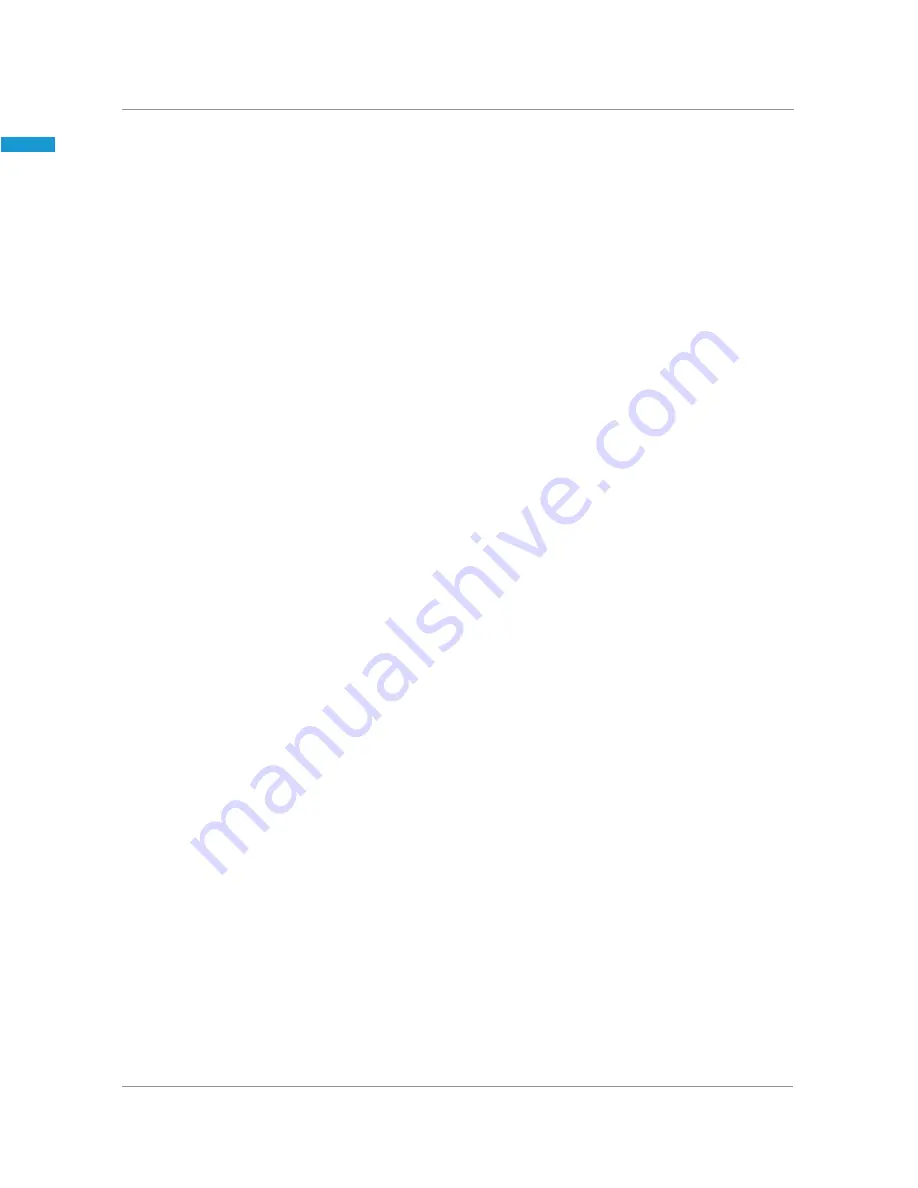
71
Using the Web Interface
Your Cisco IP Phone provides a web interface to the phone that allows you to configure some
features of your phone using a web browser.
Logging in to the Web Interface
STEP 1
Get the IP address of your phone:
a.
Press the Setup button.
b.
Scroll to network and press the select softkey.
c.
Scroll to view Current IP. This is the IP address of your phone.
STEP 2
On your PC, open Internet Explorer.
STEP 3
Enter the IP address in the browser’s toolbar.
The web interface has three main tabs:
•
Voice—Contains information about your phone, including the following sub- tabs:
-
Info—Contains system and phone information (read only).
-
System—Allows you to configure a password and network settings.
-
Phone—Allows you to enable the screen saver.
-
User—Contains settings for call forwarding, speed dials, call waiting,
privacy settings, and audio settings.
•
Call History—Displays calls received and made from your phone.
•
Personal Directory—Contains your personal address book.
Summary of Contents for SPA 303g
Page 1: ...Cisco Small Business Model SPA 303g User Guide Version 1 ...
Page 23: ...25 STEP 3 Push the MB onto the phone s base Slide the MB upwards to lock it in place ...
Page 24: ...26 STEP 4 Optional If a Wi Fi or PoE dongle is installed place in the tray ...
Page 25: ...27 STEP 5 Plug in the Ethernet and power cables ...
Page 26: ...28 STEP 6 Hang onto screws mounted in the wall ...

























