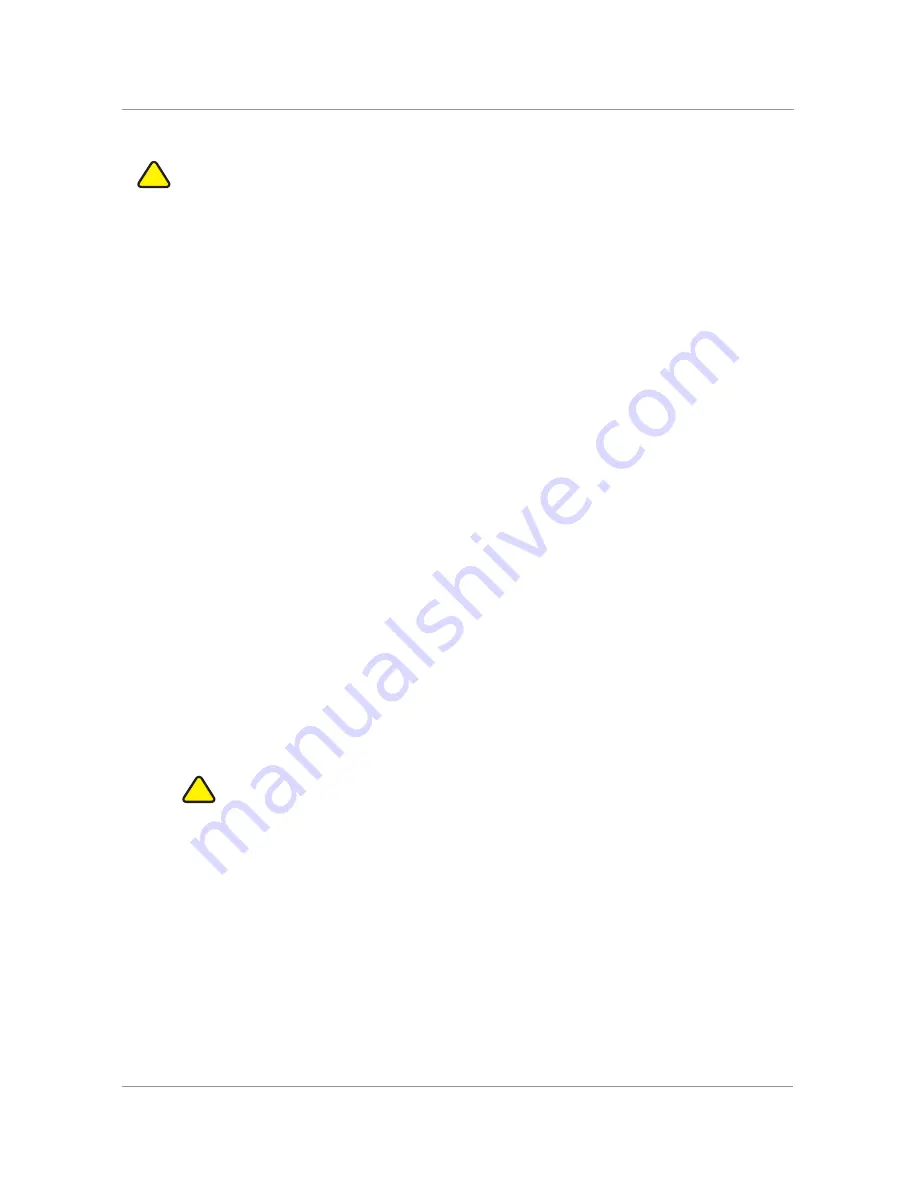
69
Advanced Procedures for Technical Support Personnel
CAUTION
These menus are used to configure and troubleshoot your phone and the phone
network. You should not change these settings or perform these actions unless directed to do
so by your phone administrator.
STEP 1
Press the Setup button.
STEP 2
Choose from the following options:
•
Network: This setting is to configure and troubleshoot the network. You should not
change this settings unless directed to by your Administrator as this can seriously
alter your phone’s functions.
•
Product Info: This setting displays the product name, serial number, software version,
hardware version, MAC address and Client Certificate.
•
Status: This setting displays the status of the phone, extension and line buttons.
•
Reboot the phone.
•
Restart: Restarts your phone.
•
Factory Reset: Resets your phone to the factory default settings.
CAUTION
If you choose factory reset, you will return the phone to the original factory settings
and will erase
all current settings, including the directory and call logs. It is also possible that
your phone extension will change.
•
Custom Reset: Resets your phone to the latest customization profiles.
•
Language: Changes the language on your phone (subject to availability and
configuration by your system administrator).
!
!
Summary of Contents for SPA 303g
Page 1: ...Cisco Small Business Model SPA 303g User Guide Version 1 ...
Page 23: ...25 STEP 3 Push the MB onto the phone s base Slide the MB upwards to lock it in place ...
Page 24: ...26 STEP 4 Optional If a Wi Fi or PoE dongle is installed place in the tray ...
Page 25: ...27 STEP 5 Plug in the Ethernet and power cables ...
Page 26: ...28 STEP 6 Hang onto screws mounted in the wall ...



























