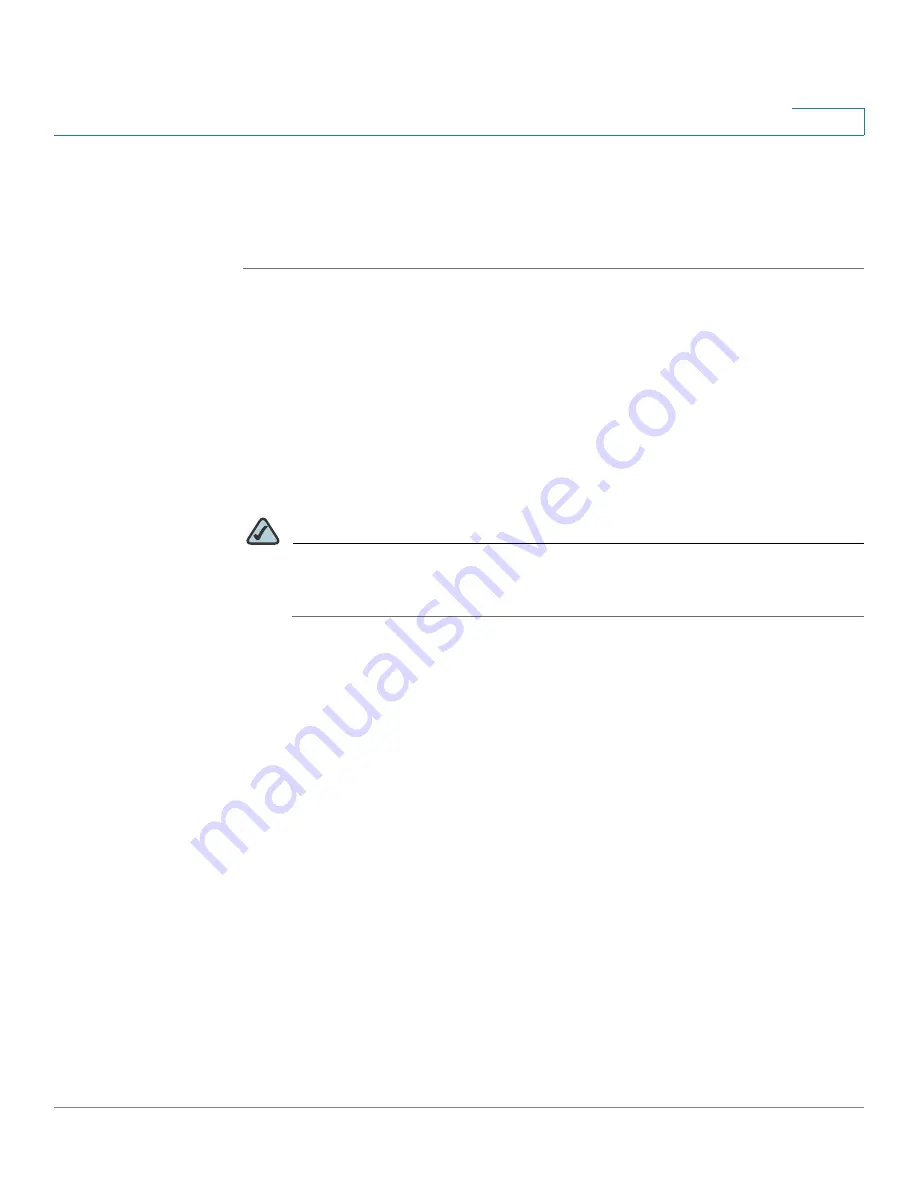
Networking
Configuring a DMZ
Cisco SA 500 Series Security Appliances Administration Guide
73
3
Configuring the DMZ Settings
Follow this procedure to configure your DMZ port settings, and then create
firewall rules to allow traffic to access the services on your DMZ.
STEP 1
First configure the Optional port for use as a DMZ:
a. Click
Networking
on the menu bar, and then click
Optional Port > Optional
Port Mode
in the navigation tree.
—OR—From the Getting Started (Advanced) page, under DMZ Port, click
Set
Optional Port to DMZ mode
.
The Optional Port Mode page appears.
b. Choose
DMZ
.
c. Click
Apply
to save your settings, or click
Reset
to revert to the saved settings.
NOTE
If you are using the Getting Started (Advanced) page, click
Getting Started
on the menu bar click
Advanced
in the navigation tree to return to the list of
configuration tasks.
STEP 2
Click
Networking
on the menu bar, and then click
Optional Port > DMZ Config
in
the navigation tree.
—OR—From the Getting Started (Advanced) page, under
DMZ Port
, click
Configure DMZ settings
.
The DMZ Configuration page appears.
STEP 3
In the
DMZ Port Setup
area, enter an
IP Address
and the
Subnet Mask
for the
DMZ port on the internal network. Devices on the DMZ network communicate with
the router by using this IP address.The default DMZ IP address of 172.16.2.1 is
shown on the screen.
STEP 4
In the
DHCP for DMZ Connected Computers
area, enter the following
information:
•
DHCP Mode:
Choose one of the following modes:
-
None:
Choose this option if If the computers on the DMZ are configured
with static IP addresses or are configured to use another DHCP server.






























