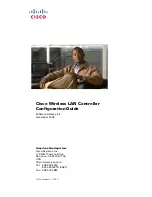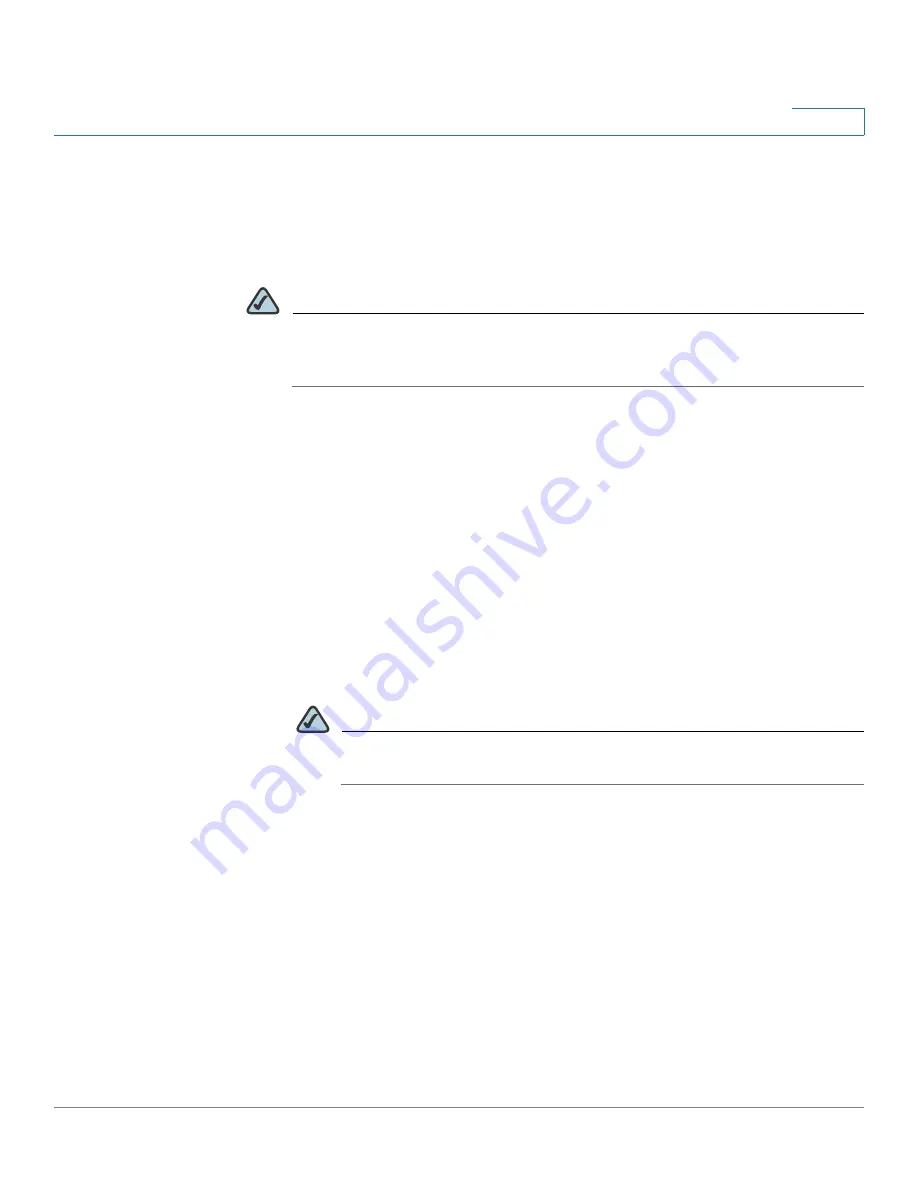
Configuring VPN
Configuring SSL VPN for Browser-Based Remote Access
Cisco SA 500 Series Security Appliances Administration Guide
180
8
•
Available Users:
If you chose
User
as the query type, choose the name from
this list.
•
Click
Display
to run the query.
STEP 3
To add an SSL VPN policy, click
Add
.
NOTE
Other options:
Click the
Edit
button to edit an entry. To delete an entry, check
the box and then click
Delete
. To select all entries, check the box in the first
column of the table heading.
After you click Add or Edit, the SSL VPN Policy Configuration page appears.
STEP 4
In the
Policy For
area, enter the following information:
•
Policy For:
Choose the type of policy: Global, Group, or User. If you choose
Group, also choose the group from the Available Groups list. If you choose
User, also choose the user from the Available Users list.
STEP 5
In the
SSL VPN Policy
area, enter the following information:
•
Apply Policy to:
Choose to apply the policy to a Network Resource, an IP
address, an IP network, or All Addresses that are managed by the device.
Also complete the fields that are highlighted with white backgrounds.
•
Policy Name:
Enter a name to identify this policy.
NOTE
If you create a policy with same name as that of any existing policy, the
newly policy overwrites the existing one.
•
IP Address:
If you chose IP Address or Network Resource in the Apply
Policy to field, enter the IP address of the device.
•
Mask Length:
If you chose IP Network in the Apply Policy to field, enter the
length of the subnet mask.
•
Port Range / Port Number (Begin & End):
Specify a port or a range of ports
to apply the policy to all TCP and UDP traffic with those ports. Leave the
fields empty to apply the policy to all traffic.
•
Service:
Choose
VPN Tunnel
,
Port Forwarding
, or
All Services Defined
.