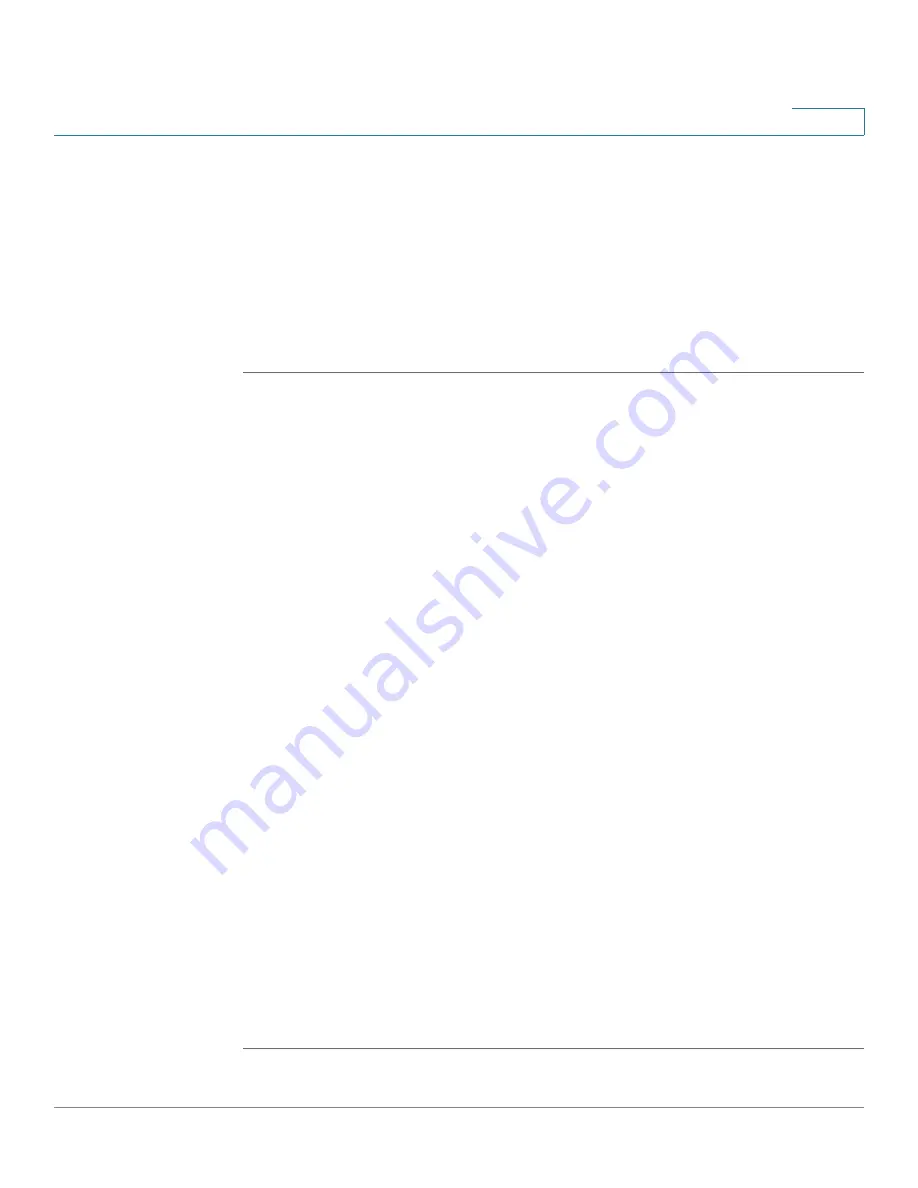
Trouble Shooting
Pinging to Test LAN Connectivity
Cisco SA 500 Series Security Appliances Administration Guide
224
A
Pinging to Test LAN Connectivity
Most TCP/IP terminal devices and firewalls contain a ping utility that sends an
ICMP echo-request packet to the designated device. The device responds with an
echo reply. Troubleshooting a TCP/IP network is made very easy by using the ping
utility in your PC or workstation.
Testing the LAN path from your PC to your security appliance
STEP 1
On your PC, click the Windows
Start
button, and then click
Run
.
STEP 2
Type ping <IP_address> where <IP_address> is the IP address of the security
appliance. Example: ping 192.168.75.1.
STEP 3
Click
OK
.
STEP 4
Observe the display:
•
If the path is working, you see this message sequence:
Pinging <IP address> with 32 bytes of data
Reply from <IP address>: bytes=32 time=NN ms TTL=xxx
•
If the path is not working, you see this message sequence:
Pinging <IP address> with 32 bytes of data
Request timed out
STEP 5
If the path is not working, test the physical connections between the PC and the
security appliance:
•
If the LAN port LED is off, go to the “LED displays” section on page B-1 and
follow instructions for “LAN or Internet port LEDs are not lit.”
•
Verify that the corresponding link LEDs are lit for your network interface card
and for any hub ports that are connected to your workstation and firewall.
STEP 6
If the path is still not up, test the network configuration:
•
Verify that the Ethernet card driver software and TCP/IP software are
installed and configured on the PC.
•
Verify that the IP address for the security appliance and PC are correct and
on the same subnet.






























