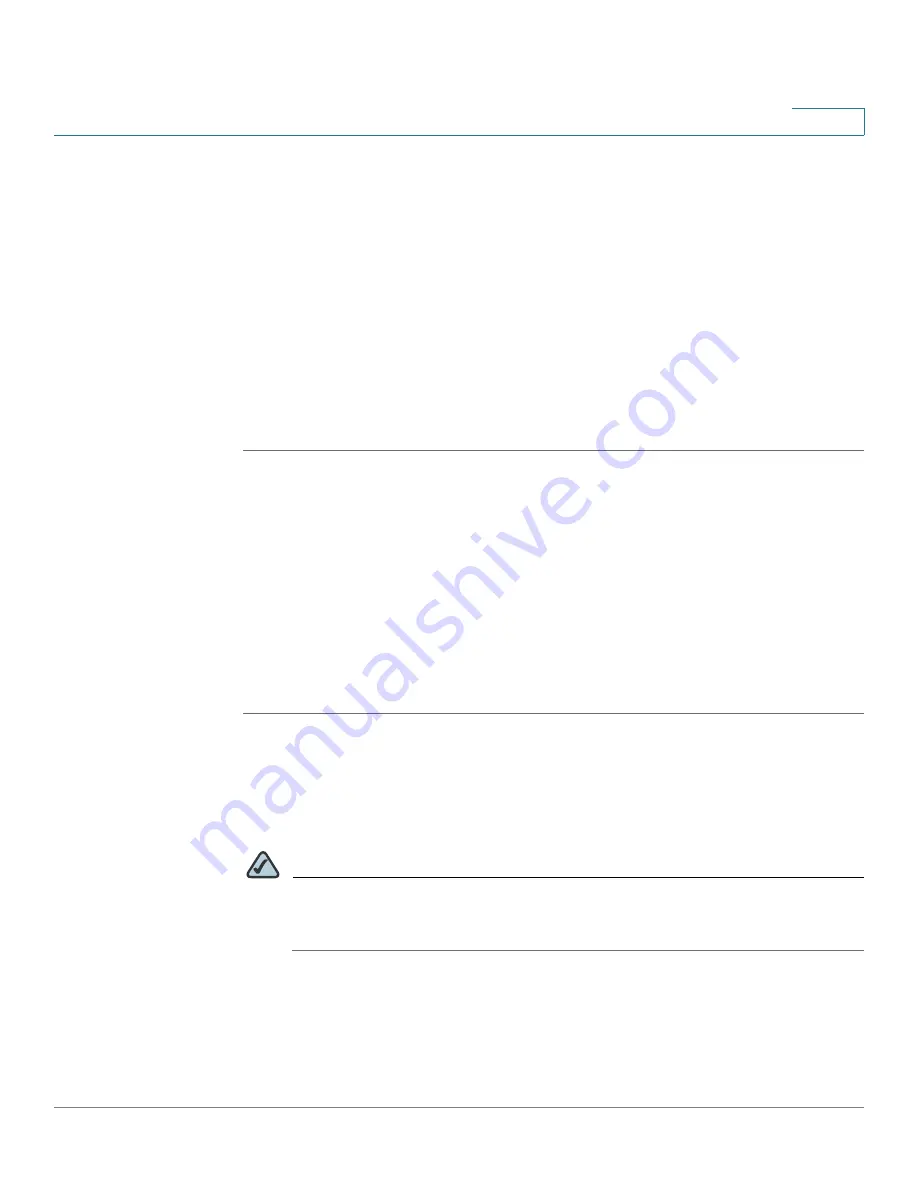
Firewall Configuration
Using Other Tools to Control Access to the Internet
Cisco SA 500 Series Security Appliances Administration Guide
146
5
•
Match Type:
Specify the method for applying this rule:
-
Web site:
Choose this option to block access to the domain name exactly
as shown. For example, if you enter
www.yahoo.com
for the URL, then
your users are prevented from accessing www.yahoo.com, but they can
access www.yahoo.com.uk or www.yahoo.co.jp.
-
URL Keyword:
Choose this option to block access to any website with a
domain name that contains the configured keyword. For example, if you
enter
yahoo
for the URL, then your users are prevented from accessing
websites such as www.yahoo.com, tw.yahoo.com, www.yahoo.com.uk,
and www.yahoo.co.jp.
STEP 4
Click
Apply
to save your settings, or click
Reset
to revert to the saved settings.
Configuring IP/MAC Binding to Prevent Spoofing
You can use IP/MAC binding to allow traffic from the LAN to the WAN only when
the host has an IP address that matches a specified MAC address. By requiring
the gateway to validate the source traffic’s IP address with the unique MAC
address of device, the administrator can ensure that traffic from the specified IP
address is not spoofed. In the event of a violation (the traffic’s source IP address
doesn’t match up with the expected MAC address having the same IP address),
the packets will be dropped and can be logged for diagnosis.
STEP 1
Click
Firewall
on the menu bar, and then click
MAC Filtering > IP/MAC Binding
in
the navigation tree.
The IP/MAC Binding page appears.
STEP 2
To add an IP/MAC binding to the table, click
Add
.
NOTE
Other options:
Click the
Edit
button to edit an entry. To delete an entry, check
the box and then click
Delete
. To select all entries, check the box in the first
column of the table heading.
After you click Add or Edit, the IP MAC Binding Configuration page appears.
STEP 3
Enter the following information:
•
Name:
Enter a name for this IP/MAC binding.






























