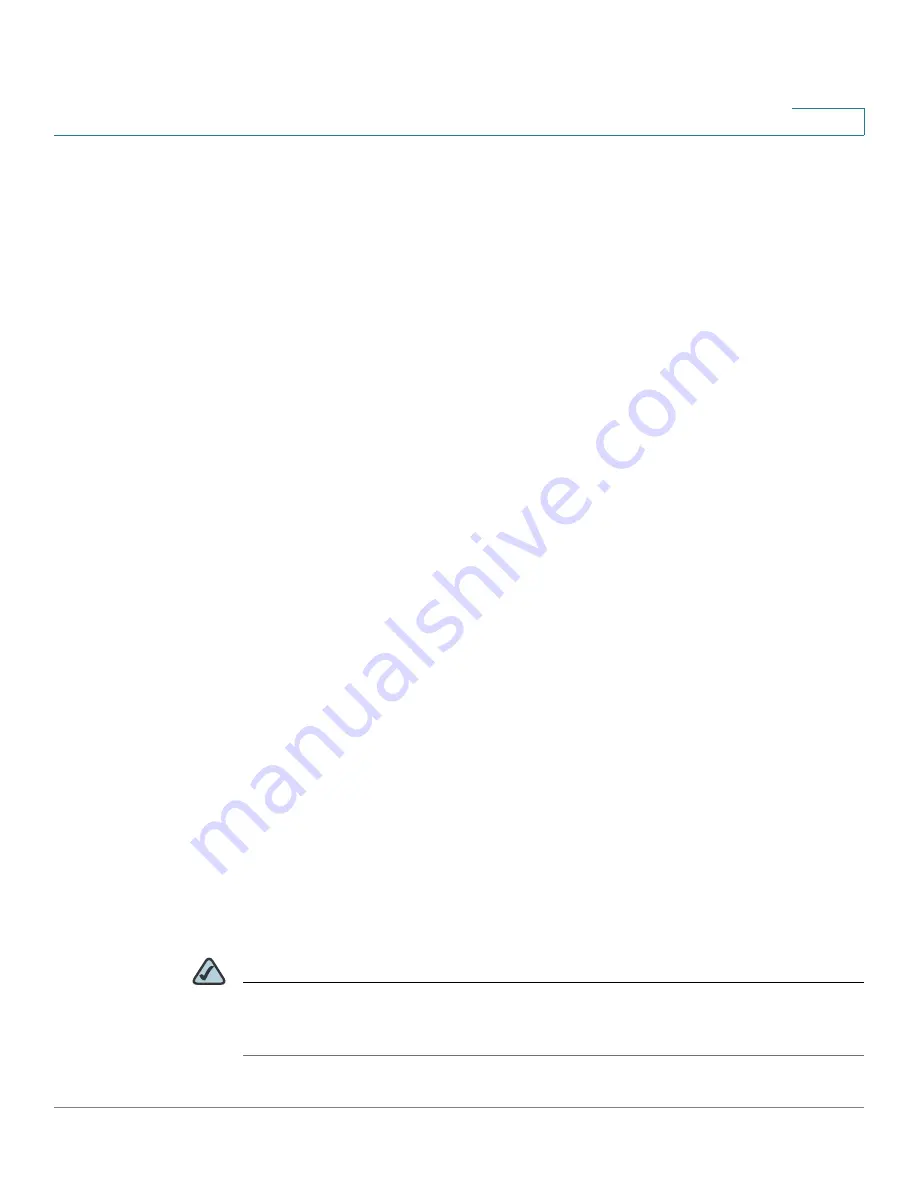
Getting Started
Common Configuration Scenarios
Cisco SA 500 Series Security Appliances Administration Guide
31
1
With the default configuration, the security appliance acts as a DCHP server
that assigns IP addresses in the range of 192.168.75.x. IP Phones are assigned
IP addresses in the address range 10.1.1.x/24.
3. If you want to assign a static IP address to the UC 500 or other LAN devices,
click the
DHCP Reserved IPs
link under
WAN & LAN Connectivity
on the
Getting Started (Basic) page. For more information, see
DHCP Reserved IPs,
page 60
.
4. Configure a static IP route from the security appliance to the UC 500 data
VLANs (192.168.10.x). For more information, see
Static Routing, page 84
.
5. Because the security appliance will provide the firewall, Network Address
Translation (NAT), and SIP Application Layer Gateway (SIP-ALG) for your
network, disable those functions on the UC 500. For instructions, refer to the
documentation or online Help for the Cisco Configuration Assistant (CCA).
Scenario 3: Firewall for Controlling Inbound and Outbound
Traffic
By default, all outbound traffic is allowed and all inbound traffic is denied. If you
want to deny some outbound traffic or allow some inbound traffic, you will need to
configure a firewall rule. To prevent unwanted traffic from the Internet, and to
ensure that your employees are using the Internet for approved business
purposes, you can configure various levels of firewall rules. You can configure
rules that apply to a specified IP address, a range of IP addresses, or to everyone
globally.
Consider the following examples of firewall rules:
•
Block outbound traffic to certain websites
•
Restrict Internet access for certain users
•
Allow inbound traffic to your DMZ
•
Configure advanced NAT routing
For these scenarios and all situations in which you need an exception from the
default firewall policy, you need to configure firewall rules.
NOTE
The default WAN and LAN settings might be sufficient for your deployment, but
consider the steps outlined in
Scenario 1: Basic Network Configuration with
Internet Access, page 28
.






























