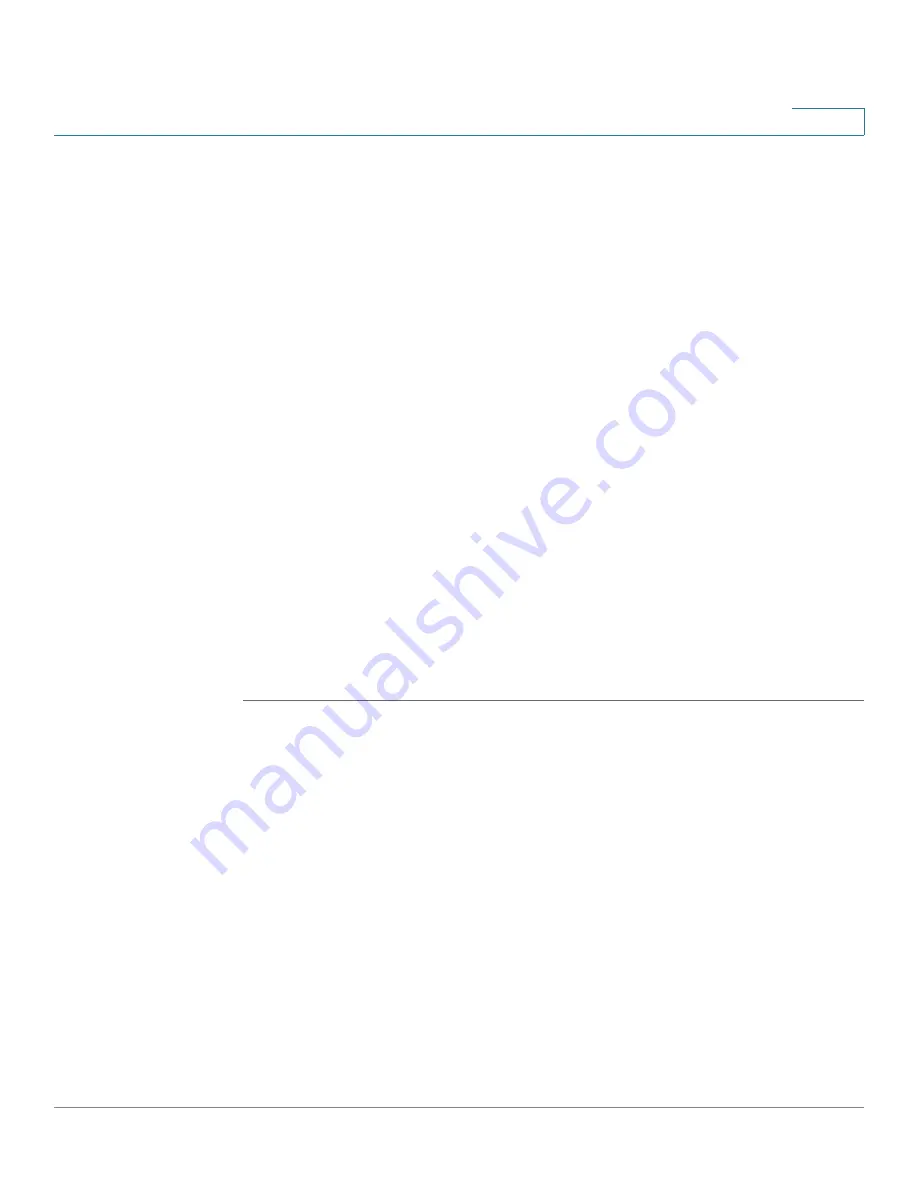
Getting Started
Basic Tasks
Cisco SA 500 Series Security Appliances Administration Guide
25
1
However, for security purposes, it is strongly recommended that you
configure the profile with the appropriate security settings. See
Scenario 7:
Wireless Networking, page 37
.
•
Administrative Access:
You can access the Configuration Utility by using a
web browser and entering the default IP address of 192.168.75.1. You can
log on by entering
cisco
for the username and
cisco
for the password. You
are strongly encouraged to change the default username and password.
You can also change the default Idle Timeout setting. The default setting
requires logging in again after 10 minutes of inactivity. For more information
about these settings, see
Changing the Default User Name and
Password, page 25
.
Basic Tasks
It is strongly recommended that you complete the following basic tasks before you
begin configuring your security appliance.
Changing the Default User Name and Password
To prevent unauthorized access, immediately change the user name and
password for the default Administrator account.
STEP 1
In the
User Administration
section of the Getting Started (Basic) page, click
Change Default Admin Password And Add Users
.
The Users page appears.
STEP 2
In the first row of the table, find the default Administrator account.
STEP 3
Click the button in the
Edit
column. The User Configuration page appears,
displaying the default information.
STEP 4
Enter the following information:
•
User Name:
Enter a unique identifier for the user. It can include any
alphanumeric characters.
•
First Name:
Enter the user’s first name.
•
Last Name:
Enter the user’s last name.






























