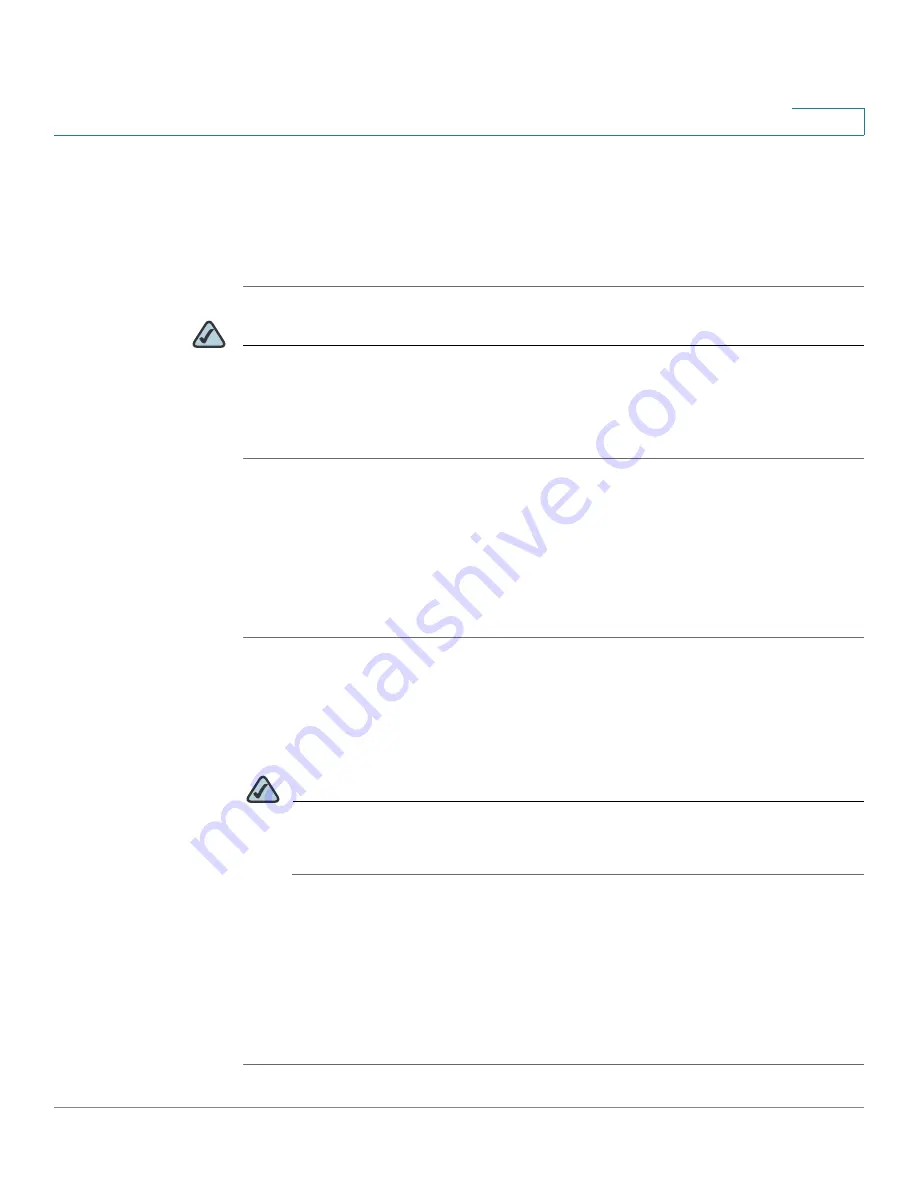
Configuring VPN
Configuring SSL VPN for Browser-Based Remote Access
Cisco SA 500 Series Security Appliances Administration Guide
181
8
•
Defined Resources:
Choose the services for a particular policy. This option
is available only for policies that are applied to a Network Resource.
•
Permission:
Choose either Permit or Deny for this policy.
STEP 6
Click
Apply
to save your settings, or click
Reset
to revert to the saved settings.
NOTE
Next steps:
Enable Remote Management (RMON), if you have not done so previously. If RMON
is disabled, SSL VPN access is blocked. See
RMON (Remote Management),
page 215
.
Specifying the Network Resources for SSL VPN
Network resources are services or groups of LAN IP addresses that are used to
easily create and configure SSL VPN policies. This shortcut saves time when
creating similar policies for multiple remote SSL VPN users.
STEP 1
Click
VPN
on the menu bar, and then click
SSL VPN Server > Resources
in the
navigation tree.
The Resources page appears.
STEP 2
To add a network resource, click
Add
.
NOTE
Other options:
Click the
Edit
button to edit an entry. To delete an entry, check
the box and then click
Delete
. To select all entries, check the box in the first
column of the table heading.
STEP 3
Enter the following information:
•
Resource Name:
Enter a unique name to identify this resource.
•
Service:
Choose one of the supported SSL VPN services to associate with
this resource.
STEP 4
Click
Apply
to save your settings, or click
Reset
to revert to the saved settings.






























