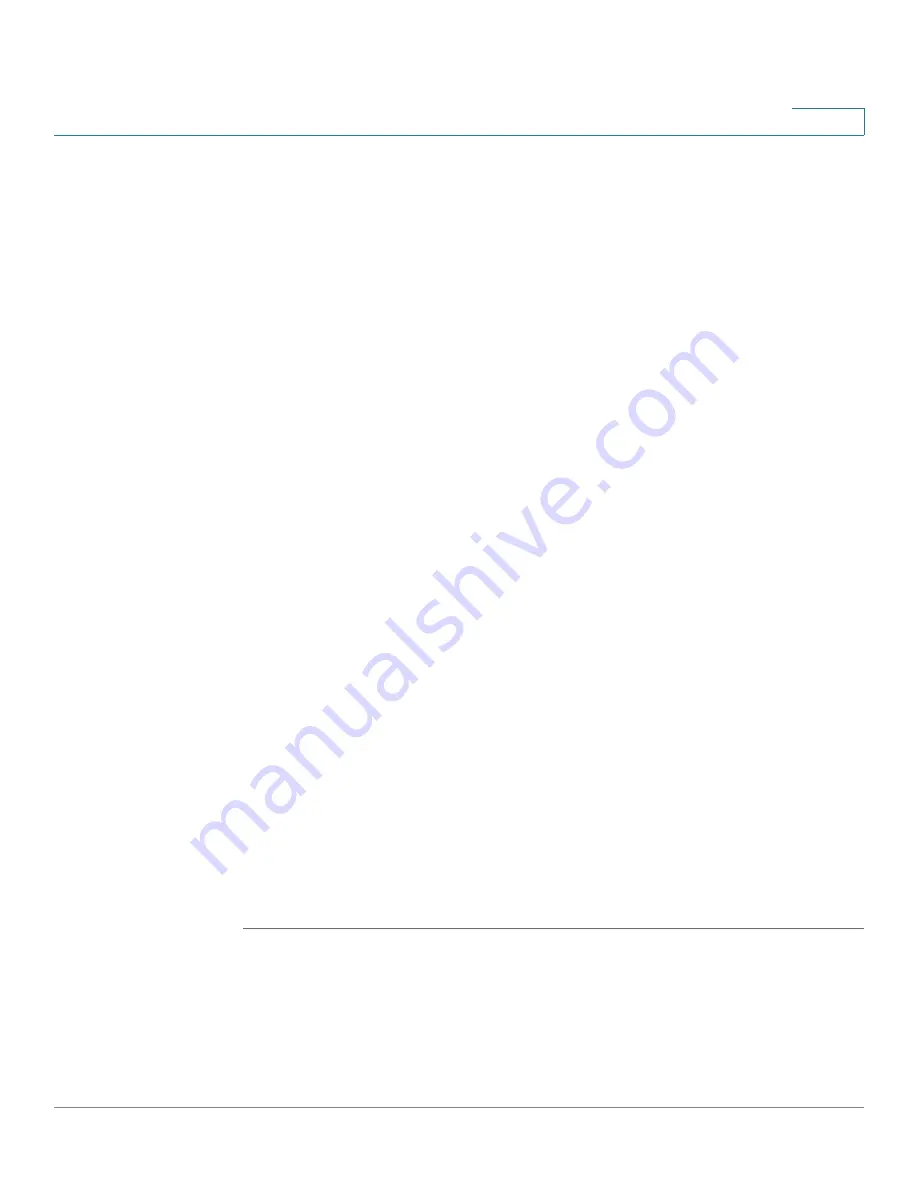
Administration
Users
Cisco SA 500 Series Security Appliances Administration Guide
196
9
STEP 2
Proceed as needed, based on the type of policy:
•
User Login Policy:
Click the first button in the Edit User Policies column.
When the User Login Policies page appears, enter the following information:
-
Disable Login:
Check this box to disable the account, or uncheck this
box to enable the account. This setting cannot be changed for the
default admin account.
-
Deny Login from WAN Interface:
Check this box to prevent the user
from logging in from the WAN, or uncheck this box to allow the user to
log in from the WAN. This setting cannot be changed for the default
admin account.
•
User Login Policy By Browser:
Click the second button in the Edit User
Policies column. When the User Policy By Client Browser page appears,
enter the following information:
-
In the User Policy By Client Browser area, choose whether to
Deny
Login from Defined Browsers
or to
Allow Login only from Defined
Browsers
.
-
To add a browser, click
Add
, choose the browser, and then click
Apply
.
-
To delete a browser, check the box, and then click
Delete
.
•
User Login Policy By IP Address:
Click the third button in the Edit User
Policies column. When the User Policy By Source IP Address page appears,
enter the following information:
-
In the User Policy By Source IP Address area, choose whether to
Deny
Login from Defined Addresses
or to
Allow Login only from Defined
Addresses
.
-
To add an address, click
Add
, enter the type and the address, and then
click
Apply
.
-
To delete an address, check the box, and then click
Delete
.
STEP 3
Click
Apply
to save your settings, or click
Reset
to revert to the saved settings.






























