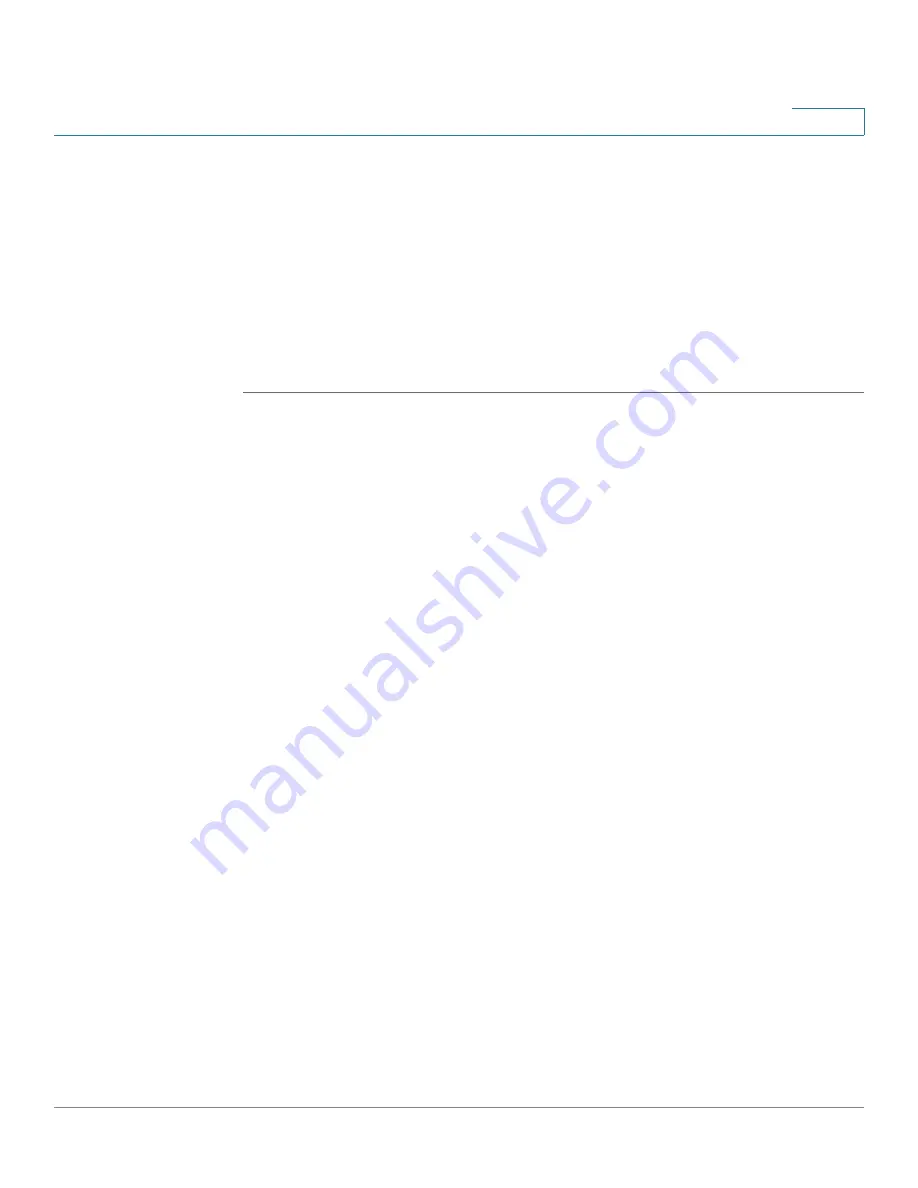
Status
View Logs Status
Cisco SA 500 Series Security Appliances Administration Guide
46
2
View Logs Status
View All Logs
Use this page to view the system message log contents generated by severity
level and facility type.
For information about configuring the logs, see
Configuring the Logging Options,
page 208
.
STEP 1
Click
Status
on the menu bar, and then click
View Logs > View All Logs
in the
navigation tree.
STEP 2
Select the logs to view.
•
Log Severity
: Choose a log severity level.You can choose from one of
these levels: Emergency, Alert, Critical, Error, Warning, Notification,
Information, or Debugging. For a description of these levels, see
Logs
Facility, page 211
.
For example: If you select Critical, all messages listed under the Critical,
Emergency, and Alert categories are displayed.
•
Log Facility
: Choose the facility from which the logs are to be viewed.
-
All
: Displays all facility logs.
-
Kernel logs
: Displays logs that are a part of the kernel code.
-
System logs
: Displays user-space applications logs such as NTP,
Session and DHCP.
-
Wireless:
Displays logs related to wireless.
-
IPS: Displays logs generated by the Intrusion Prevention System (IPS).
-
ProtectLink: Displays logs for ProtectLink Gateway and Endpoint
services.
-
VPN
: Displays IKE and SSL VPN related logs.
-
Firewall
: Displays logs related to firewall rules, attacks, and content
filtering.
-
Network
: Displays routing, DHCP, WAN, LAN and QoS logs.






























