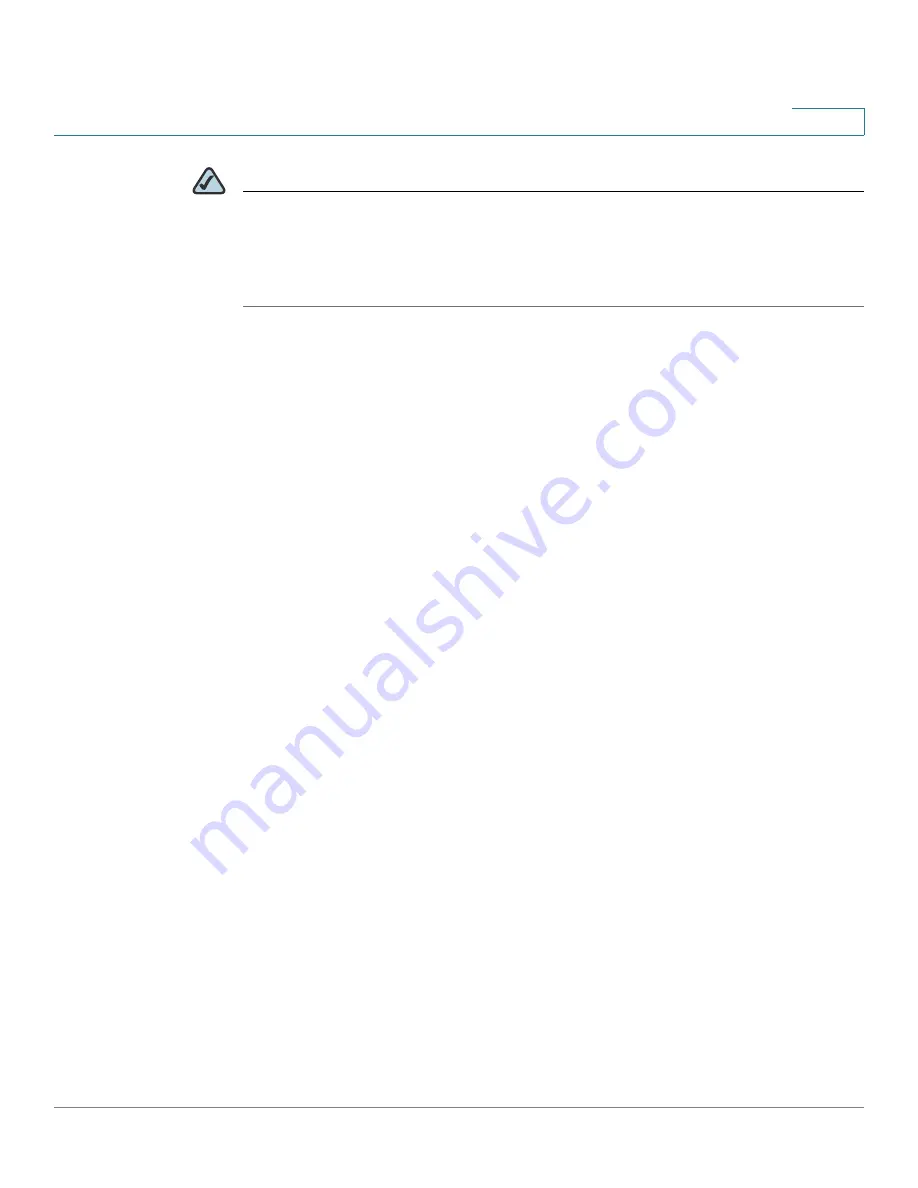
Wireless
Configuring Quality of Service (QoS)
Cisco AP541N Dual-band Single-radio Access Point Quick Start Guide
91
4
NOTE
After you configure the bandwidth utilization settings, you must click
Apply
to apply
the changes and to save the settings. Changing some settings might cause the
access point to stop and restart system processes. If this happens, wireless clients
will temporarily lose connectivity. We recommend that you change access point
settings when WLAN traffic is low.
Configuring Quality of Service (QoS)
Quality of Service (QoS) provides you with the ability to specify parameters on
multiple queues for increased throughput and better performance of differentiated
wireless traffic like
Voice-over-IP
(VoIP), other types of audio, video, and
streaming media, as well as traditional IP data over the access point.
Configuring QoS on the access point consists of setting parameters on existing
queues for different types of wireless traffic, and effectively specifying minimum
and maximum wait times (through
Contention Windows
) for transmission. The
settings described here apply to data transmission behavior on the access point
only, not to that of the client stations.
AP Enhanced Distributed Channel Access (EDCA) Parameters
affect
traffic flowing from the access point to the client station.
Station Enhanced Distributed Channel Access (EDCA) Parameters
affect traffic flowing from the client station to the access point.
The default values for the access point and station EDCA parameters are those
suggested by the Wi-Fi Alliance in the WMM specification. In normal use these
values should not need to be changed. Changing these values will affect the QoS
provided.
To set up queues for QoS, click the
QoS
tab under the
Services
heading and
configure settings as described in
Table 24
.
















































