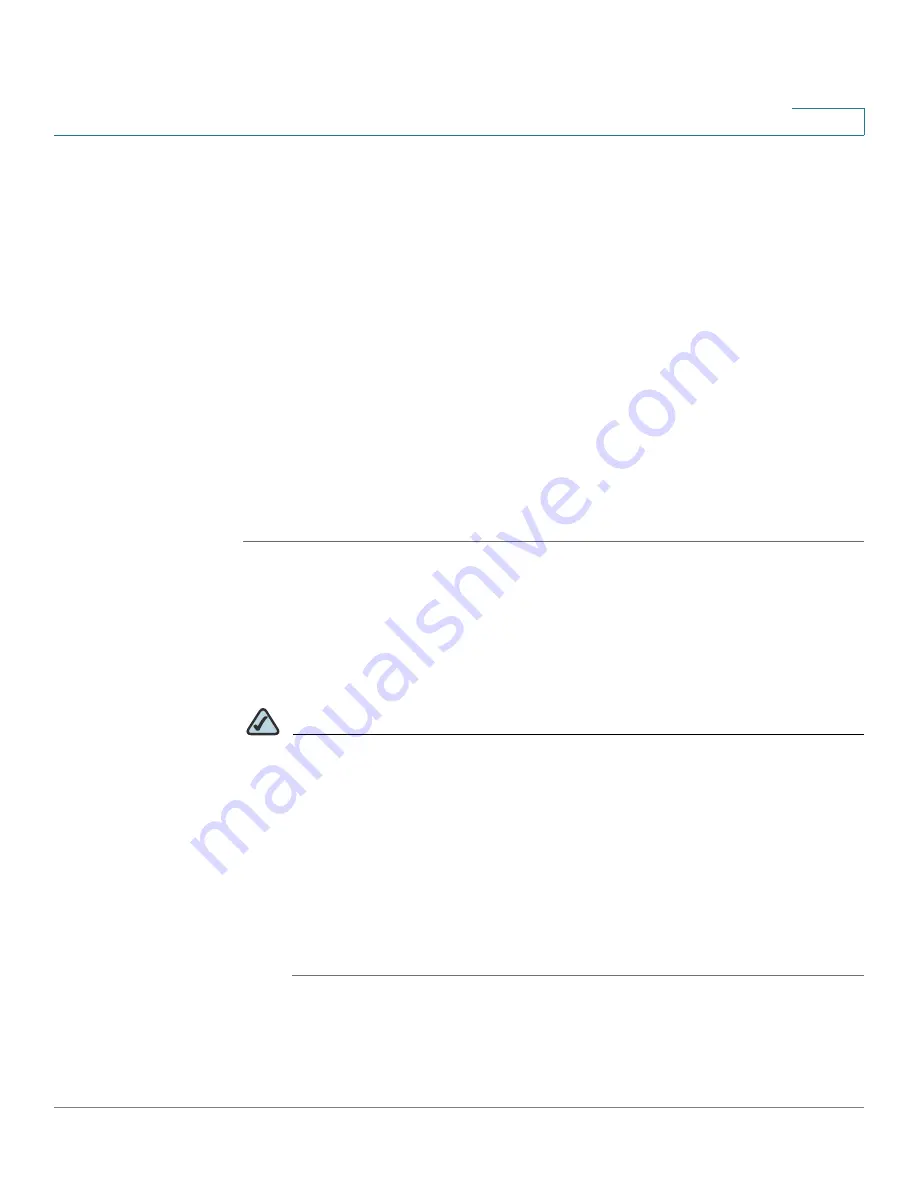
Getting Started
Configuring the Access Point by using the Getting Started Page
Cisco AP541N Dual-band Single-radio Access Point Quick Start Guide
15
1
Configuring the Access Point by using the Getting Started
Page
From the Getting Started page, you can use the following links to quickly configure
your access point:
•
Access Point Configuration
•
Access Point Management Page
•
Wireless Configuration Page
Access Point Configuration
To change the access point IP address, password, and VLAN configuration, do the
following:
STEP 1
Click Change Administrator Password to provide a new administration password
for the access point. (The username is
cisco
and it cannot be changed. The default
password is
cisco
.)
STEP 2
If you do not have a DHCP server on the network and do not plan to use one, click
Change IP Address to change the connection type from DHCP to static IP and set
a static IP address and subnet mask.
NOTE
We recommend that you assign a new static IP address. Otherwise, if you
bring up another Cisco AP541N on the same network, the IP address for
each access point will not be unique; duplicating an IP address on a network
will create a conflict.
Also, if you change the static IP address, you will lose connectivity. To
reestablish connectivity, enter the new IP address into your Web browser
and log into the Configuration Utility.
To change the connection type and assign a static IP address, see
LAN
Settings, page 35
.






























