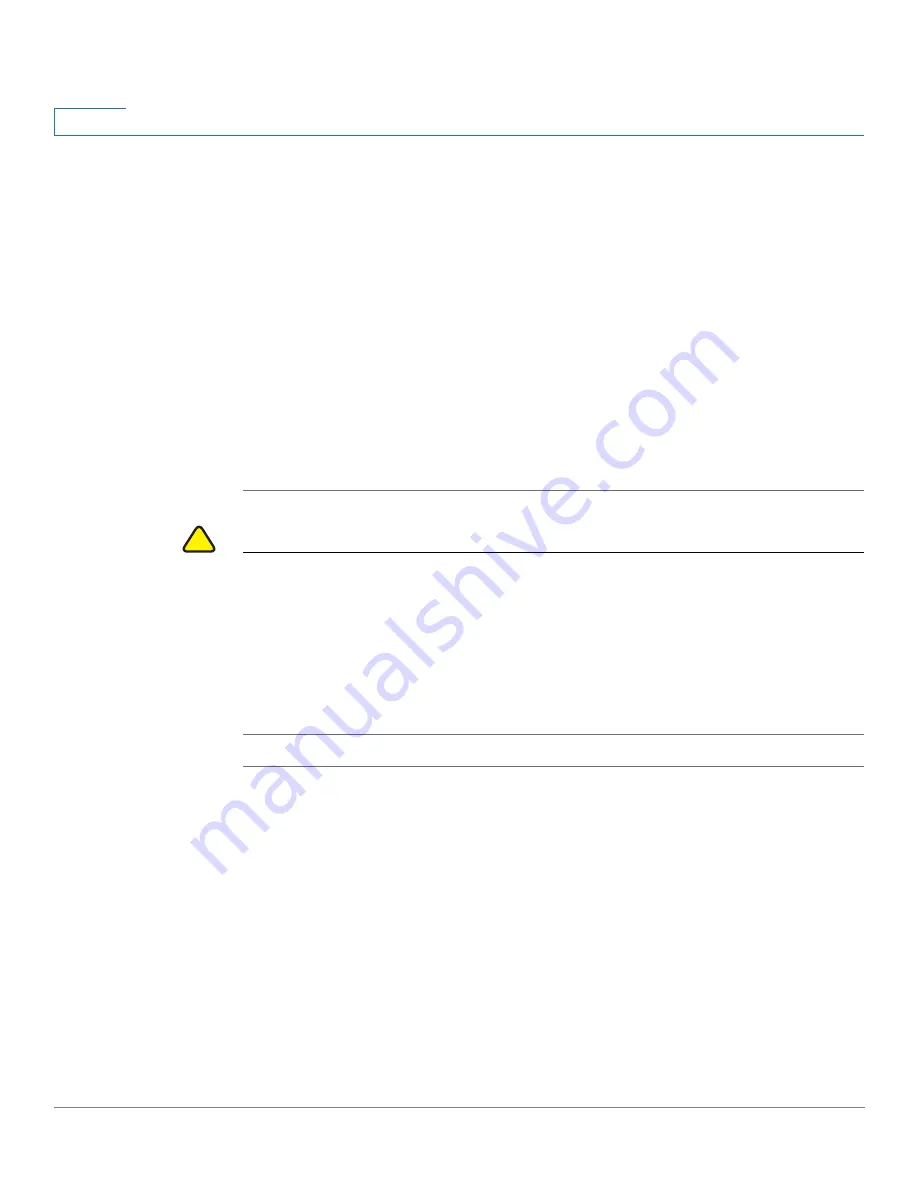
Getting Started
Connecting the Access Point to a PC
12
Cisco AP541N Dual-band Single-radio Access Point Quick Start Guide
1
When you log in, the Getting Started page for the access point Configuration
Utility is displayed, as shown in
Figure 4
.
STEP 4
Update the Cisco AP541N software with the latest version by clicking the
Software
Upgrade
link,
as shown in
Figure 4
.
Next, we recommend that you:
•
Change the password by clicking
Change Administrator Password
.
•
Configure the SSID and enable wireless security, by clicking
Configure
Wireless Networks (SSIDs)
.
•
Enable the wireless radio, by clicking
Enable Wireless Radio
.
•
Assign a new static IP address to the access point if your network devices
are configured with static IP addresses, by clicking
Set LAN IP Address
.
!
CAUTION
If you do not have a DHCP server on your internal network, and do not plan to use
one, we recommend assigning a new static IP address so that if you bring up
another WLAN Cisco AP541N on the same network, the IP address for each access
point is unique. If the IP address is not unique, a conflict results causing
unpredictable results.
To change the connection type and assign a static IP address by using the
Access
Point Configuration Utility
, see
LAN Settings, page 35
.






























