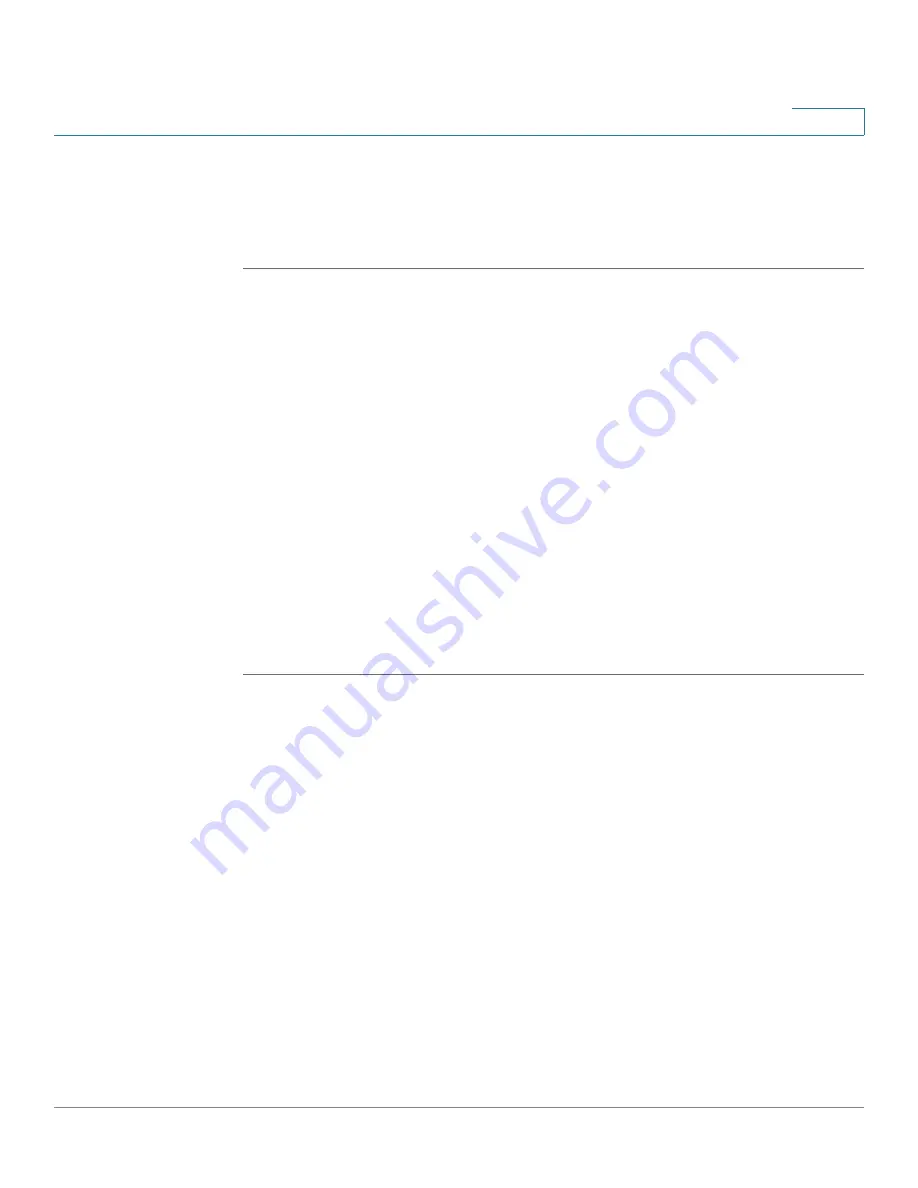
Configuration Examples
Configuring Wireless Radio Settings
Cisco AP541N Dual-band Single-radio Access Point Quick Start Guide
153
8
STEP 13
Set the value of instance 3 in the apBssWpaAllowed object to false (2).
STEP 14
Set the value of instance 3 in the apBssWpaCipherTkip object to false (2).
STEP 15
Set the value of instance 3 in the apBssWpaCipherCcmp object to true (1).
Configuring Wireless Radio Settings
This example shows how to configure wireless Radio 1 with the following settings:
•
Mode: IEEE 802.11b/g/n
•
Channel: 6
•
Channel Bandwidth: 40 MHz
•
Maximum Stations: 100
•
Transmit Power: 75%
Wireless Radio Configuration from the Web Interface
STEP 1
Log onto the access point and navigate to the Wireless > Advanced Settings page.
STEP 2
Make sure the number 1 appears in the wireless Radio field and that the status is
On.
STEP 3
From the Mode menu, select 802.11b/g/n.
STEP 4
From the Channel field, select 6.
STEP 5
From the Channel Bandwidth field, select 40 MHz.
STEP 6
In the Maximum Stations field, change the value to 100.
STEP 7
In the Transmit Power field, change the value to High.
The next window shows the Advanced Settings page with the settings specified
in this example.





























