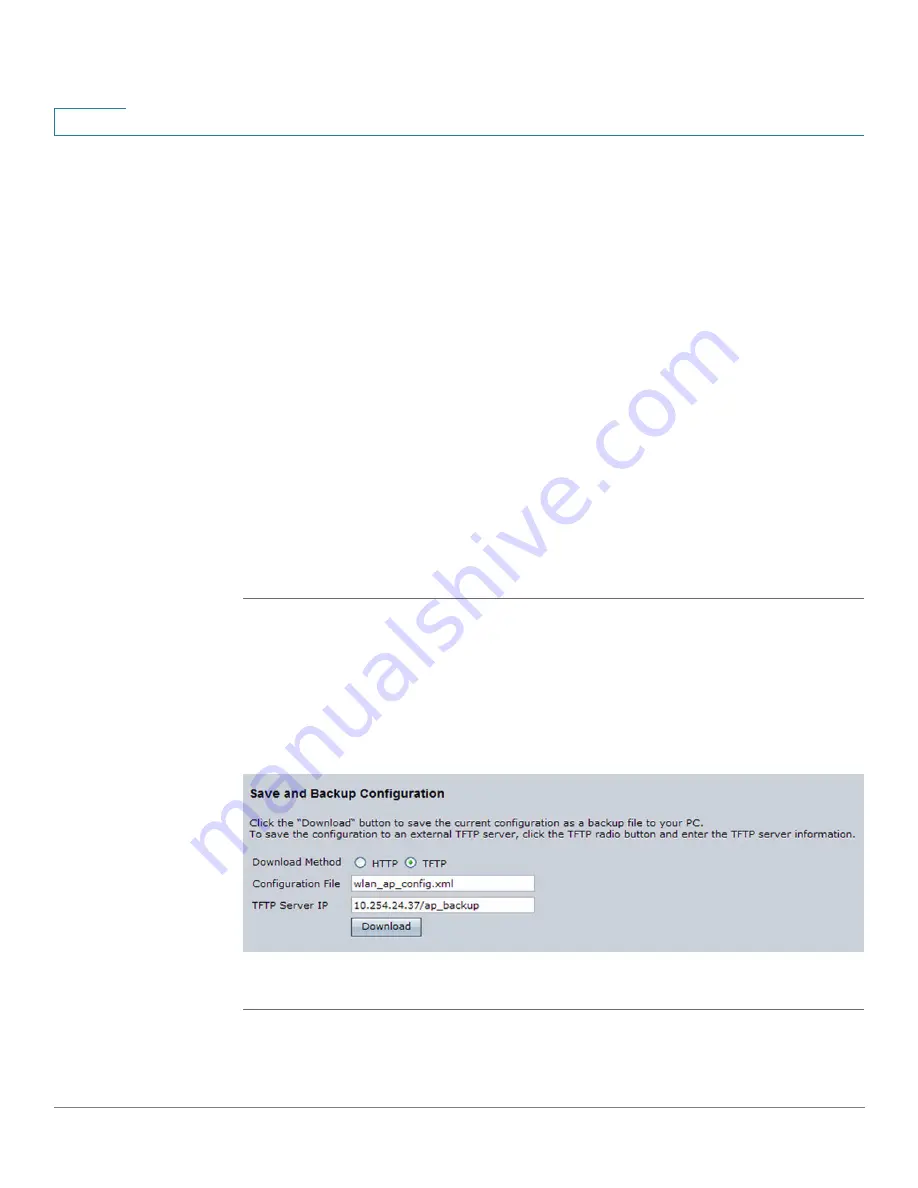
Administration
Access Point Configuration
114
Cisco AP541N Dual-band Single-radio Access Point Quick Start Guide
6
Resetting the Access Point to the Factory Default
Configuration
If you are experiencing problems with the access point and have tried all other
troubleshooting measures, click Reset. This restores factory defaults and clears all
settings, including settings such as the password or wireless settings. You can
also use the
Reset
button to reset the system to the default configuration.
Saving the Current Configuration to a Backup File
You can use HTTP or TFTP to transfer files to and from the access point. After you
download a configuration file to the management station, you can manually edit
the file, which is in XML format. Then, you can upload the edited configuration file
to apply those configuration settings to the access point.
Saving the Current Configuration by using TFTP
Use the following steps to save a copy of the current settings on an access point
to a backup configuration file by using TFTP:
STEP 1
If it is not already selected, click the radio button for using TFTP to download the
file.
STEP 2
Enter a name for the backup file in the Configuration
File
field, including the .xml file
name extension and the path to the directory where you want to save the file.
STEP 3
Enter the IP address of the TFTP server.
.
STEP 4
Click
Download
to save the file.






























