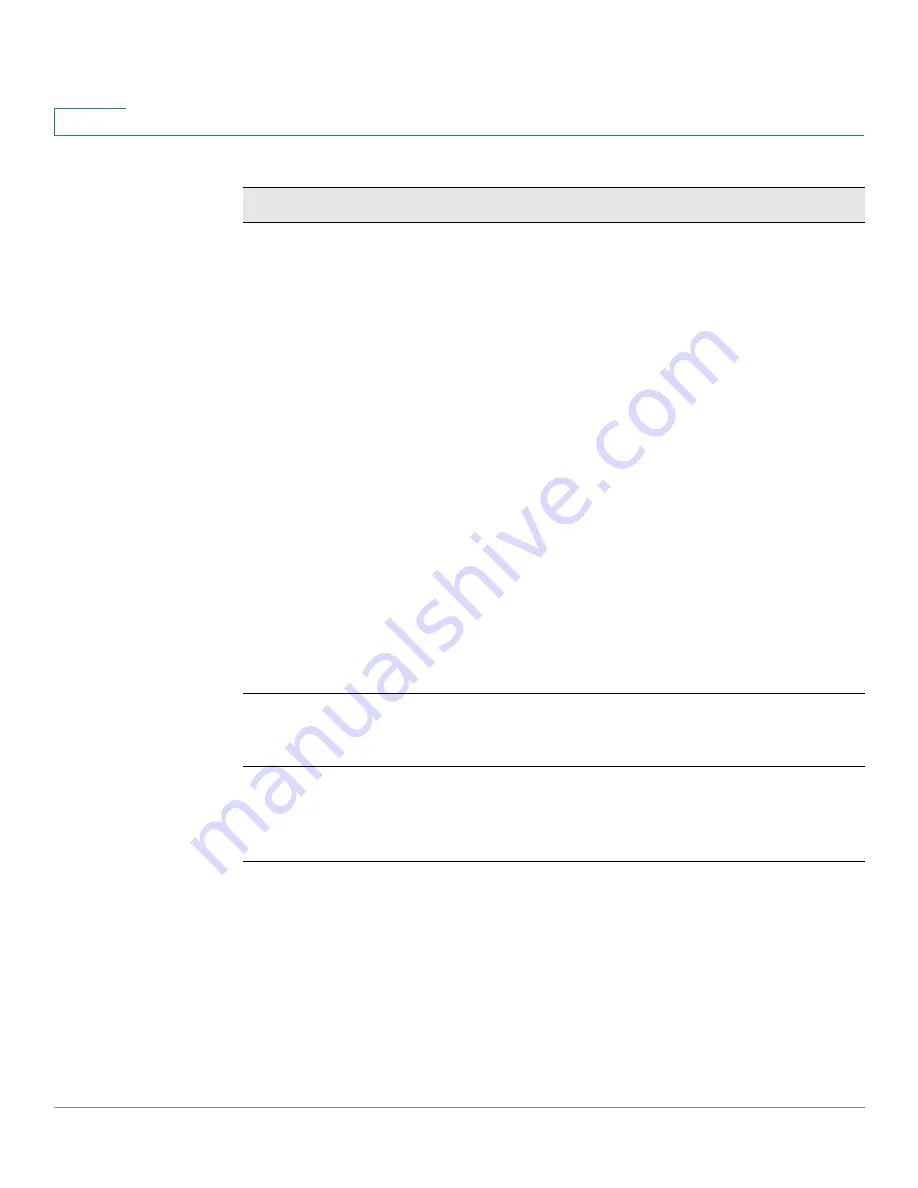
Status
Associated Clients
28
Cisco AP541N Dual-band Single-radio Access Point Quick Start Guide
2
Status
The Authenticated and Associated Status shows the
underlying IEEE 802.11 authentication and association
status that is present no matter which type of security the
client uses to connect to the access point. This status
does not show the IEEE 802.1X authentication or
association status.
Some points to keep in mind with regard to this field are:
•
If the AP security mode is None or Static WEP, the
authentication and association status of clients
showing on the Client Associations tab will be in
line with what is expected; that is, if a client shows
as authenticated to the access point, it will be able
to transmit and receive data. (This is because
Static WEP uses only IEEE 802.11 authentication.)
•
If the access point uses IEEE 802.1X or WPA
security, however, it is possible for a client
association to show on this tab as authenticated
(by using IEEE 802.11 security) but actually not be
authenticated to the access point by using the
second layer of security.
From Station
Shows the number of packets and bytes received from
the wireless client and the number of packets and bytes
that were dropped after being received.
To Station
Shows the number of packets and bytes transmitted
from the access point to the wireless client and the
number of packets and bytes that were dropped upon
transmission.
Table 5
Associated Clients Field Descriptions
Field
Description






























