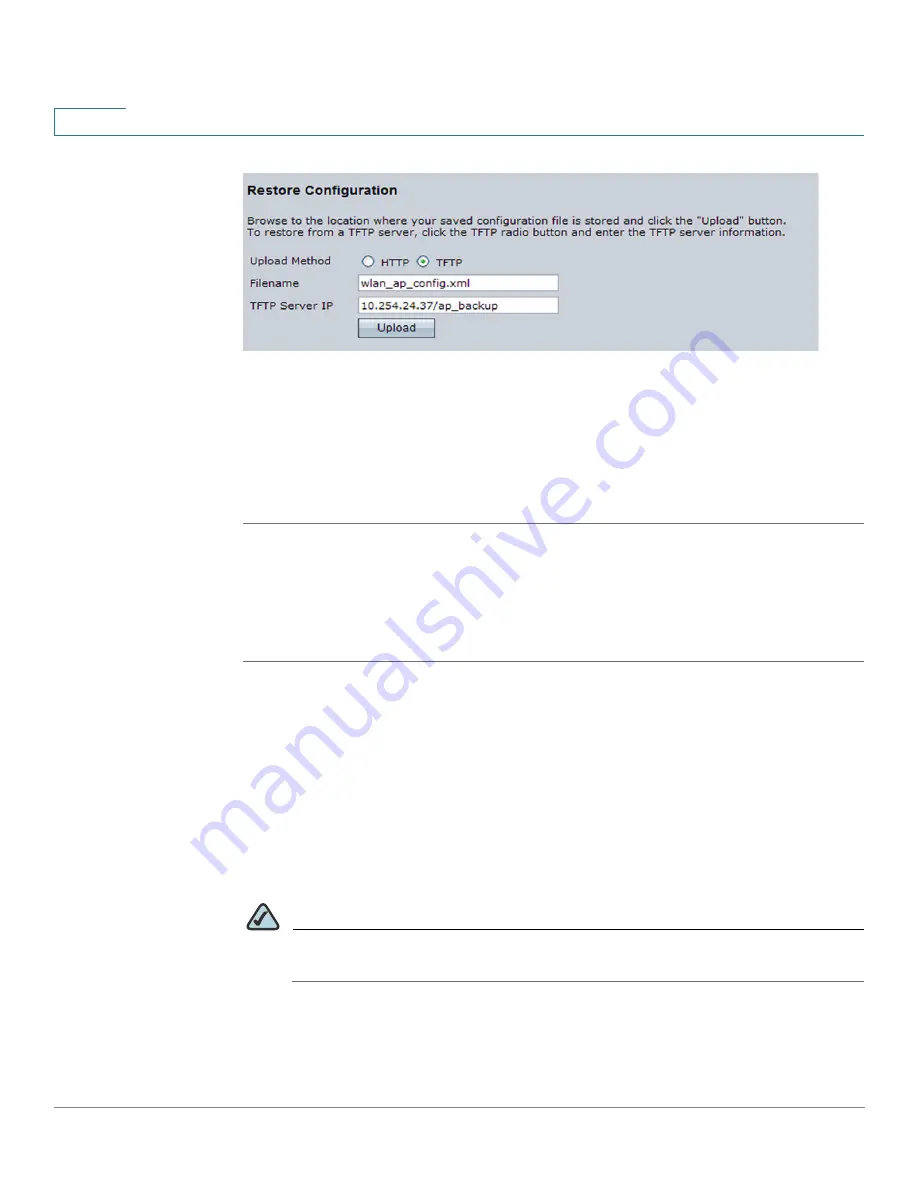
Administration
Access Point Configuration
116
Cisco AP541N Dual-band Single-radio Access Point Quick Start Guide
6
STEP 4
Click the
Restore
button.
The access point reboots. A reboot confirmation dialog and follow-on rebooting
status message displays. Please wait for the reboot process to complete, which
might take several minutes.
The Configuration Utility is not accessible until the access point has rebooted.
Restoring the Current Configuration by Using HTTP
Use the following steps to save a copy of the current settings on an access point
to a backup configuration file by using HTTP:
STEP 1
Clear the
Use TFTP to upload the file
option.
When you clear the radio button, the Server IP field is disabled.
STEP 2
Enter the name of the file to restore.
STEP 3
Click
Restore
.
A
File Upload
or
Choose File
dialog box displays.
STEP 4
Navigate to the directory that contains the file, then select the file to upload and
click
Open
.
NOTE
Only those files saved as .xml backup configuration files are valid to use with
Restore; for example,
ap_config.xml
.
STEP 5
Click
Restore
.






























