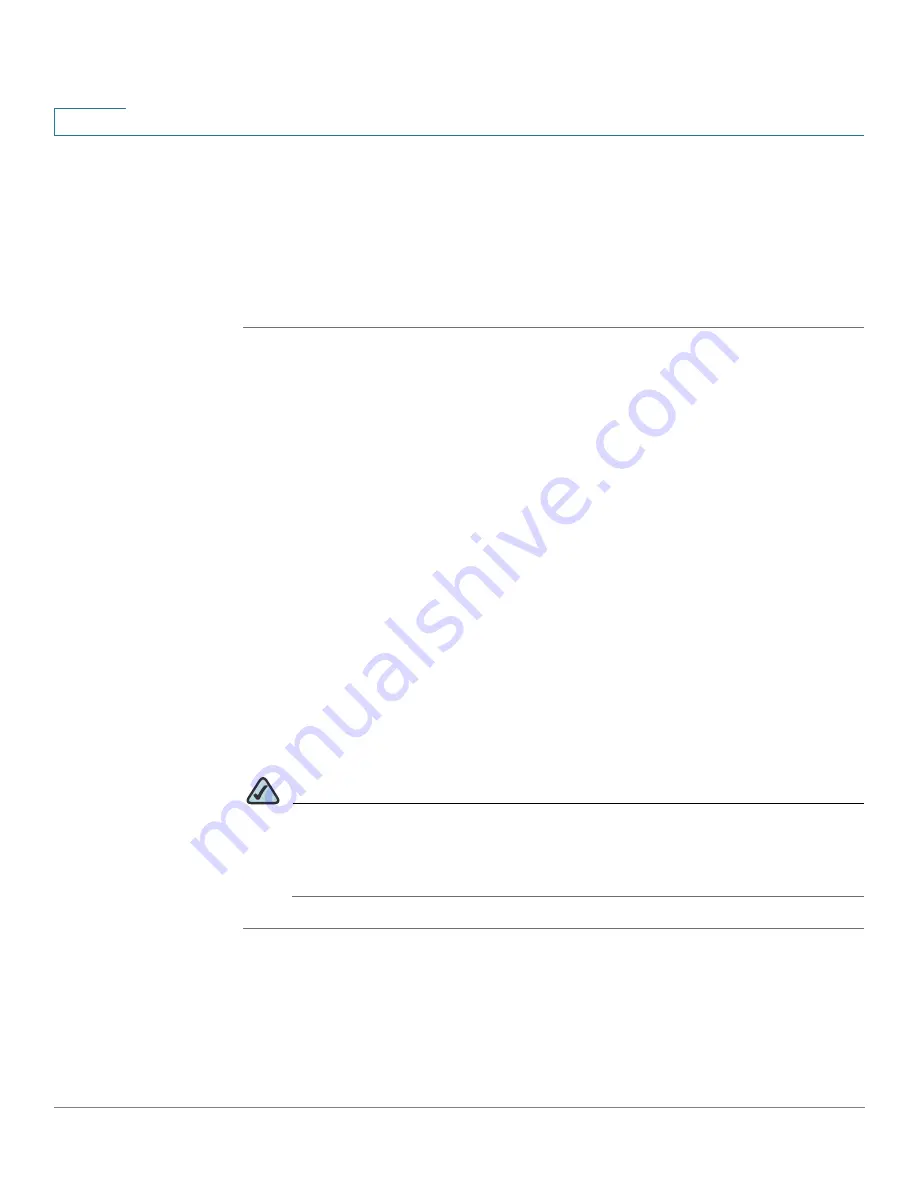
Getting Started
Verifying the Installation
18
Cisco AP541N Dual-band Single-radio Access Point Quick Start Guide
1
Verifying the Installation
Make sure the access point is connected to the LAN and associating with wireless
clients on the network. Once you have tested the basics of your wireless network,
you can enable more security and fine-tune the access point by modifying the
advanced configuration features.
STEP 1
Connect the access point to the LAN.
If you configured the access point by using a direct cable connection from your
computer to the access point, do the following:
a. Disconnect the cable from the computer and the access point.
b. Mount the access point in the desired location.
c. Connect an Ethernet cable from the access point to the LAN.
d. Power on the access point.
e. Connect your computer to the LAN by using an Ethernet cable or a wireless
card.
If you configured the access point and an administrator PC by connecting both to
a network hub or switch, your access point is already connected to the LAN. The
next step is to test some wireless clients.
STEP 2
Test the access point by trying to detect it and associate with it from a wireless
client. For information about requirements for the client devices, see
Wireless
Client Requirements, page 16
.
NOTE
The access point is not designed for multiple, simultaneous configuration
changes. If more than one administrator is logged onto the Configuration
Utility and is making changes to the configuration, there is no guarantee that
all configuration changes specified by multiple users will be applied.






























