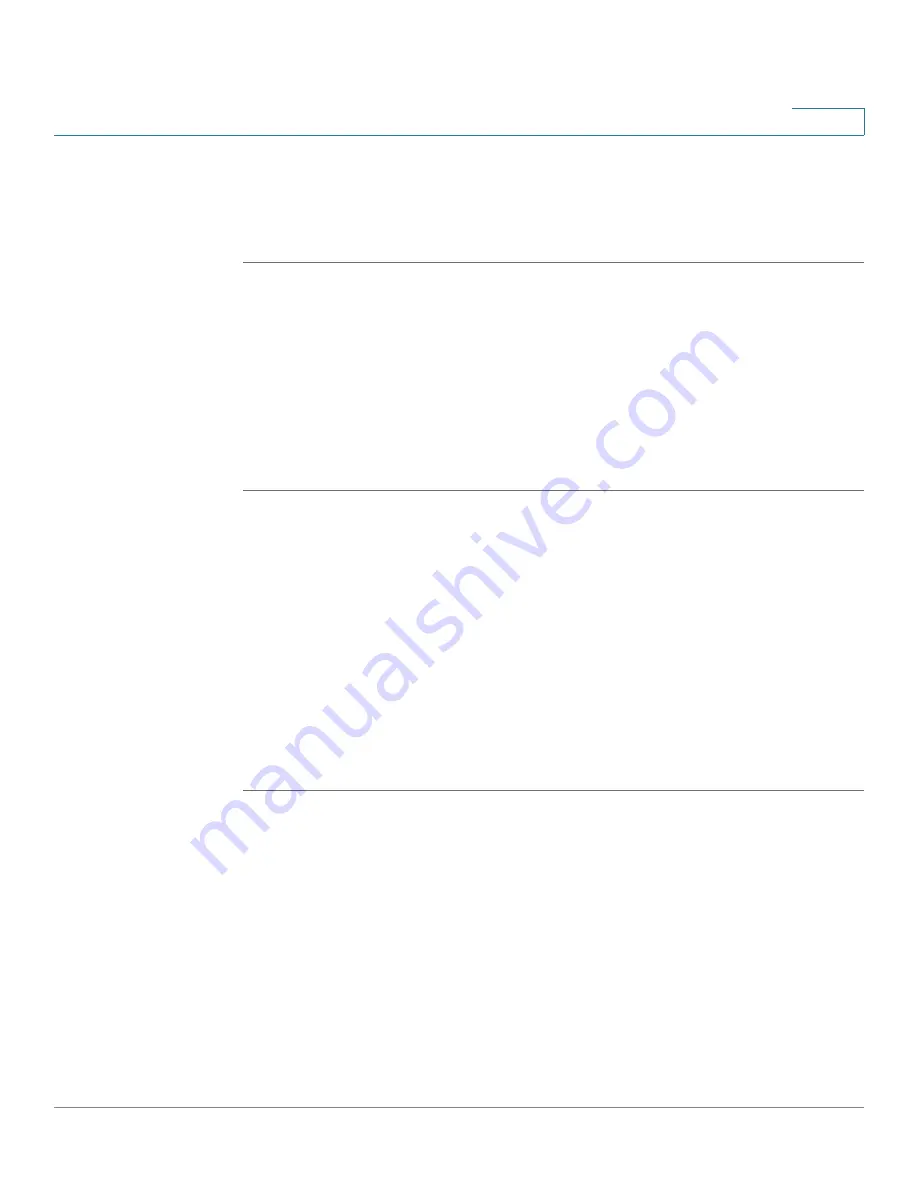
Administration
Access Point Configuration
Cisco AP541N Dual-band Single-radio Access Point Quick Start Guide
115
6
Saving the Current Configuration by using HTTP
Use the following steps to save a copy of the current settings on an access point
to a backup configuration file by using HTTP:
STEP 1
Click the HTTP radio button.
STEP 2
Click the
Download
button. A File Download or Open dialog box displays.
STEP 3
From the dialog box, choose the
Save
option. A file browser dialog box opens.
STEP 4
Use the file browser to navigate to the directory where you want to save the file,
and click
OK
to save the file.
You can keep the default file name (config.xml) or rename the backup file, but be
sure to save the file with an .xml extension.
Restoring the Configuration from a Previously Saved File
You can use HTTP or TFTP to transfer files to and from the access point. After you
download a configuration file to the management station, you can manually edit
the file, which is in XML format. Then, you can upload the edited configuration file
to apply those configuration settings to the access point.
Restoring the Current Configuration by using TFTP
Use the following procedures to restore the configuration on an access point to
previously saved settings by using TFTP:
STEP 1
If it is not already selected, click the
TFTP
radio button.
STEP 2
Enter a name for the backup file in the
Filename
field, including the .xml file name
extension and the path to the directory that contains the configuration file to
upload.
STEP 3
Enter the IP address of the TFTP server.






























