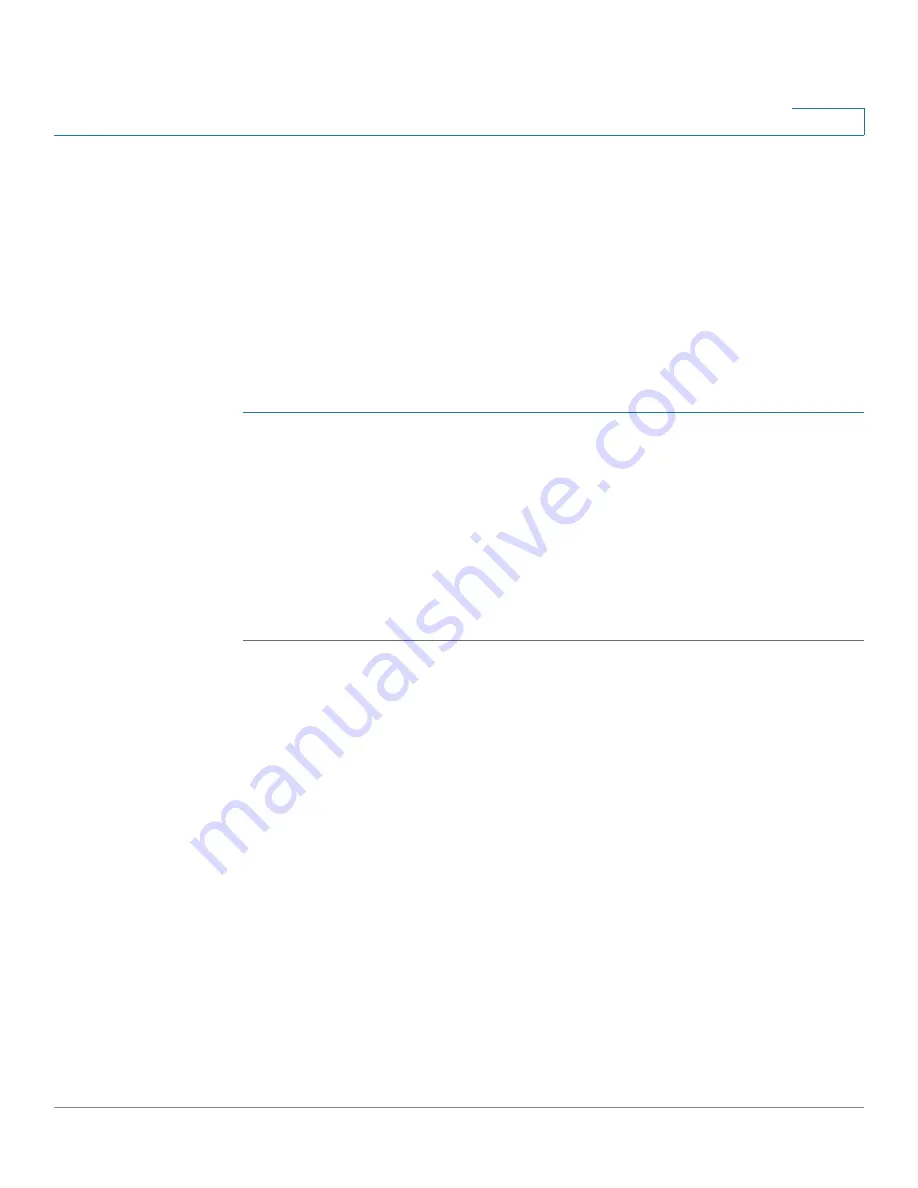
Managing System Files
Setting DHCP Auto Configuration
Cisco 500 Series Stackable Managed Switch Administration Guide
44
4
The following combinations of copying internal file types are allowed:
•
From the Running Configuration to the Startup Configuration or Backup
Configuration.
•
From the Startup Configuration to the Backup Configuration.
•
From the Backup Configuration to the Startup Configuration.
•
From the Mirror Configuration to the Startup Configuration or Backup
Configuration.
To copy one type of configuration file to another type of configuration file:
STEP 1
Click
Administration
>
File Management
>
Copy/Save Configuration
. The
Copy/
Save Configuration
page opens.
STEP 2
Select the
Source File Name
to be copied. Only valid file types are displayed.
(The file types are described in the
Files and File Types
section.)
STEP 3
Select the
Destination File Name
to be overwritten by the source file.
STEP 4
To disable/enable blinking of Save icon, click Disable/Enable Save Icon Blinking.
STEP 5
Click
Apply
. The file is copied.
Setting DHCP Auto Configuration
DHCP Auto Configuration provides a means of passing configuration information
automatically to the switch at the time it receives its IP address. By default, the
switch is enabled as a DHCP client.
If the device is configured to receive its IP address dynamically from a DHCP
server, DHCP Auto Configuration can also be enabled and will function.
If the IP address of the device is static, DHCP Auto Configuration will not be
functional, even if it is enabled.
When the IP address is allocated or renewed from a DHCP server, such as during a
reboot or upon an explicit DHCP renewal request, and if the switch and the server
are configured to do so, the switch transfers a configuration file from the TFTP
server identified to the switch by DHCP. This process is known as
auto
configuration
.






























