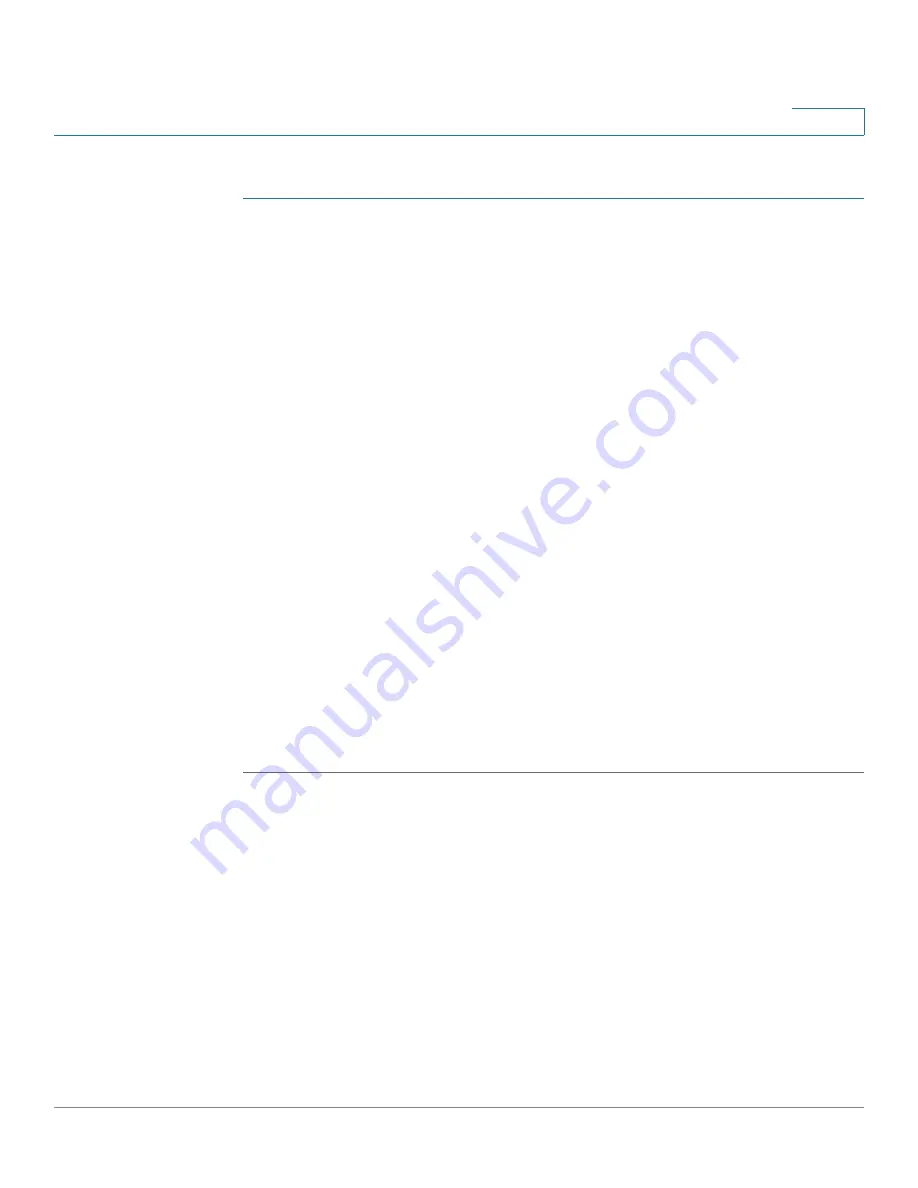
Managing Power-over-Ethernet Devices
Configuring the PoE Power, Priority, and Class
Cisco 500 Series Stackable Managed Switch Administration Guide
195
12
To configure PoE on the switch and monitor current power usage:
STEP 1
Click Port Management > PoE > Properties. The
PoE Properties
page opens.
STEP 2
Enter the values for the following fields:
•
Power Mode—Select one of the following options:
-
Port Limit
—The maximum power limit per each port is configured by the
user.
-
Class Limit
—The maximum power limit per port is determined by the
class of the device, which results from the Classification stage.
•
Traps—Enable or disable traps. If traps are enabled, you must also enable
SNMP and configure at least one SNMP Notification Recipient.
•
Power Trap Threshold—Enter the usage threshold that is a percentage of
the power limit. An alarm is initiated if the power exceeds this value.
The following counters are displayed for each device or for all the units of the
stack:
•
Nominal Power—The total amount of power the switch can supply to all the
connected PDs.
•
Consumed Power—Amount of power currently being consumed by the PoE
ports.
•
Available Power—Nominal power minus the amount of consumed power.
STEP 3
Click Apply to save the PoE properties.
Configuring the PoE Power, Priority, and Class
The
PoE Settings
page
displays system PoE information for enabling PoE on the
interfaces and monitoring the current power usage and maximum power limit per
port.
Click Port Management > PoE > Settings. The
Settings
page opens.






























