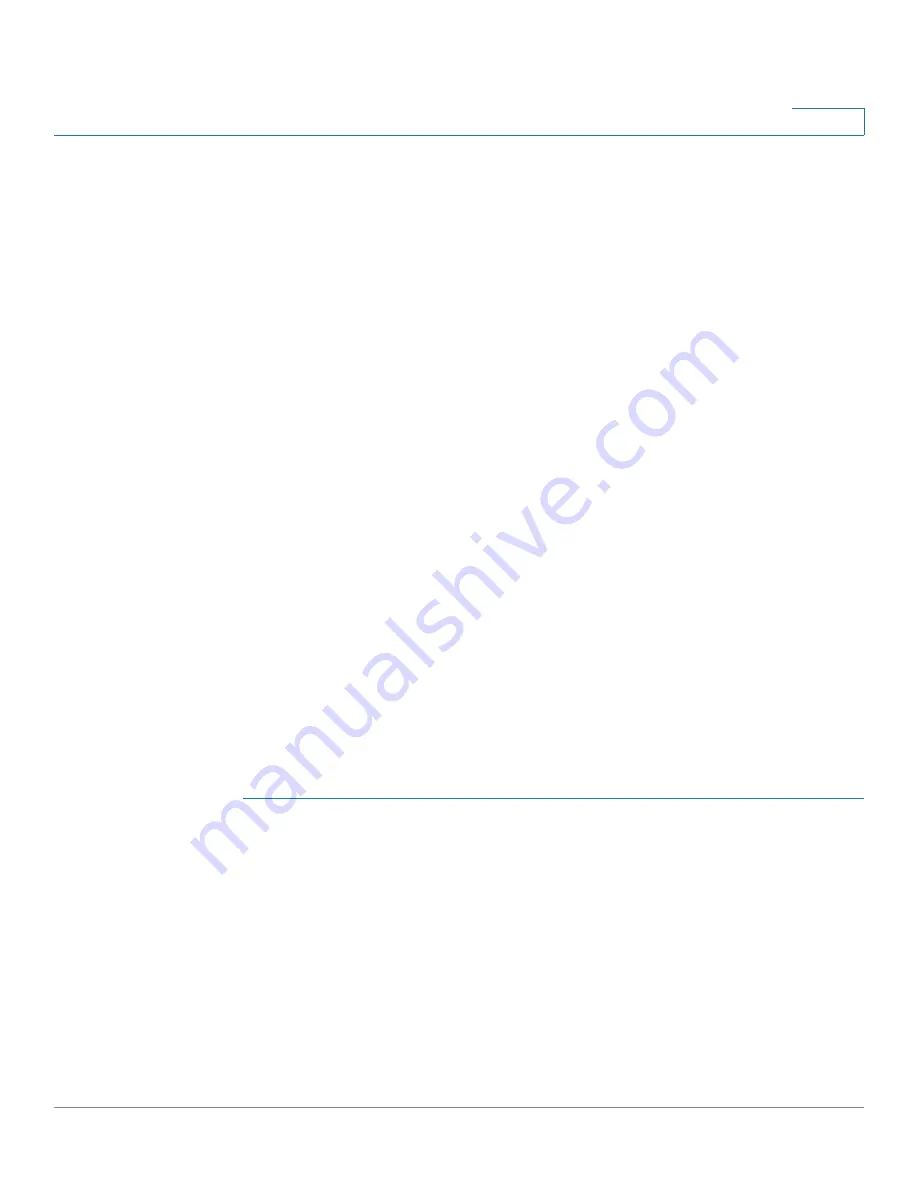
Managing Power-over-Ethernet Devices
Configuring the PoE Power, Priority, and Class
Cisco 500 Series Stackable Managed Switch Administration Guide
196
12
This page limits the power per port in two ways depending on the Power Mode:
•
Port Limit: Power is limited to a specified wattage. For these settings to be
active, the system must be in PoE Port Limit mode. That mode is configured
in the
PoE Properties
page.
When the power consumed on the port exceeds the port limit, the port
power is turned off.
•
Class Limit: Power is limited based on the class of the connected PD. For
these settings to be active, the system must be in PoE Class Limit mode. That
mode is configured in the
PoE Properties
page.
When the power consumed on the port exceeds the class limit, the port
power is turned off.
PoE priority example:
Given: A 48 port switch is supplying a total of 375 watts.
The administrator configures all ports to allocate up to 30 watts. This results in 48
times 30 ports equalling 1440 watts, which is too much. The switch cannot
provide enough power to each port, so it provides power according to the priority.
The administrator sets the priority for each port, allocating how much power it can
be given.
These priorities are entered in the
PoE Settings
page.
See the
Chapter 6, “Switch Models,”
table for a description of the switch models
that support PoE and the maximum power that can be allocated to PoE ports.
To configure PoE port settings:
STEP 1
Click Port Management > PoE > Settings. The
Settings
page opens. The list of
fields below is for Port Limit Power Mode. The fields are slightly different if the
Power Mode is Class Limit.
STEP 2
Select a port and click Edit
.
The
Edit PoE Settings
page
opens. The list of fields
below is for Port Limit Power Mode. The fields are slightly different if the Power
Mode is Class Limit.
STEP 3
Enter the value for the following field:
•
Interface—Select the port to configure.
•
PoE Administrative Status—Enable or disable PoE on the port.






























