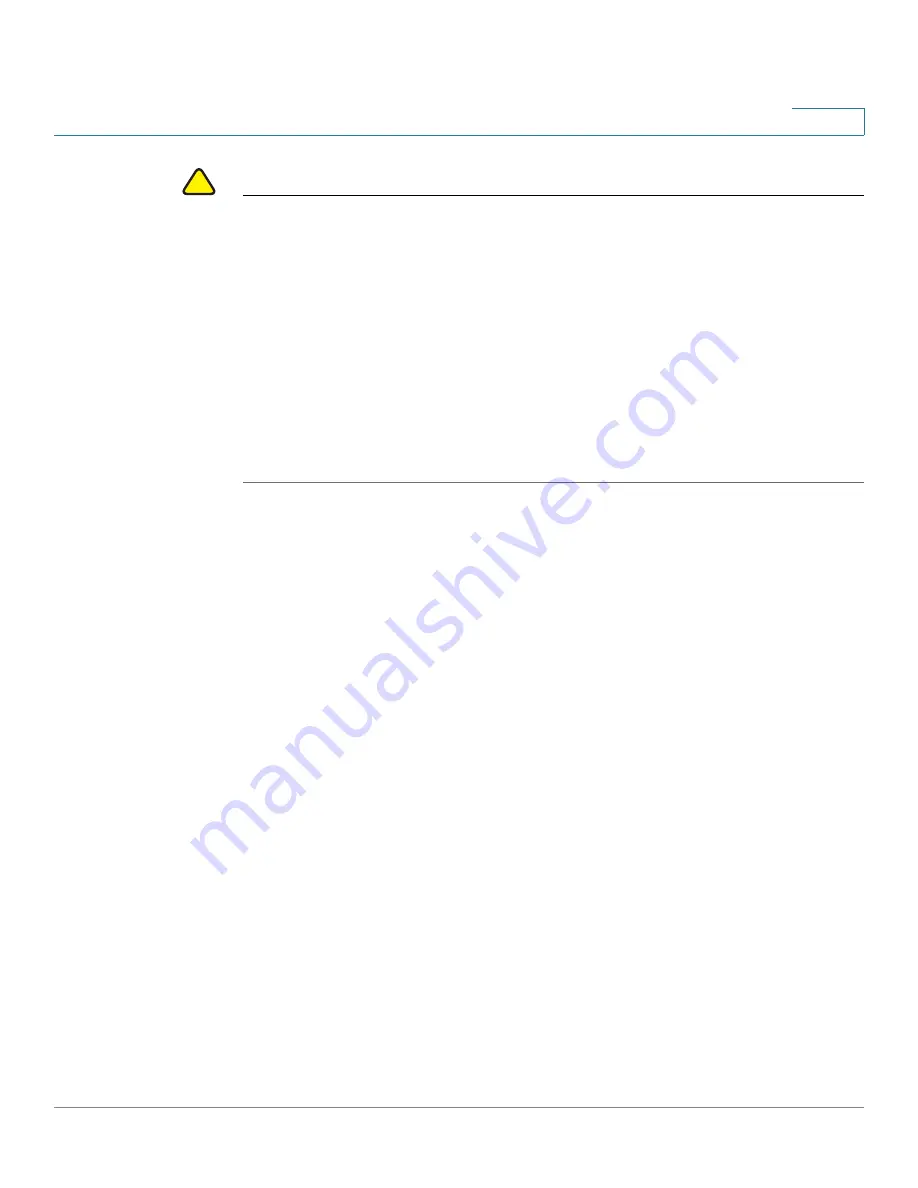
Managing System Files
Upgrade/Backup Firmware/Language
Cisco 500 Series Stackable Managed Switch Administration Guide
35
4
!
CAUTION
Unless the Running Configuration is manually copied to the Startup Configuration,
Backup Configuration, or an external file, all changes made since the last time the
file was saved are lost when the switch is rebooted. We recommend that you save
the Running Configuration to the Startup Configuration before logging off to
preserve any changes you made during this session.
A red X icon, displayed to the left of the
Save
application link at the top right of the
screen, indicates that configuration changes have been made and have not yet
been saved to the Startup Configuration file.
When you click
Save
, the
Copy/Save Configuration
page is displayed. Save the
Running Configuration file by copying it to the Startup Configuration file. After this
save, the red X icon and the Save link is hidden.
This section covers the following topics:
•
Upgrade/Backup Firmware/Language
•
Selecting the Active Image
•
Downloading or Backing-up a Configuration or Log
•
Displaying Configuration File Create Date
•
Copying Configuration Files
•
Setting DHCP Auto Configuration
Upgrade/Backup Firmware/Language
The
Upgrade/Backup Firmware/Language
process can be used to:
•
Upgrade or backup the firmware image
•
Upgrade or backup the boot code
•
Import or upgrade a second language file
The following methods for transferring files are supported:
•
HTTP/HTTPS that uses the facilities provided by the browser
•
TFTP that requires a TFTP server






























