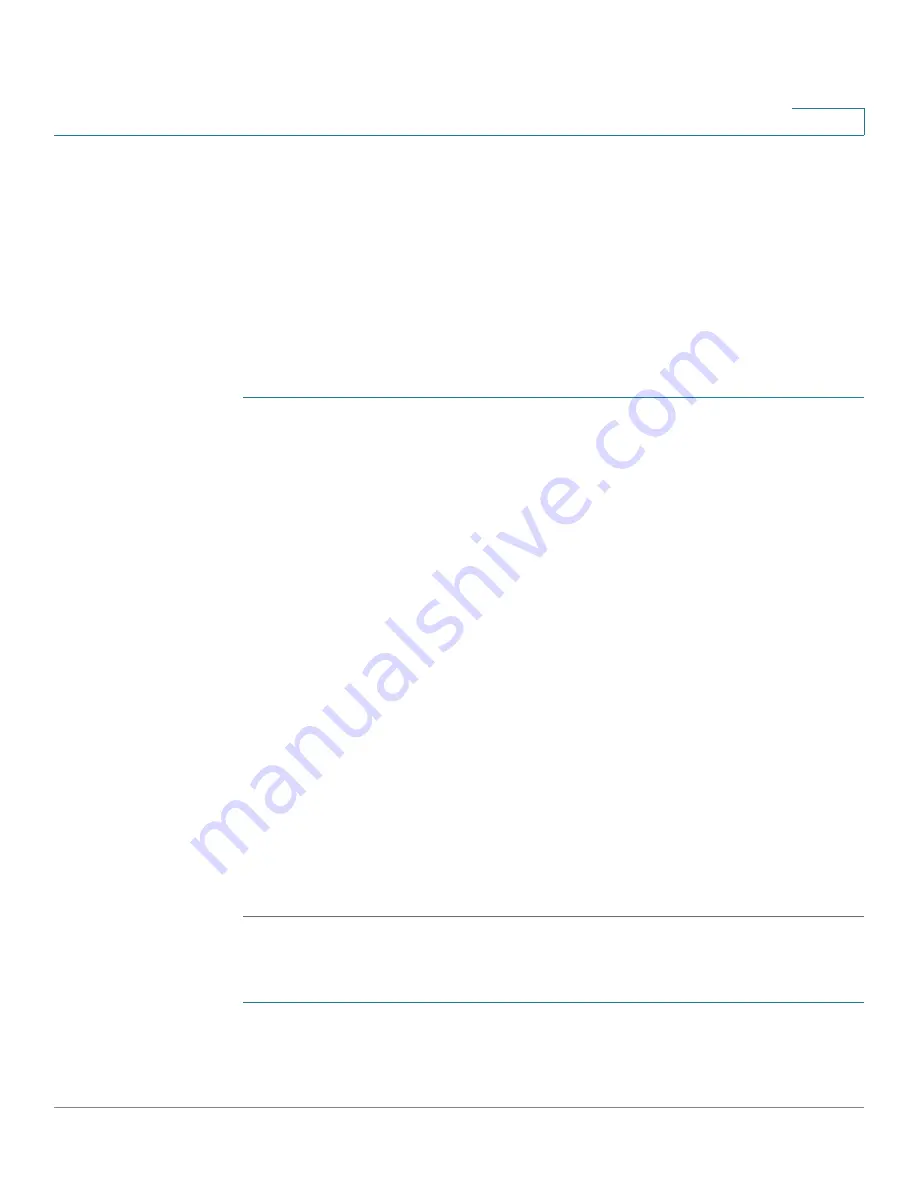
Configuring Quality of Service
Configuring QoS - General
Cisco 500 Series Stackable Managed Switch Administration Guide
379
21
Configuring QoS - General
The
QoS Properties Page
contains fields for setting the QoS mode for the system
(Basic, Advanced, or Disabled, as described in the
“QoS Modes”
section). In
addition, the default CoS priority for each interface can be defined.
Setting QoS Properties
To select the QoS mode:
STEP 1
Click
Quality of Service
>
General
>
QoS Properties
. The
QoS Properties
page
is displayed.
STEP 2
Set the QoS mode. The following options are available:
•
Disable
—QoS is disabled on the device.
•
Basic
—QoS is enabled on the device in Basic mode.
•
Advanced
—QoS is enabled on the device in Advanced mode.
STEP 3
Select
Port/LAG
and click GO
to display/modify all ports/LAGs on the device and
their CoS information.
The following fields are displayed for all ports/LAGs:
•
Interface
—Type of interface.
•
Default CoS
—Default VPT value for incoming packets that do not have a
VLAN Tag. The default CoS is 0. The default is only relevant for untagged
frames and only if the system is in Basic mode and
Trust CoS
is selected in
the
Global Settings
page.
Select
Restore Defaults
to restore the factory CoS default setting for this
interface.
STEP 4
Click
Apply
. The Running Configuration file is updated.
To set QoS on an interface, select it, and click
Edit
. The
Edit Interface CoS
Configuration
page is displayed.
STEP 1
Enter the parameters.
•
Interface
—Select the port or LAG.






























