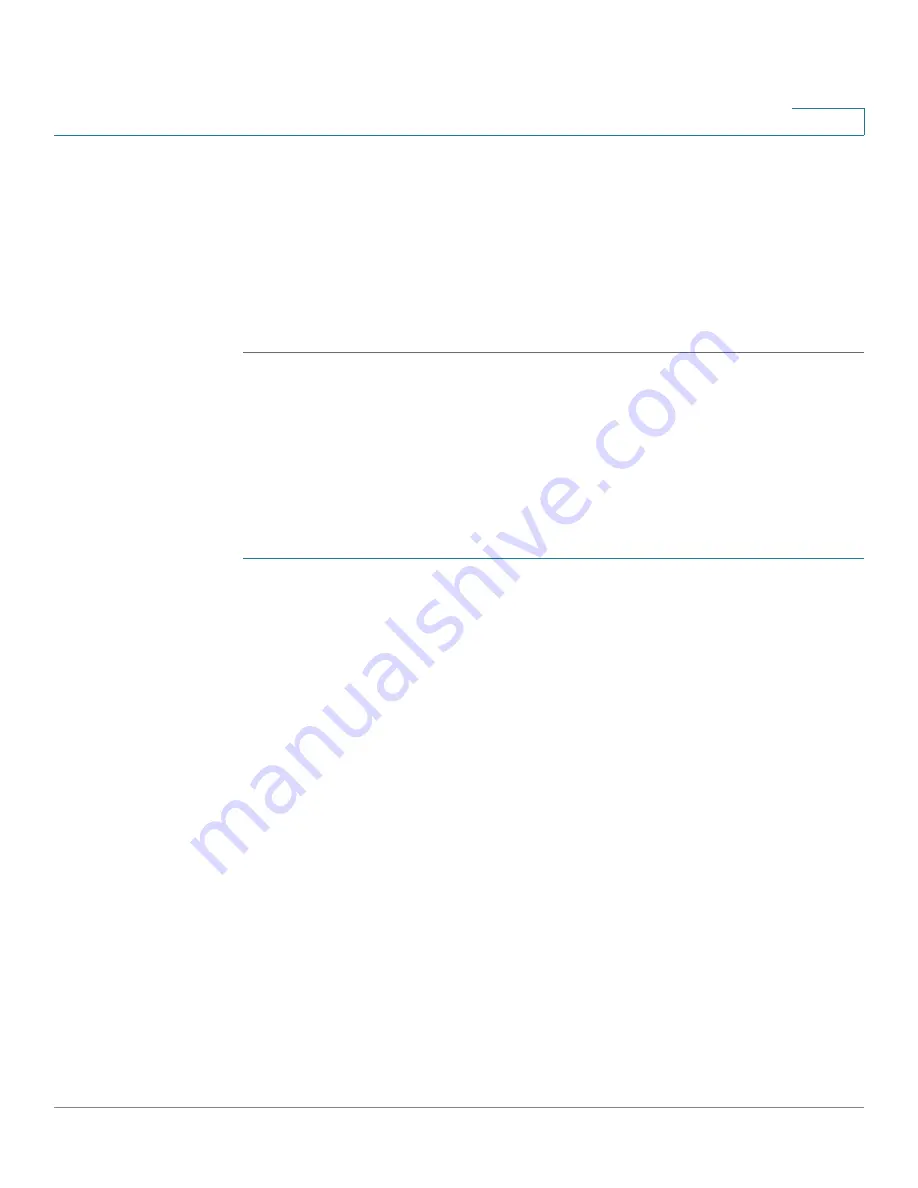
Administration: Discovery
Configuring LLDP
Cisco 220 Series Smart Switches Administration Guide Release 1.1.0.x
89
8
•
DSCP Value
—Select the DSCP value to associate with application data
sent by neighbors. This informs them how they should mark the application
traffic that they send to the switch.
STEP 6
Click
Apply
. The LLDP MED network policy is defined, and the Running
Configuration is updated.
STEP 7
Associate the network policy with a port as described in the
section.
Configuring LLDP MED Port Settings
Use the LLDP MED Port Settings page to select the network policies, configured
on the LLDP MED Network Policy page, to be advertised on the port, and select
the LLDP MED TLVs to be sent inside the LLDP PDU.
To configure LLDP MED on each port:
STEP 1
Click
Administration
>
Discovery LLDP
>
LLDP MED Port Settings
.
STEP 2
To associate the LLDP MED network policy to a port, select a port and click
Edit
.
STEP 3
Enter the following information:
•
Interface
—Select a port to be configured.
•
LLDP MED Status
—Enable or disable LLDP MED on this port.
•
Available Optional TLVs
—Select the TLVs that can be published by the
switch, by moving them to the
Selected Optional TLVs
list.
•
Available Network Policies
—Select the LLDP MED policies that will be
published by LLDP, by moving them to the
Selected Network Policies
list.
These policies were created on the LLDP MED Network Policy
page.
NOTE
The following fields must be entered in hexadecimal characters in the
exact data format that is defined in the LLDP MED standard (ANSI-TIA-
1057_final_for_publication.pdf).
•
Location Coordinate
—Enter the coordinate location to be published by
LLDP.
•
Location Civic Address
—Enter the civic address to be published by LLDP.
•
Location (ECS) ELIN
—Enter the Emergency Call Service (ECS) ELIN
location to be published by LLDP.






























