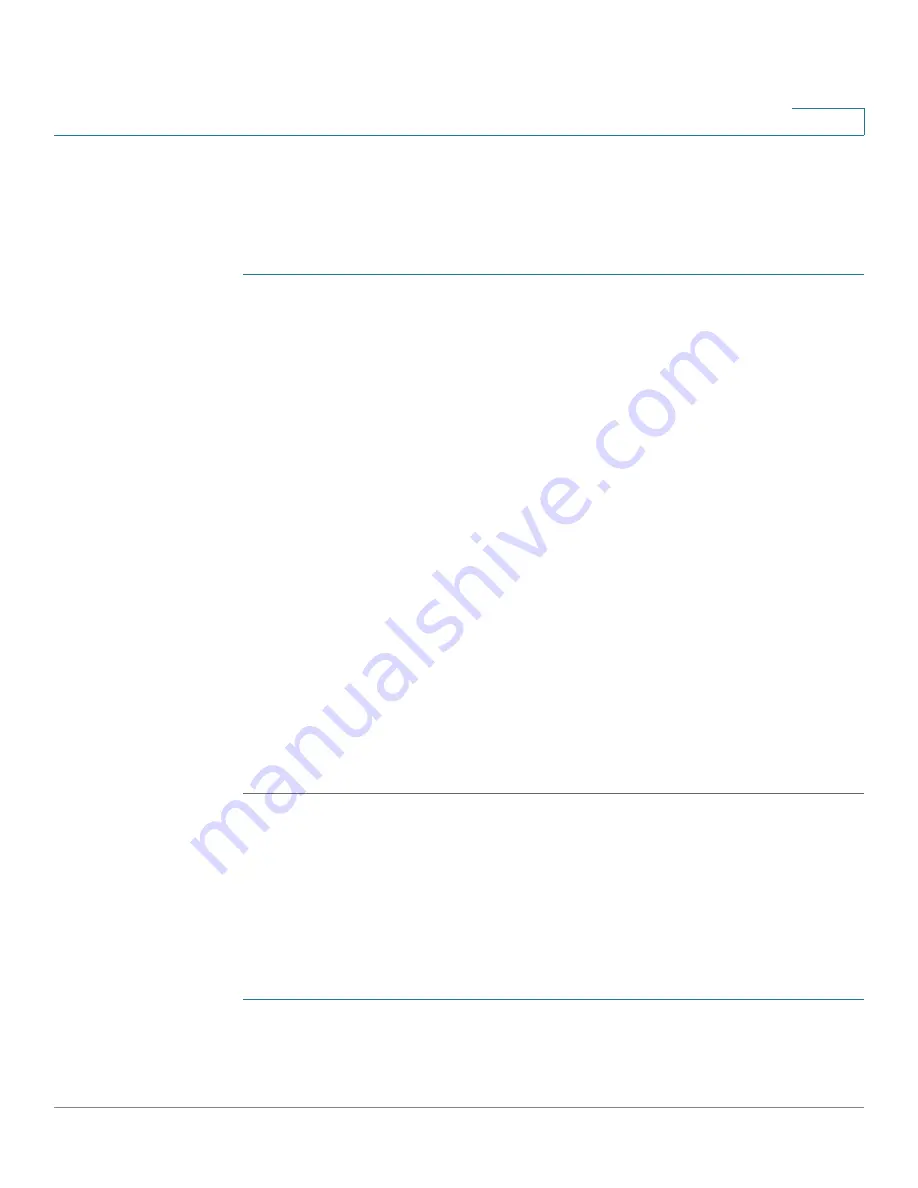
Spanning Tree Protocol
Configuring Multiple Spanning Tree
Cisco 220 Series Smart Switches Administration Guide Release 1.1.0.x
156
12
Configuring MSTP Instance Settings
Use the MSTP Instance Settings page to configure the MSTP instance settings.
To define the settings for an MSTP instance:
STEP 1
Click
Spanning Tree
>
MSTP
Instance Settings
.
STEP 2
Enter the following information:
•
Instance ID
—Select the MSTP instance to be configured.
•
Included VLAN
—Displays the VLANs mapped to the selected MSTP
instance. The default mapping is that all VLANs are mapped to the CIST
instance (instance 0).
•
Priority
—Enter the priority of this bridge for the selected MSTP instance.
•
Designated Root Bridge ID
—Displays the priority and MAC address of the
Root Bridge for the selected MSTP instance.
•
Root Port
—Displays the root port of the selected MSTP instance.
•
Root Path Cost
—Displays the root path cost of the selected MSTP instance.
•
Bridge ID
—Displays the bridge priority and the MAC address of this switch
for the selected MSTP instance.
•
Remaining Hops
—Displays the number of hops remaining to the next
destination.
STEP 3
Click
Apply
. The MSTP instance settings are modified, and the Running
Configuration is updated.
Configuring MSTP Interface Settings
Use the MSTP Interface Settings page to configure the MSTP interface settings
for each MSTP instance, and to view information that has currently been learned
by the protocol, such as the designated bridge per MSTP instance.
To configure the MSTP interface settings:
STEP 1
Click
Spanning Tree
>
MSTP
Interface Settings
.
STEP 2
Select an MSTP instance and the interface type (Port or LAG) and click
Go
.






























