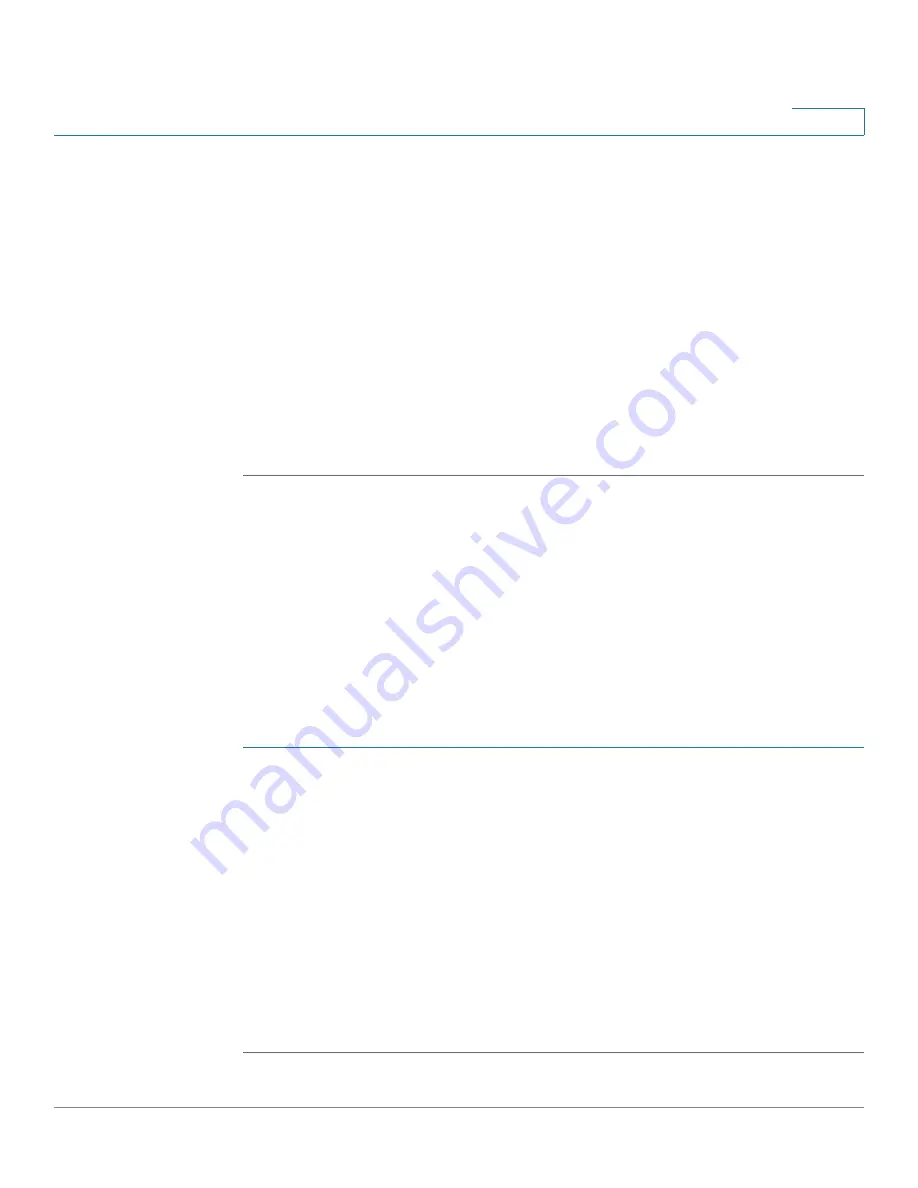
Administration: Time Settings
Configuring SNTP Server
Cisco 220 Series Smart Switches Administration Guide Release 1.1.0.x
71
6
-
Week
—Week within the month from which DST begins every year.
-
Month
—Month of the year in which DST begins every year.
-
Time
—The time at which DST begins every year.
•
To
—Enter the date when DST ends each year.
-
Day
—Day of the week on which DST ends every year.
-
Week
—Week within the month from which DST ends every year.
-
Month
—Month of the year in which DST ends every year.
-
Time
—The time at which DST ends every year.
STEP 6
Click
Apply
. The system time is defined, and the Running Configuration is updated.
Configuring SNTP Server
The switch can be configured to synchronize its system clock with an SNTP server
specified on the SNTP Settings page.
To specify an SNTP server by name, you must first configure DNS servers on the
switch and enable Main Clock Source (SNTP Servers) on the System Time page.
To add an SNTP server:
STEP 1
Click
Administration
>
Time Settings
>
SNTP Settings
.
STEP 2
Enter the following information:
•
Host Definition
—Select whether to specify the SNTP server by IPv4
address or by host name.
•
SNTP Server IP Address/Name
—Enter the IPv4 address or hostname of
the SNTP server.
•
SNTP Server Port
—Enter the UDP port number to be specified in the SNTP
message headers. By default, the port number is the well-known IANA value
of 123.
STEP 3
Click
Apply
. The SNTP server is added, and the Running Configuration is updated.






























