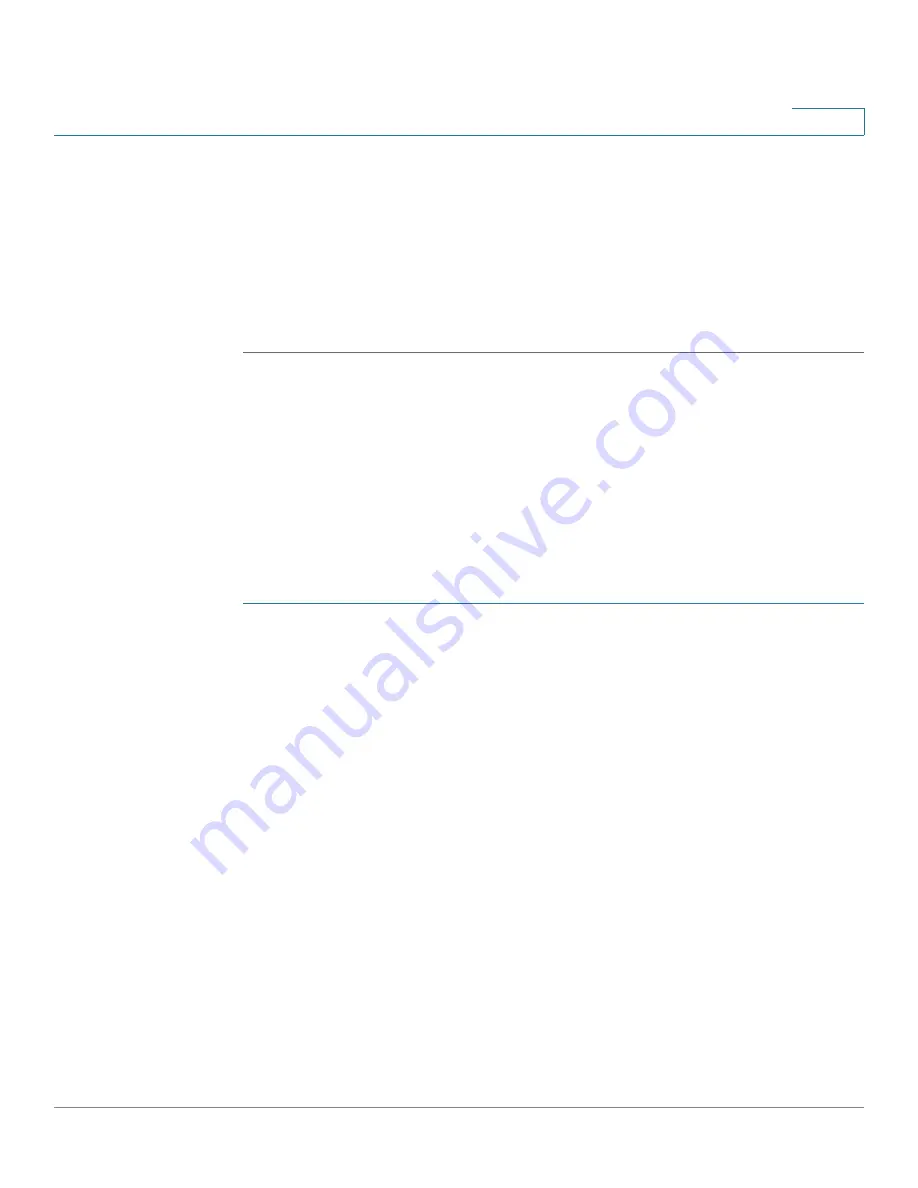
Spanning Tree Protocol
Configuring STP Interface Settings
Cisco 220 Series Smart Switches Administration Guide Release 1.1.0.x
150
12
•
Topology Changes Counts
—The total number of STP topology changes
that have occurred.
•
Last Topology Change
—The time interval that elapsed since the last
topology change occurred. The time is displayed in a days/hours/minutes/
seconds format.
STEP 4
Click
Apply
. The STP global settings are defined, and the Running Configuration is
updated.
Configuring STP Interface Settings
Use the STP Interface Settings page to configure STP per interface, and to view
information learned by the protocol, such as the designated bridge.
The configuration entered on this page is active for all STP modes.
To configure STP on an interface:
STEP 1
Click
Spanning Tree
>
STP Interface Settings
.
STEP 2
Select the interface type (Port or LAG) and click
Go
.
STEP 3
Select an interface and click
Edit
.
STEP 4
Enter the following information:
•
Interface
—Select the port or LAG to be defined.
•
Edge Port
—Enable or disable Fast Link on the interface. If Fast Link mode is
enabled for an interface, the interface state is automatically placed in the
Forwarding state when the interface link is up. Fast Link optimizes the STP
protocol convergence.
•
BPDU Guard
—If enabled, the interface will shut down when a BPDU
message is received.
•
BPDU Filter
—If enabled, the interface will not send and receive BPDU
messages.
•
Path Cost
—Select
User Defined
to enter the port contribution to the root
path cost, or select
Use Default
to use the default cost generated by the
system.






























