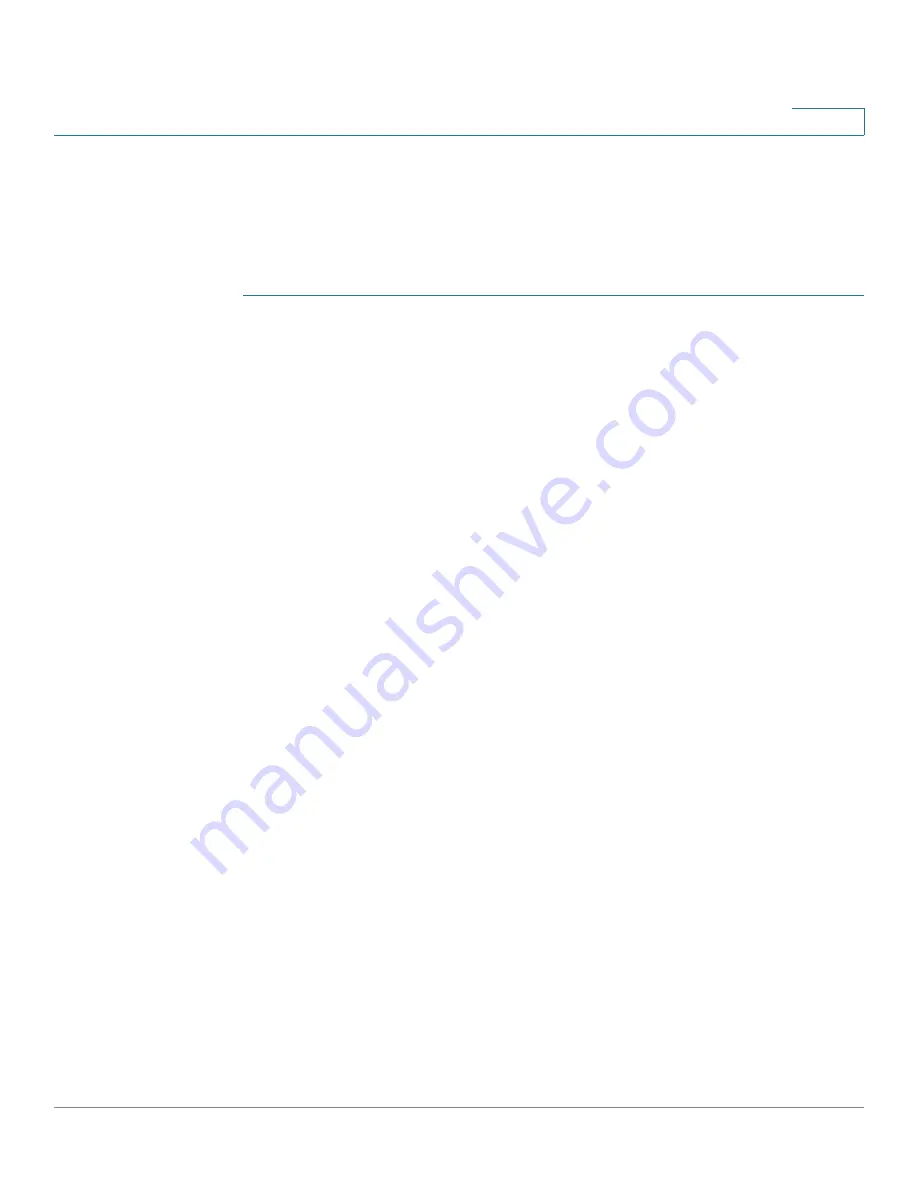
Quality of Service
Configuring QoS Advanced Mode
Cisco 220 Series Smart Switches Administration Guide Release 1.1.0.x
270
18
Configuring Policy Class Maps
One or more class maps can be added to a policy. A class map defines the type of
packets that are considered to belong to the same traffic flow.
To add a class map to a policy:
STEP 1
Click
Quality of Service
>
QoS Advanced Mode
>
Policy Class Maps
.
STEP 2
Select a policy and click
Go
. All class maps in that policy are displayed.
STEP 3
Click
Add
to add a new class map.
STEP 4
Enter the following information:
•
Policy Name
—Displays the policy to which the class map is being added.
•
Class Map Name
—Select an existing class map to be associated with the
policy.
•
Action Type
—Select the action regarding the ingress CoS/802.1p and/or
DSCP value of all matching packets.
-
Use default trust mode
—Ignores the ingress CoS/802.1p and/or DSCP
value. The matching packets are sent as best effort.
-
Always Trust
—Always trust the CoS/802.1p and DSCP of the matching
packet. If a packet is an IP packet, the switch will put the packet in the
egress queue based on its DSCP value and the DSCP to Queue Table.
Otherwise, the egress queue of the packet is based on the packet's CoS/
802.1p value and the CoS/802.1p to Queue Table.
-
Set
—Manually set the egress queue for all the matching packets. If this
option is selected, select
Queue
and enter the queue number in the
New
Value
field.
•
Police Type
—Select the policer type for the policy. The options are:
-
None
—No policy is used.
-
Single
—The policer for the policy is a single policer.
-
Aggregate
—The policer for the policy is an aggregate policer.
•
Aggregate Policer
—If Police Type is Aggregate, select a previously defined
aggregate policer.
•
Ingress Committed Information Rate (CIR)
—If Police Type is Single, enter
the CIR in kbps. See the description in the
section.






























