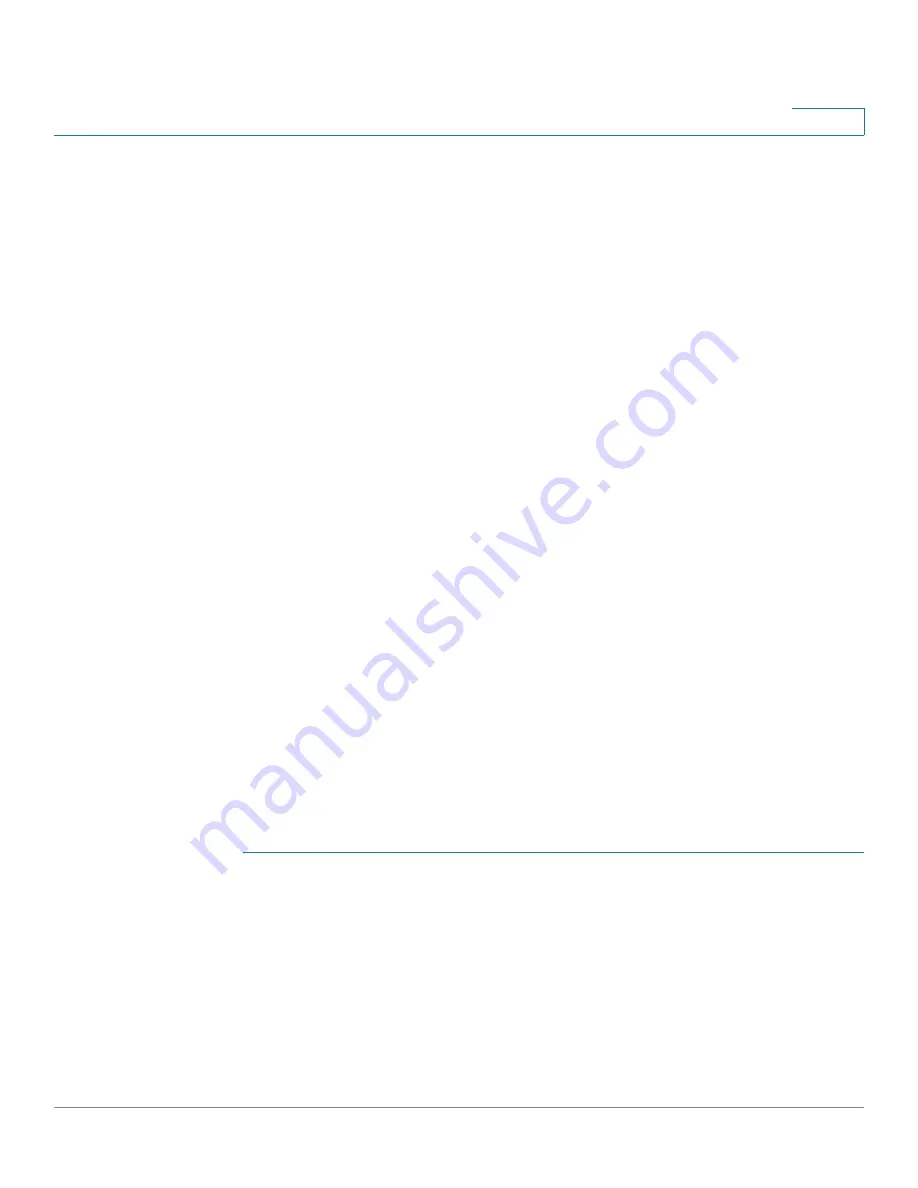
Port Management
Configuring Link Aggregation
Cisco 220 Series Smart Switches Administration Guide Release 1.1.0.x
120
9
LACP With No Link Partner
In order for LACP to create a LAG, the ports on both link ends should be
configured for LACP, which means that the ports send LACP PDUs and handle
received PDUs.
However, there are cases when one link partner is temporarily not configured for
LACP. One example for such case is when the link partner is on a device, that is in
the process of receiving its configuration using the auto-config protocol. This
device's ports are not yet configured to LACP. If the LAG link cannot come up, the
device cannot ever become configured. A similar case occurs with dual-NIC
network-boot computers (for example, PXE), which receive their LAG configuration
only after they boot up.
When several LACP-configured ports are configured, and the link comes up in one
or more ports but there are no LACP responses from the link partner for those
ports, the first port that had link up is added to the LACP LAG and becomes active
(the other ports become non-candidates). In this way, the neighbor device can, for
example, get its IP address using DHCP and get its configuration using auto-
configuration.
Configuring LACP Parameters
Use the LACP page to configure the candidate ports for the LAG and to configure
the LACP parameters per port.
LACP timeout is a per-port parameter, and is the time interval between the
sending and receiving of consecutive LACP PDUs. With all factors equal, when the
LAG is configured with more candidate ports than the maximum number of active
ports allowed (8), the switch selects ports as active from the dynamic LAG that
has the highest priority.
NOTE
The LACP setting is irrelevant on ports that are not members of a dynamic LAG.
To define the LACP settings:
STEP 1
Click
Port Management
>
Link Aggregation
>
LACP
.
STEP 2
In the
LACP System Priority
field, enter the global LACP priority value for all
ports.
STEP 3
Click
Apply
. The LACP system priority is defined, and the Running Configuration is
updated.
STEP 4
To edit the LACP settings for a specific port, select the desired port, and click
Edit
.
STEP 5
Enter the following information:






























