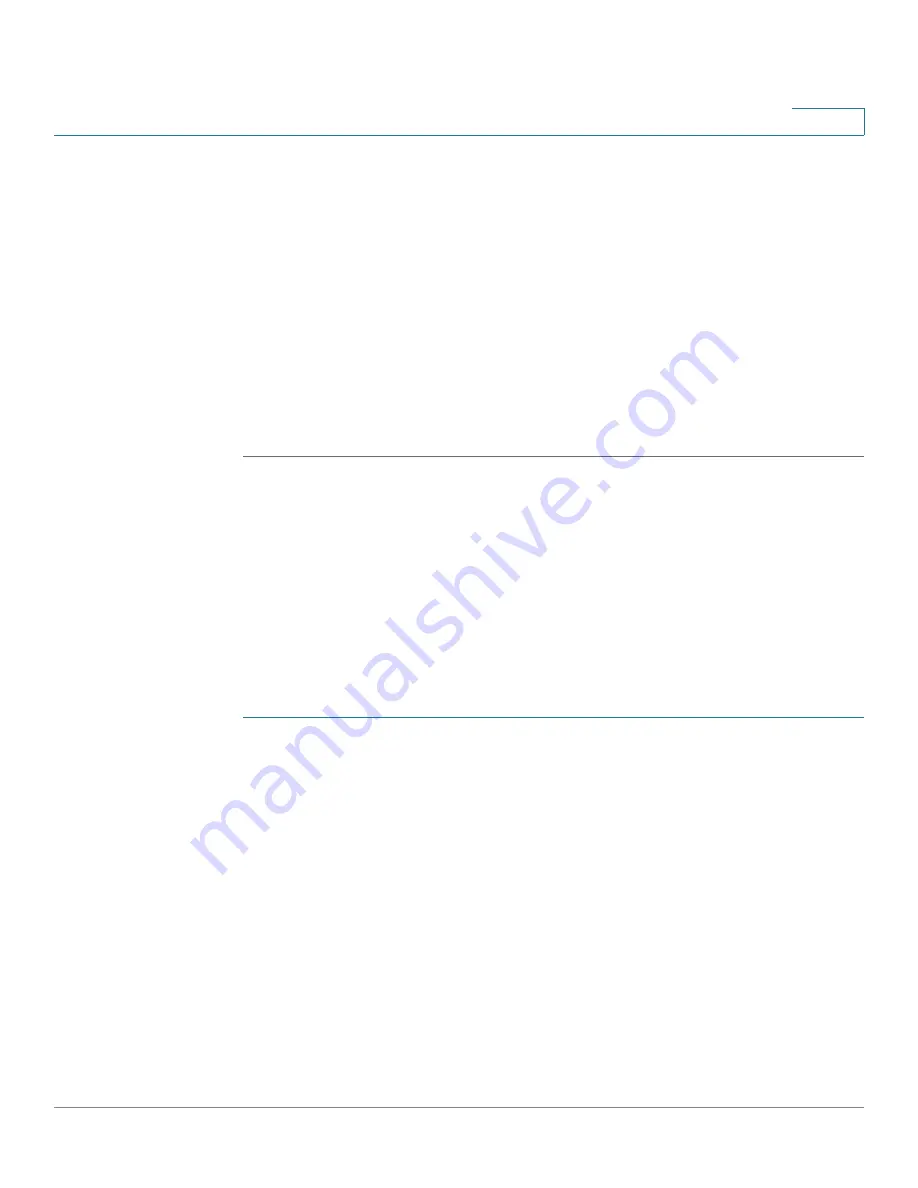
Status and Statistics
Managing RMON
Cisco 220 Series Smart Switches Administration Guide Release 1.1.0.x
30
2
statistics counters for all interfaces. From this page you can perform the following
actions:
•
Select the refresh rate from the
Refresh Rate
drop-down menu.
•
Select an interface and click
Clear Interface Counters
to clear RMON
statistics counters for the selected interface.
•
Click
Clear All Interfaces Counters
to clear RMON statistics counters for all
interfaces.
•
Select an interface and click
View Interface Statistics
to see RMON
statistics counters for the selected interface on a single page.
•
Click
Refresh
to manually refresh RMON statistics counters for all interfaces.
Configuring and Viewing RMON Histories
RMON can be used to monitor statistics per interface. Use the History Control
Table page to define the sampling frequency, amount of samples to store, and the
interface from where to gather the data. After the data is sampled and stored, it
appears on the History Table page that can be viewed by clicking
History Table
.
Configuring RMON History Control Samples
To define RMON control sample:
STEP 1
Click
Status and Statistics
>
RMON
>
History
.
RMON is allowed by standard to not grant all requested samples, but rather to limit
the number of samples per request. The
Current Number of Samples
field
displays the sample number actually granted to the request that is equal or less
than the requested value.
STEP 2
Click
Add
to add a history control sample.
STEP 3
Enter the following information:
•
New History Entry
—Displays the number of the history entry.
•
Source Interface
—Select the port or LAG from where the history samples
are to be taken.
•
Max No. of Samples to Keep
—Enter the number of samples to store.






























