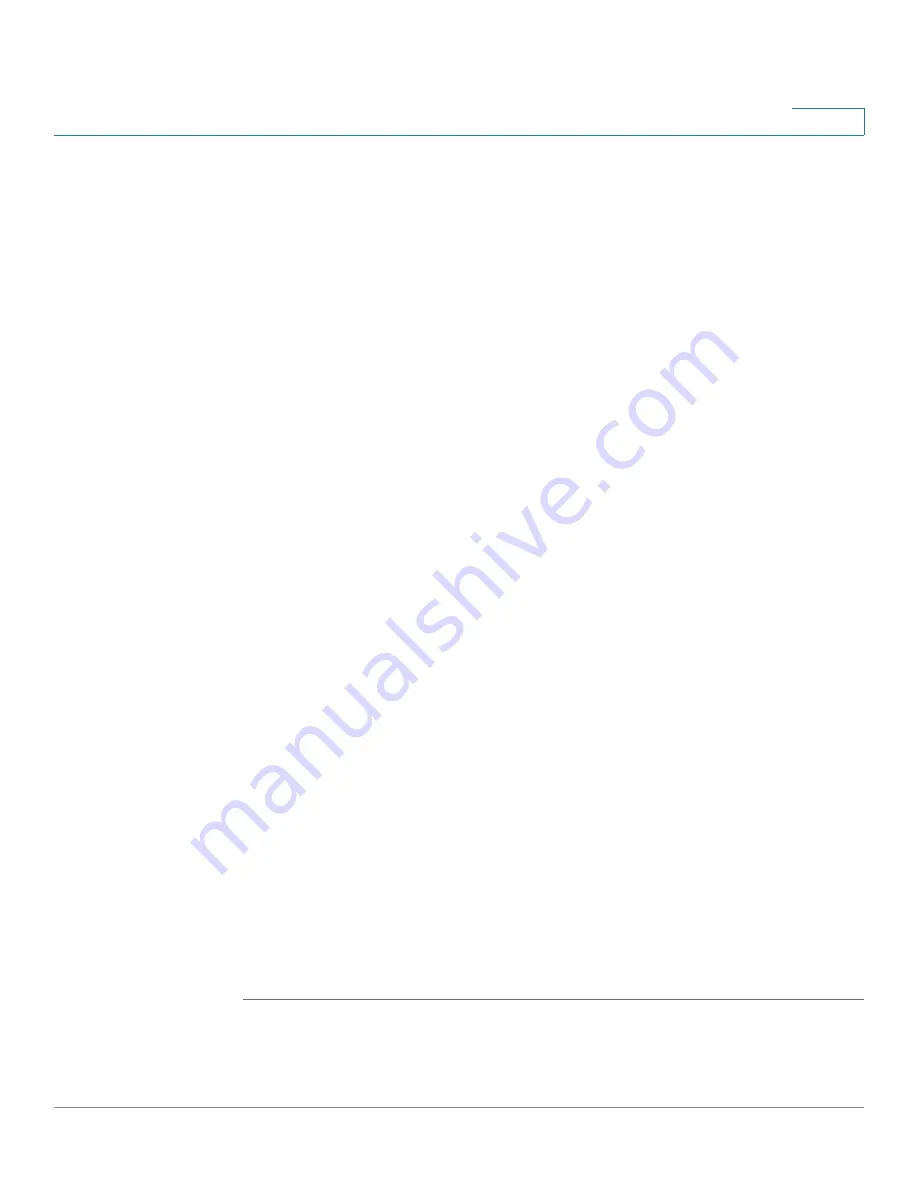
Configuring Security
Configuring Servers
Cisco 220 Series Smart Switches Administration Guide Release 1.1.0.x
190
16
•
Timeout for Reply
—Enter the amount of time in seconds that passes before
the connection between the switch and the server times out. If a
value is not entered for an individual server, the value is taken from this field.
STEP 3
Click
Apply
. The default parameters are defined, and the Running
Configuration is updated.
STEP 4
To add a server, click
Add
.
STEP 5
Enter the following information:
•
Server Definition
—Select whether to specify the server by IP
address or name.
•
IP Version
—Select either
Version 4
or
Version 6
if the server is
identified by IP address.
•
Server IP Address/Name
—Enter the IP address or hostname of the
server.
•
Priority
—Enter the order that the server is used. Zero is the
highest priority server and is the first server used. If it cannot establish a
session with the highest priority server, the switch will try the next highest
priority server.
•
Key String
—A key string is used to encrypt communications by using MD5.
You can select
Use Default
to use the default key (defined under the
default parameters), or you can select
User Defined (Encrypted)
or
User Defined (Plaintext)
to enter the key in encrypted or plaintext form.
The key must match the encryption key configured on the server.
If you do not have an encrypted key string (from another device), enter the
key string in plaintext mode and click
Apply
. The encrypted key string is
generated and displayed.
•
Timeout for Reply
—Select
User Defined
to enter the amount of time that
passes before the connection between the switch and the server
times out, or select
Use Default
to use the default value.
•
Authentication IP Port
—Enter the port number through which the
session occurs. The default is port 49.
STEP 6
Click
Apply
. The server is added, and the Running Configuration is
updated.






























