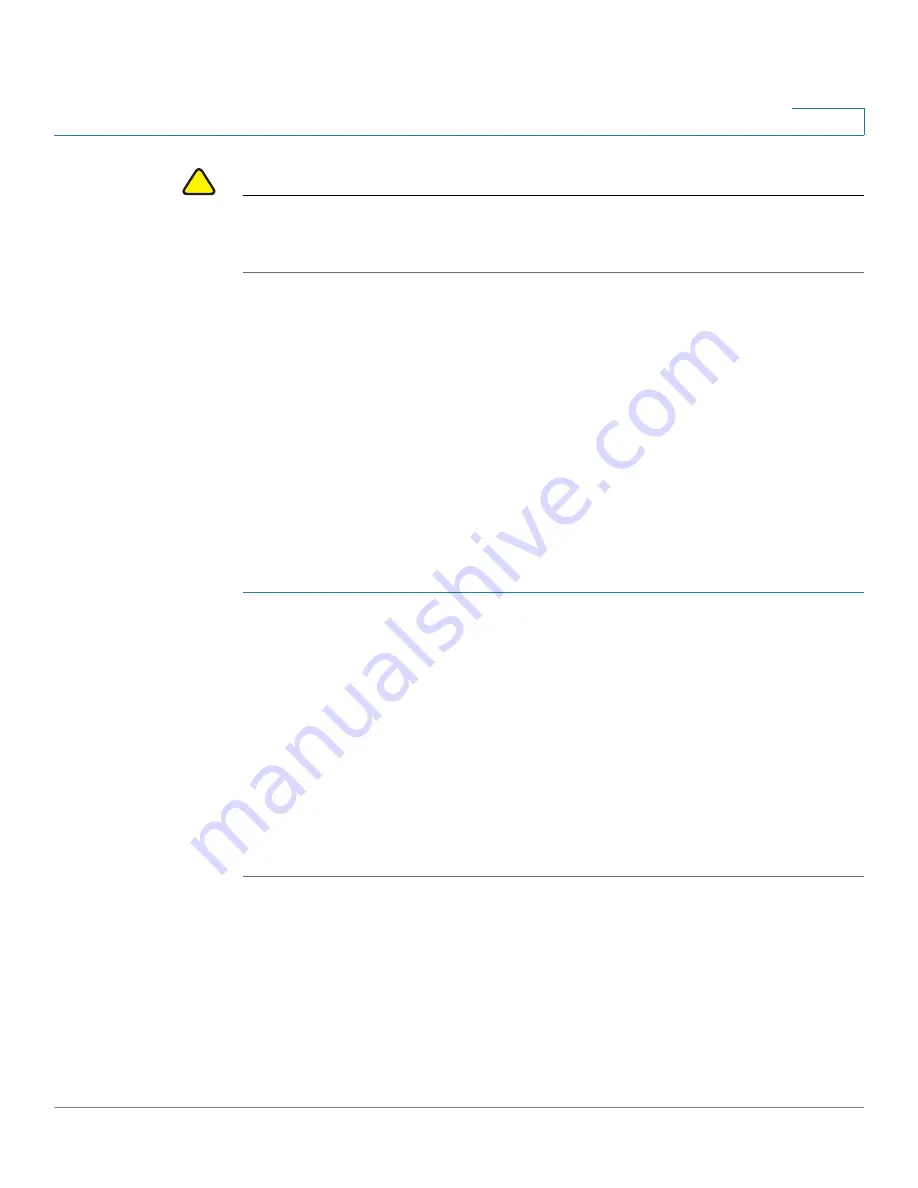
Administration: File Management
Copy/Save Configuration Files
Cisco 220 Series Smart Switches Administration Guide Release 1.1.0.x
53
4
!
CAUTION
Unless the Running Configuration is copied to the Startup Configuration or another
configuration file, all changes made since the last time the file was copied are lost
when the switch is rebooted.
The following combinations of copying internal file types are allowed:
•
From the Running Configuration to the Running Configuration, Startup
Configuration or Backup Configuration.
•
From the Startup Configuration to the Running Configuration, Startup
Configuration, or Backup Configuration.
•
From the Backup Configuration to the Running Configuration, Startup
Configuration, or Backup Configuration.
•
From the Mirror Configuration to the Running Configuration, Startup
Configuration, or Backup Configuration.
To copy one type of configuration file to another type of configuration file:
STEP 1
Click
Administration
>
File Management
>
Copy/Save Configuration
.
STEP 2
Enter the following information:
•
Source File Name
—Select the configuration file type to be copied.
•
Destination File Name
—Select the configuration file type to be overwritten
by the source file.
STEP 3
Click
Apply
. The file is copied and the switch is updated.
STEP 4
The
Save Icon Blinking
field indicates whether an icon blinks when there is
unsaved data. To disable or enable this feature, click
Disable Save Icon Blinking
or
Enable Save Icon Blinking
.






























