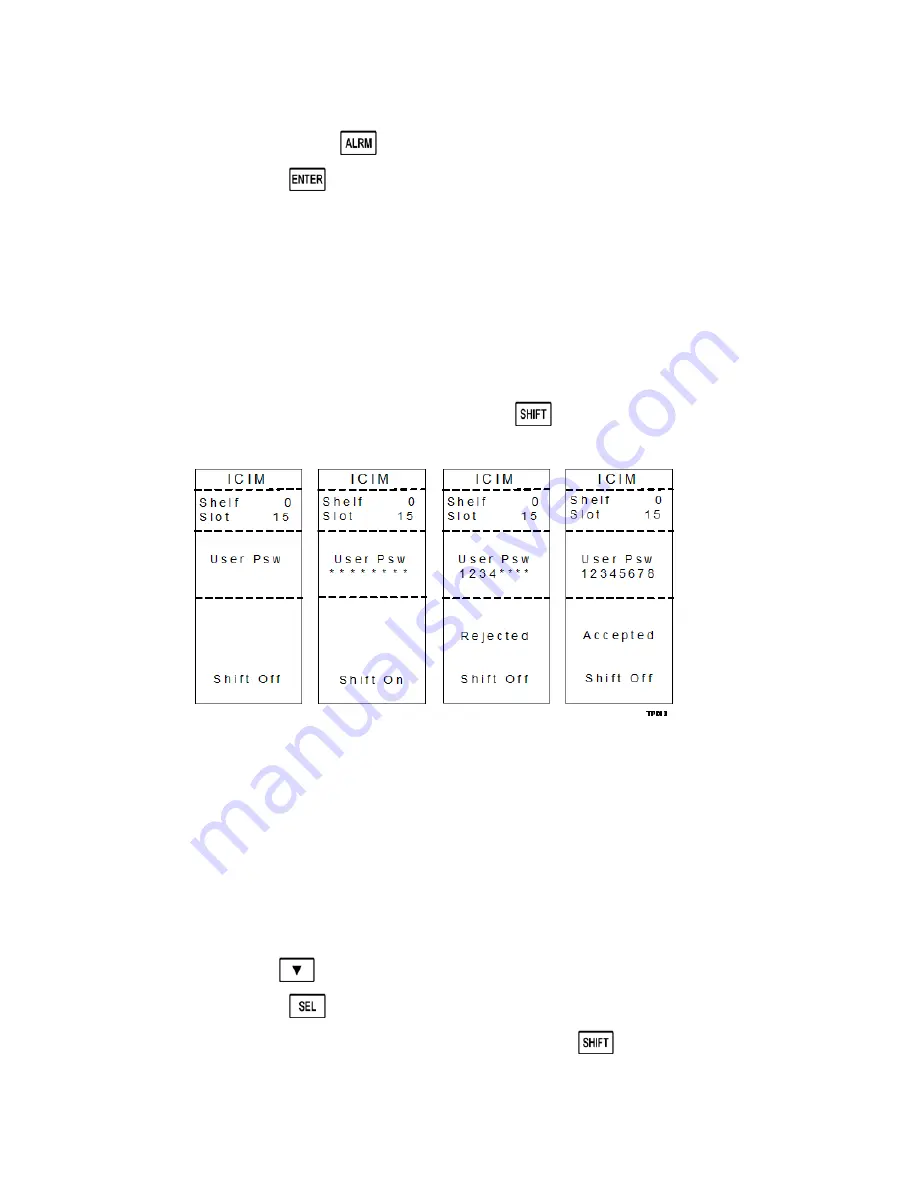
Chapter 4 Operation Using ICIM
72
78-4025693-01 Rev D
To change a digit you have just typed, use the
CAN
(Cancel) function by
pressing the
key. This deletes the last digit typed.
4
Press the
key to enter the password. The ICIM display updates to show
whether your password entry was accepted.
If the password is accepted, the word
Accepted
appears in the menu, and
you are able to return to the MAIN menu.
If the password was rejected, the word
Rejected
appears in the menu.
Reasons for a password to be rejected include:
–
Entering more than eight digits for the password.
–
Pressing keys other than the 0-9 number keys.
–
Entering an incorrect password if a valid password has been entered.
If the password is rejected, press the
key to return to the password
menu and re-enter the password as described in step 3 above.
To Change the User Password
After entering a user password, you are authorized to change it as long as the
current password is active. If more than 10 minutes elapse since your last keystroke,
this authorization expires and you must re-enter the current password before
changing to a new one.
Complete the following steps to change the user password.
1
Access the Password menu as shown in
To Access the Password Menu
(on page
70).
2
Use the
key to scroll down until
Change Psw
is highlighted.
3
Press the
key to select
Change Psw
.
4
When
Change Psw /Shift Off
appears, press the
key to display
Shift On
,
and then enter the eight digits of your new password, using the 0-9 number keys.
Summary of Contents for Prisma II
Page 1: ...78 4025693 01 Rev D Prisma II Hybrid Amplifier Installation Guide ...
Page 2: ......
Page 10: ......
Page 20: ......
Page 26: ......
Page 54: ......
Page 56: ...Chapter 3 Operation Using CLI 30 78 4025693 01 Rev D Prisma II Platform Configuration ...
Page 150: ......
Page 156: ......
Page 164: ...Appendix A Prisma II Permitted CLI Commands 138 78 4025693 01 Rev D Reserved for future use ...
Page 174: ......
Page 180: ......






























