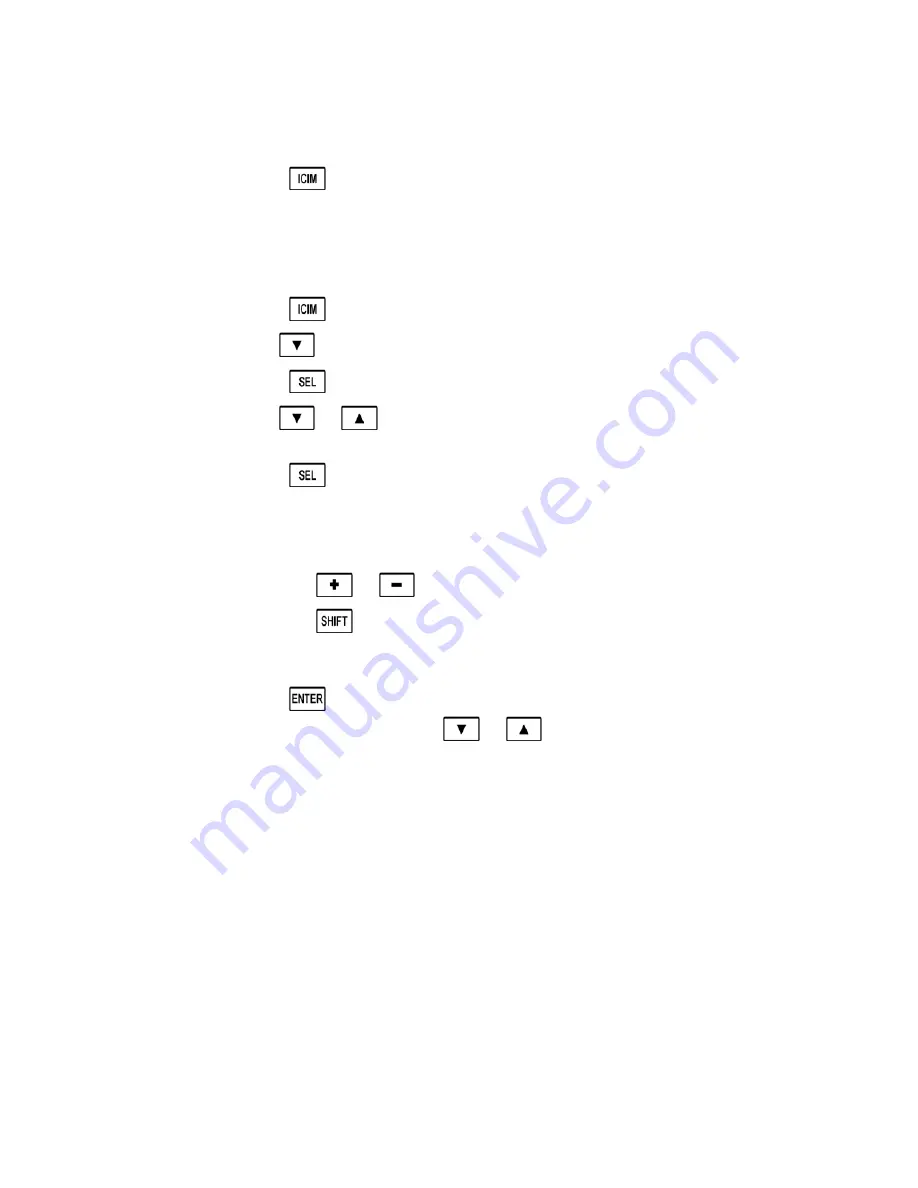
Chapter 4 Operation Using ICIM
92
78-4025693-01 Rev D
To Set Up the IP Configuration Parameters for SNMP Support using ICIM
1
Press the
key. The ICIM menu appears on the ICIM LCD.
2
Select the
Password
menu and enter the User Password. The ICIM allows
configuration changes for the next 10 minutes.
Note:
Refer to your specific hardware Installation and Operation Guide for more
information on using, entering, or changing the ICIM user password.
3
Press the
key. The ICIM menu appears.
4
Use the
key to scroll down until
IP Setup
is highlighted.
5
Press the
key. The
IP Setup
menu appears.
6
Use the
or
keys to scroll to and highlight the desired configuration
parameter; IP Address, IP Subnet, or Gateway IP.
7
Press the
key. The
Adjust
menu for the selected IP parameter appears, and
the first segment of the address is highlighted.
8
Enter the correct numbers for the first segment of the address.
Note:
One of two methods can be used to enter the numbers, as follows:
Press the
or
keys to increase/decrease the number to set value.
Press the
key to change to the numeric entry mode. Confirm that
Numlock On
appears on the front panel LCD. Then enter the exact number
using the number keys on the 12-key numeric keypad.
9
Press the
key to accept your entry and move to the next address segment to
the right. You can also use the
or
keys to move to the address
segment of your choice.
Note:
If you are using the numeric entry mode, the cursor moves to the next
address segment to the right automatically after you enter the last digit of the
current address segment.
10
Repeat steps 8 and 9 until all address segments are entered. After you enter the
last address segment and press the Enter key, the system returns to the IP Setup
menu.
11
Repeat steps 6 through 10 for each IP Setup parameter that you need to enter.
12
Restart the ICIM.
Important:
IP Setup parameters do not take effect until the ICIM is restarted.
Summary of Contents for Prisma II
Page 1: ...78 4025693 01 Rev D Prisma II Hybrid Amplifier Installation Guide ...
Page 2: ......
Page 10: ......
Page 20: ......
Page 26: ......
Page 54: ......
Page 56: ...Chapter 3 Operation Using CLI 30 78 4025693 01 Rev D Prisma II Platform Configuration ...
Page 150: ......
Page 156: ......
Page 164: ...Appendix A Prisma II Permitted CLI Commands 138 78 4025693 01 Rev D Reserved for future use ...
Page 174: ......
Page 180: ......






























