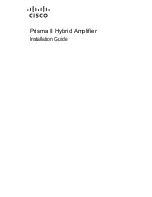Summary of Contents for Prisma II
Page 1: ...78 4025693 01 Rev D Prisma II Hybrid Amplifier Installation Guide ...
Page 2: ......
Page 10: ......
Page 20: ......
Page 26: ......
Page 54: ......
Page 56: ...Chapter 3 Operation Using CLI 30 78 4025693 01 Rev D Prisma II Platform Configuration ...
Page 150: ......
Page 156: ......
Page 164: ...Appendix A Prisma II Permitted CLI Commands 138 78 4025693 01 Rev D Reserved for future use ...
Page 174: ......
Page 180: ......