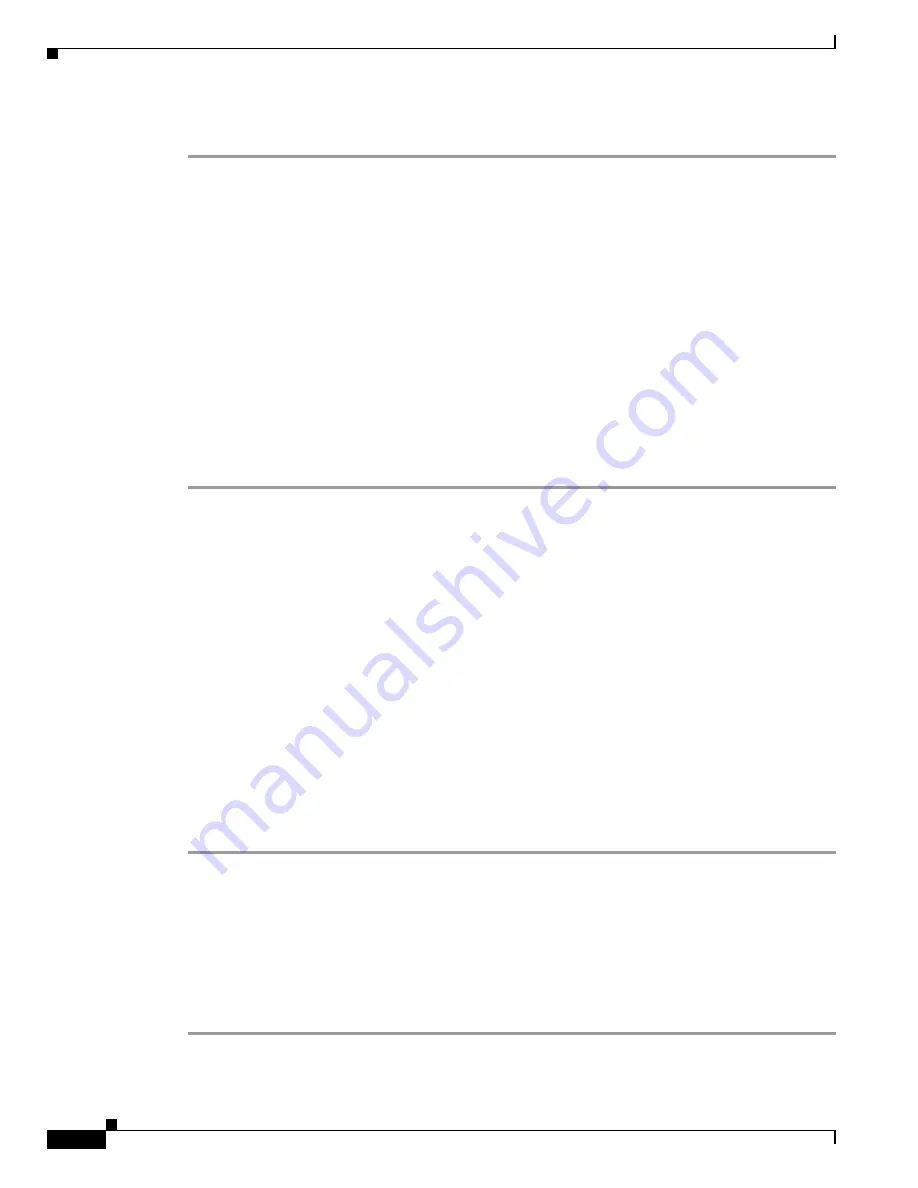
4-2
PA-MC-T3-EC Port Adapter Installation and Configuration
OL-10589-02
Chapter 4 Configuring the Unchannelized Mode
Using the EXEC Command Interpreter
To upgrade the FPD automatically, follow these instructions:
Step 1
At the command prompt, enter the following command:
Router(config)#
upgrade fpd auto
The following is example text of what is displayed:
Router(config)# upgrade fpd path ?
bootflash: Locate FPD image package from bootflash:
disk2: Locate FPD image package from disk2:
ftp: Locate FPD image package from ftp:
http: Locate FPD image package from http:
https: Locate FPD image package from https:
pram: Locate FPD image package from pram:
rcp: Locate FPD image package from rcp:
scp: Locate FPD image package from scp:
tftp: Locate FPD image package from tftp:
Router(config)# upgrade fpd path tftp://0.0.0.0/biff
Step 2
Reload the router or do a OIR of the port adapter with the FPD upgrade image at the /tftpboot/xxxxx
location, or place it in some other location such as mentioned in the example.
To manually upgrade the FPD, use the following CLI:
Router# upgrade hw-module slot slotno fpd file tftp://0.0.0.0/biff/[c7200p-fpd-pkg |
c7301-fpd-pkg | c7200-fpd-pkg]
See the
Field-Programmable Device Upgrades
document for complete information at
http://www.cisco.com/en/US/docs/routers/7200/configuration/feature_guides/fpd.html.
Using the EXEC Command Interpreter
You modify the configuration of your router through the software command interpreter called the
EXEC
(also called enable mode)
.
You must enter the privileged level of the EXEC command interpreter with
the
enable
command before you can use the
configure
command to configure a new interface or change
the existing configuration of an interface. The system prompts you for a password if one has been set.
The system prompt for the privileged level ends with a pound sign (#) instead of an angle bracket (>).
At the console terminal, use the following procedure to enter the privileged level:
Step 1
At the user-level EXEC prompt, enter the
enable
command. The EXEC prompts you for a
privileged-level password as follows:
Router>
enable
Password:
Step 2
Enter the password (the password is case sensitive). For security purposes, the password is not displayed.
When you enter the correct password, the system displays the privileged-level system prompt (#):
Router#






























