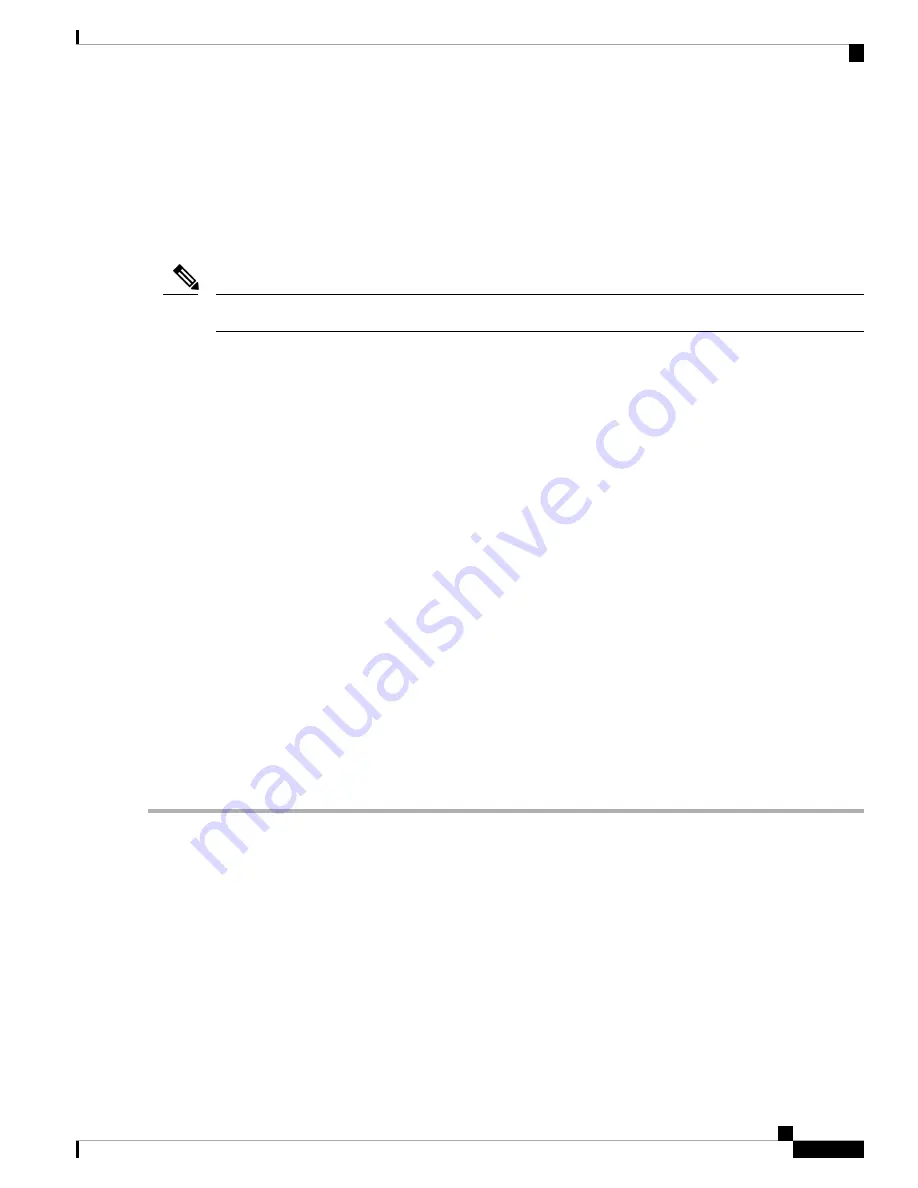
If the active and standby control cards have different software versions, the transfer can take up to 30 minutes.
Software transfers occur when different software versions exist on the two cards. After the transfer completes,
the active control card reboots and goes into standby mode after approximately three minutes.
No action is necessary. Wait for the transfer or the software download to complete.
If the condition does not clear, log into the Technical Support Website at
http://www.cisco.com/c/en/us/support/
for more information or call Cisco TAC (1 800 553-2447).
SFTWDOWN is an informational alarm.
Note
SFTWDOWN-FAIL
Default Severity: Minor (MN), Non-Service-Affecting (NSA)
Logical Object: EQPT
The Software Download Failed (SFTDOWN-FAIL) alarm occurs when the software package download fails
on the control card of the system in a multishelf configuration.
An incorrect input that points to the wrong place or file, network issues, or a bad (corrupt) software package
can cause this failure. If the software package is corrupt, contact the Cisco Technical Assistance Center (TAC)
(1 800 553-2447) for assistance.
Clear the SFTWDOWN-FAIL Alarm
SUMMARY STEPS
1.
Verify the network connectivity by pinging the system that is reporting the alarm by completing the
PC Connection to the NCS (ping), on page 45
procedure.
2.
Reboot the working (active) control card.
3.
Download the software package on the working (active) control card.
DETAILED STEPS
Step 1
Verify the network connectivity by pinging the system that is reporting the alarm by completing the
procedure.
Step 2
Reboot the working (active) control card.
In node view (single-shelf mode) or shelf view (multishelf view), right-click the control card and choose
Hard-reset
Card
or
Soft-reset Card
from the shortcut menu.
Step 3
Download the software package on the working (active) control card.
To download the software package, see the upgrade guide.
Cisco NCS 2000 series Troubleshooting Guide, Release 11.0
393
Alarm Troubleshooting
SFTWDOWN-FAIL






























