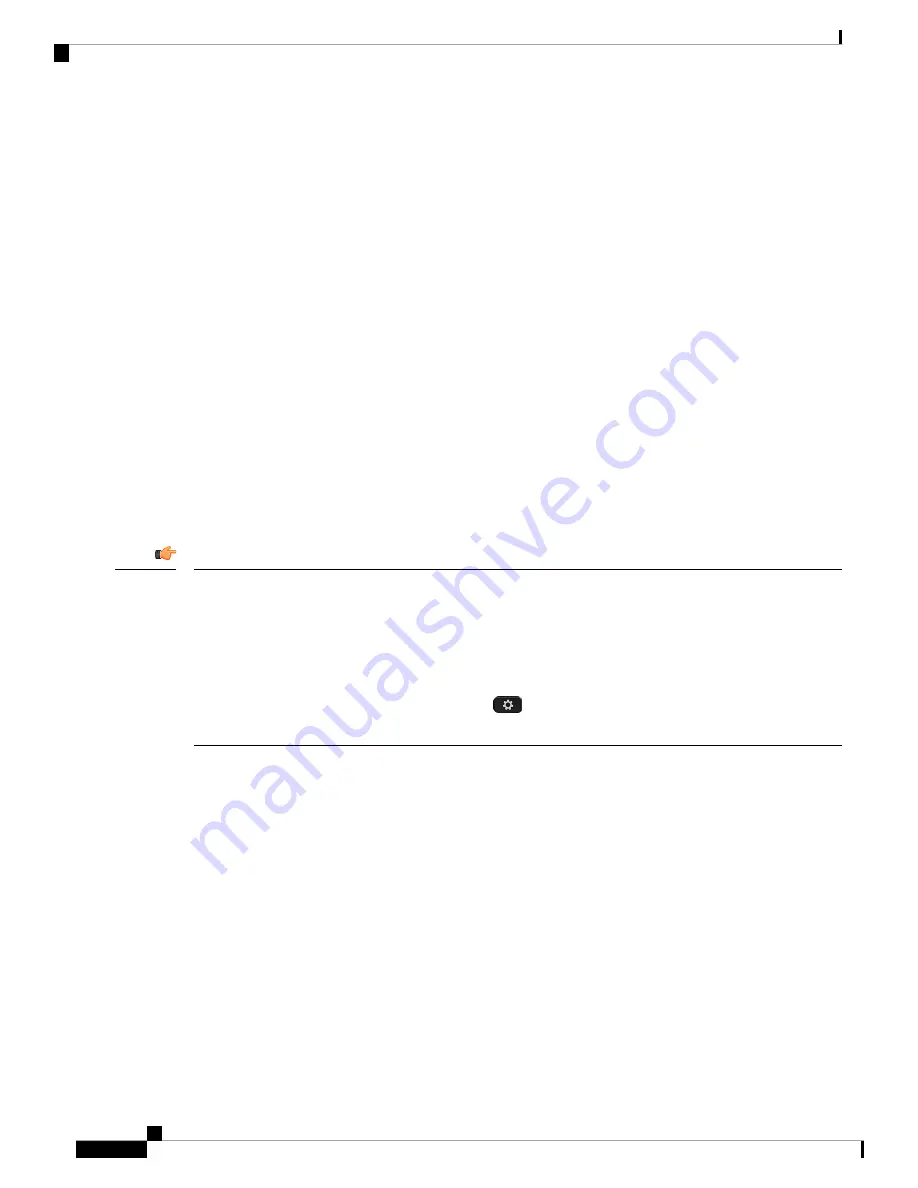
The phone supports various Handsfree Profile features that enable you to use hands-free devices (such as
Bluetooth wireless headsets) to perform certain tasks without handling the phone. For example, instead of
pressing Redial on the phone, users can redial a number from their Bluetooth wireless headset by following
instructions from the headset manufacturer.
These hands-free features apply to Bluetooth wireless headsets that are used with the Cisco IP Phone 8851
and 8861:
• Answer a call
• End a call
• Change the headset volume for a call
• Redial
• Caller ID
• Divert
• Hold and accept
• Release and accept
Hands-free devices may differ as to feature activation. Device manufacturers may also use different terms
when referring to a feature.
Only one headset type works at any given time. If you use both a Bluetooth headset and an analog headset
that are attached to the phone, enabling the Bluetooth headset disables the analog headset. To enable the analog
headset, disable the Bluetooth headset. Plugging a USB headset into a phone that has Bluetooth headset
enabled disables both the Bluetooth and analog headset. If you unplug the USB headset, you can either enable
or disable the Bluetooth headset to use the analog headset.
Users can set their Bluetooth headset as the preferred headset, even when a USB headset is connected to the
phone. On the phone, the user selects
Applications
>
User preferences
>
Audio preferences
>
Preferred
audio device
and chooses
Bluetooth
as the preferred audio device.
Important
For information about how to use your Bluetooth wireless headset, see:
•
Cisco IP Phone 8845, 8851, 8861, and 8865 Multiplatform User Guide
• User guides provided with your headset
Cisco IP Phone 8800 Series Multiplatform Phone Administration Guide for Release 11.3(1) and Later
474
Cisco IP Phone Accessories
Cisco IP Phone Accessories
Summary of Contents for 8800 Series
Page 2: ... 2019 Cisco Systems Inc All rights reserved ...
Page 42: ......
Page 122: ......
Page 329: ...P A R T III Cisco IP Phone Installation Cisco IP Phone Installation on page 311 ...
Page 330: ......
Page 438: ......






























