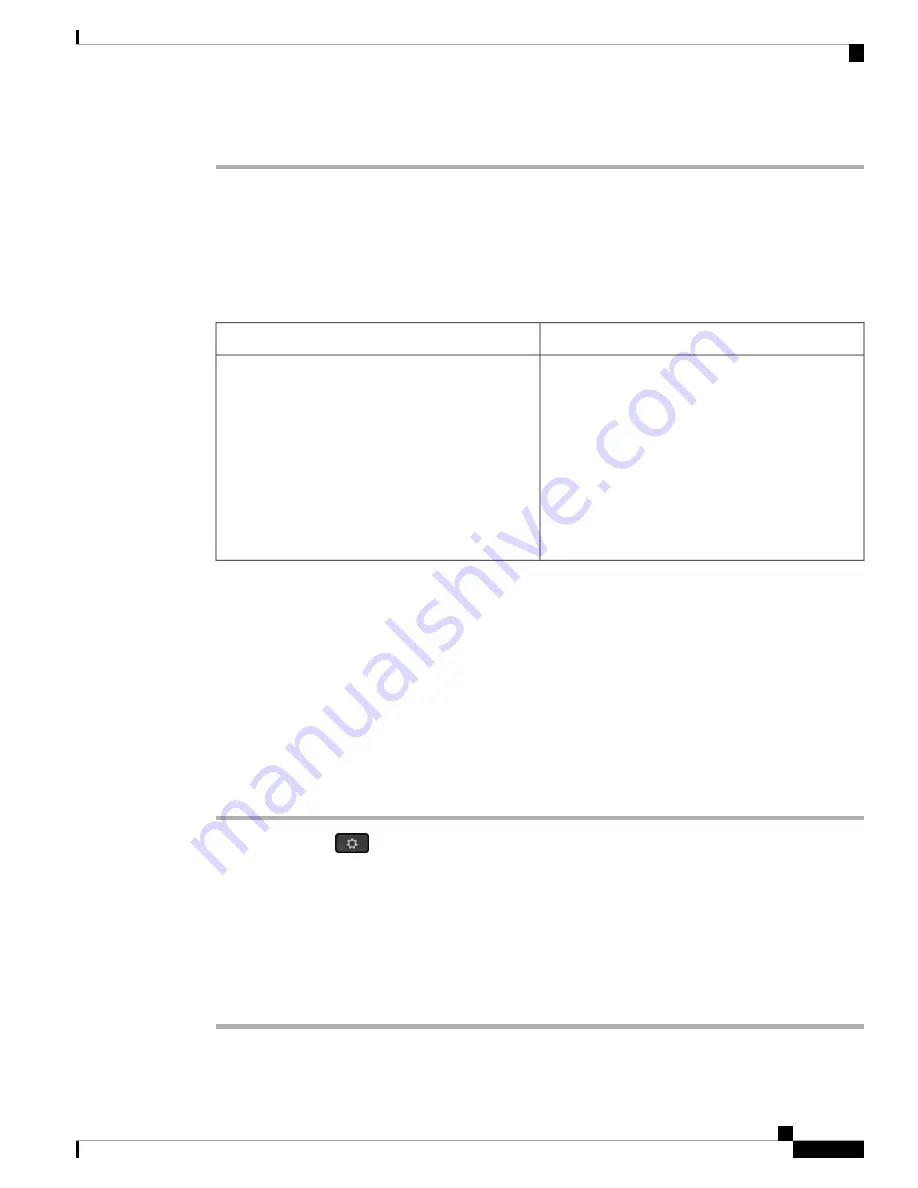
Step 5
Click
Submit All Changes
.
Parameters for Wi-Fi Settings
The following table defines the function and usage of each parameter in the
Wi-Fi Settings
section under the
System
tab in the phone web page. It also defines the syntax of the string that is added in the phone
configuration file with XML(cfg.xml) code to configure a parameter.
Table 67: Wi-Fi Settings Parameters Table
Description
Parameter
Turns Wi-Fi on or off on your phone.
Perform one of the following:
• In the phone configuration file with
XML(cfg.xml), enter a string in this format:
<Phone-wifi-on ua="rw">No</Phone-wifi-on>
• In the phone web interface, set to
Yes
to turn on
the Wi-Fi or set to
No
to turn it off.
Default: Yes
Phone-wifi-on
Connect the Phone to a Wi-Fi Manually
When you set up a Wi-Fi profile, it provides you the options to connect the phone manually to a wireless
network. You can establish the connection from the
Wi-Fi profile
screen or from the
Setup Wi-Fi
screen.
The top most Wi-Fi profile in the
Wi-Fi profile
screen gets connected automatically when the phone provisions.
Before you begin
Turn on the Wi-Fi of your phone.
Procedure
Step 1
Press
Applications
.
Step 2
Select
Network configuration
>
Wi-Fi configuration
>
Wi-Fi profile
.
Step 3
In the
Wi-Fi profile
screen, do any of the actions to connect to Wi-Fi.
• Select any of the configured Wi-Fi profile and click
Connect
.
• Press
Scan
and select one wireless in the
Connect to Wi-Fi
screen. In the
Setup Wi-Fi
screen, enter
values in the fields and press
Connect
.
See the
Profile Parameter
table in the
Set Up a Wi-Fi Profile from the Phone, on page 330
for the field values.
Cisco IP Phone 8800 Series Multiplatform Phone Administration Guide for Release 11.3(1) and Later
323
Cisco IP Phone Installation
Parameters for Wi-Fi Settings
Summary of Contents for 8800 Series
Page 2: ... 2019 Cisco Systems Inc All rights reserved ...
Page 42: ......
Page 122: ......
Page 329: ...P A R T III Cisco IP Phone Installation Cisco IP Phone Installation on page 311 ...
Page 330: ......
Page 438: ......






























