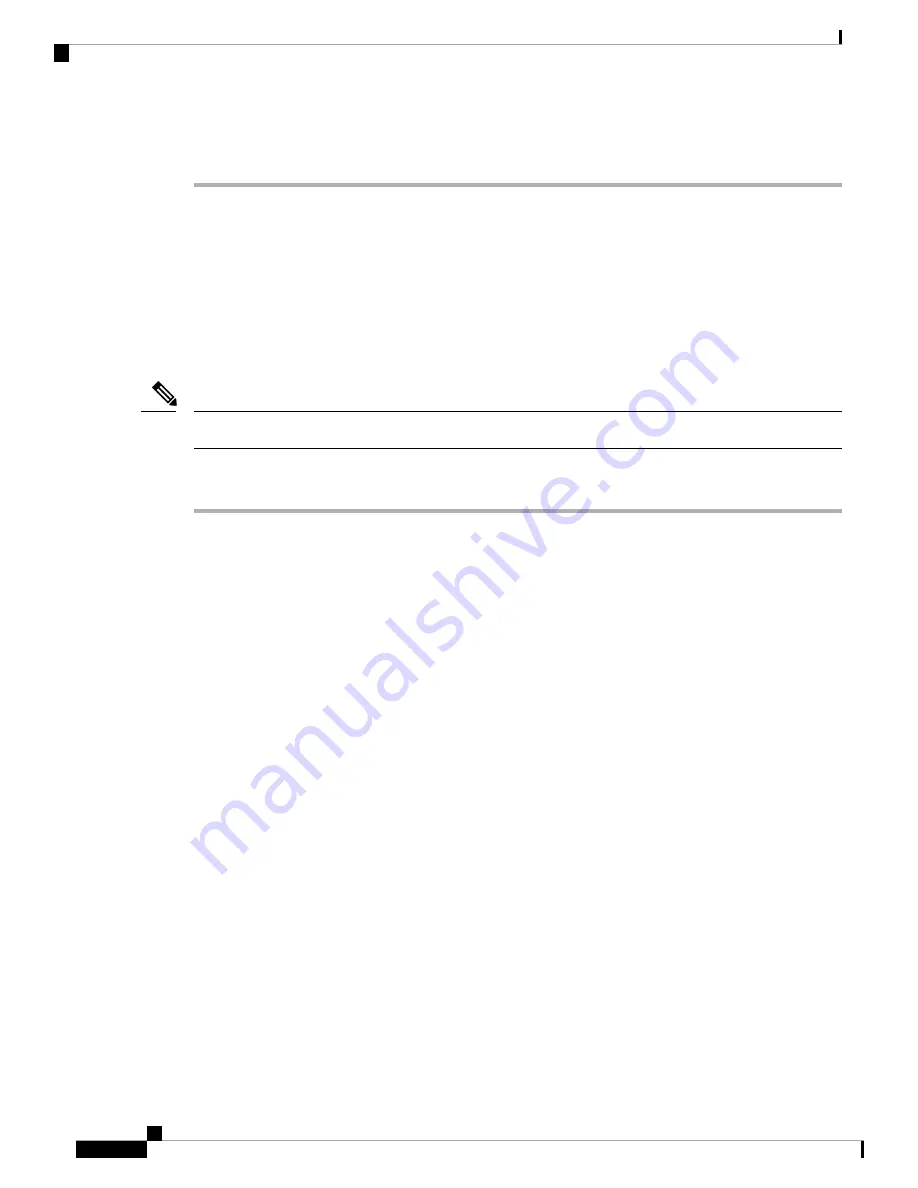
• Manual assignment of IP address, gateway, and subnet mask
Install the Cisco IP Phone
After the phone connects to the network, the phone startup process begins, and the phone registers with
Third-Party Call Control system. To finish installing the phone, configure the network settings on the phone
depending on whether you enable or disable DHCP service.
If you used autoregistration, you need to update the specific configuration information for the phone such as
associating the phone with a user, changing the button table, or directory number.
Before using external devices, read
Note
Procedure
Step 1
Choose the power source for the phone:
• Power over Ethernet (PoE)
• External power supply
For more information, see
Phone Power Requirements, on page 446
Step 2
Connect the handset to the handset port.
The wideband-capable handset is designed especially for use with a Cisco IP Phone. The handset includes a
light strip that indicates incoming calls and waiting voice messages.
Step 3
Connect a headset to the headset port. You can add a headset later if you do not connect one now.
Step 4
Connect a wireless headset. You can add a wireless headset later if you do not want to connect one now. For
more information, see your wireless headset documentation.
Step 5
Connect a straight-through Ethernet cable from the switch to the network port labeled 10/100/1000 SW on
the Cisco IP Phone. Each Cisco IP Phone ships with one Ethernet cable in the box.
Use Category 3, 5, 5e, or 6 cabling for 10 Mbps connections; Category 5, 5e, or 6 for 100 Mbps connections;
and Category 5e or 6 for 1000 Mbps connections. For more information, see
.
Step 6
Connect a straight-through Ethernet cable from another network device, such as a desktop computer, to the
computer port on the Cisco IP Phone. You can connect another network device later if you do not connect
one now.
Use Category 3, 5, 5e, or 6 cabling for 10 Mbps connections; Category 5, 5e, or 6 for 100 Mbps connections;
and Category 5e or 6 for 1000 Mbps connections. For more information, see
for guidelines.
Cisco IP Phone 8800 Series Multiplatform Phone Administration Guide for Release 11.3(1) and Later
312
Cisco IP Phone Installation
Install the Cisco IP Phone
Summary of Contents for 8800 Series
Page 2: ... 2019 Cisco Systems Inc All rights reserved ...
Page 42: ......
Page 122: ......
Page 329: ...P A R T III Cisco IP Phone Installation Cisco IP Phone Installation on page 311 ...
Page 330: ......
Page 438: ......






























