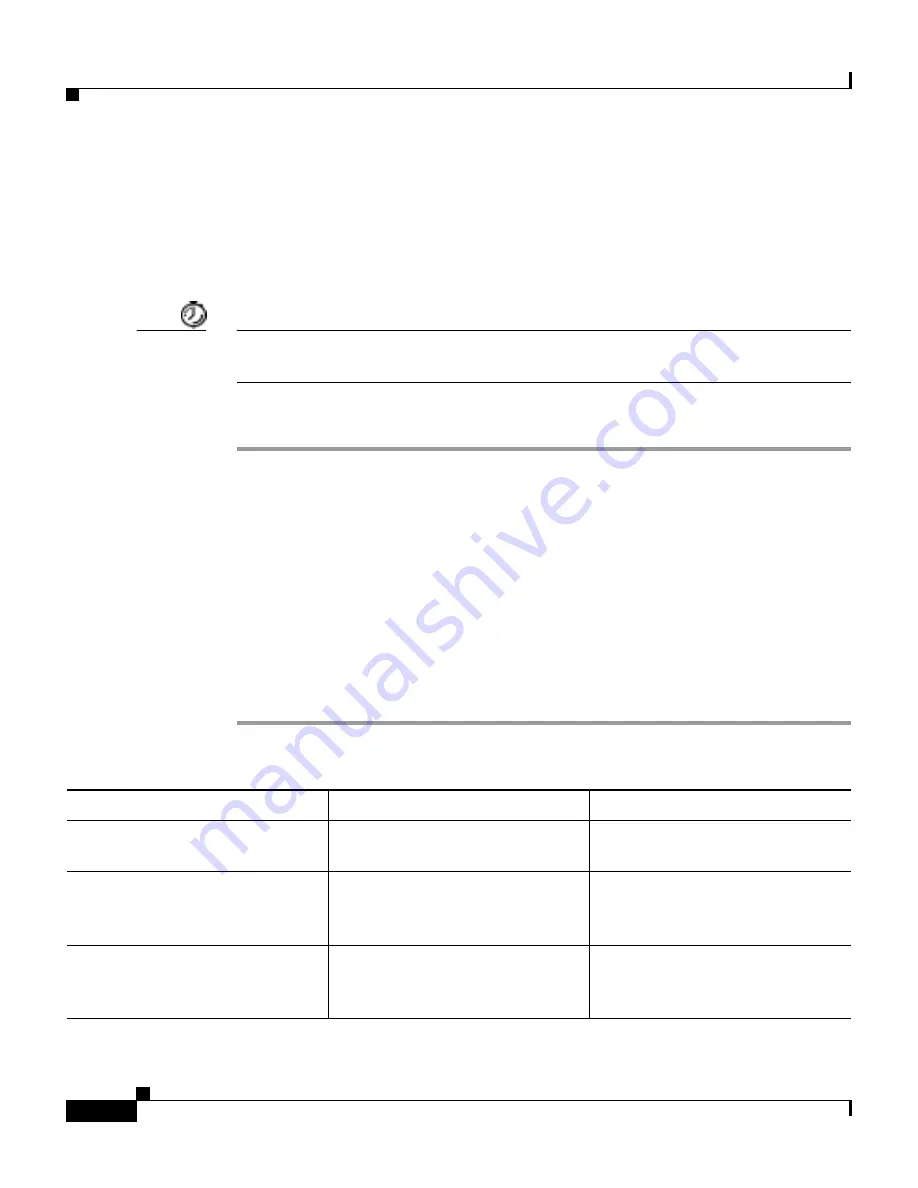
Chapter 3 Configuration of the Cisco IP Conference Station 7935
Verifying System Settings
3-2
Cisco IP Conference Station 7935 Administration Guide
78-12727-03
Verifying System Settings
The IP Conference Station contains detailed information about its current system
settings. This information is useful when troubleshooting or when making
changes to any system settings.
Timesaver
You can also use the Cisco IP Conference Station 7935 Web Interface to view
system settings. See the
“Web Interface” section on page 3-27
.
Follow these steps to verify system settings:
Step 1
Press the Menu button.
Step 2
Press the Up or Down scroll button to select Admin Setup.
Step 3
Press the Select button.
Step 4
Enter the administrator password. (The default administrator password is **#.)
Step 5
Press the Enter softkey.
Step 6
Press the Up or Down scroll button to select System Info and then press the Select
button.
Step 7
Press the Up or Down scroll button to scroll through the system information
described in the following table.
System Setting
Description
Usage Notes
Language
Displays the language selection
for the IP Conference Station.
English is the default language.
Local number
This is the local phone number
assigned to the
IP Conference Station.
Conference calls are initiated
using this number.
DHCP
Indicates whether DHCP is
enabled or disabled.
DHCP is enabled by default. You
can disable DHCP through the
Admin Setup > Network Setup.






























