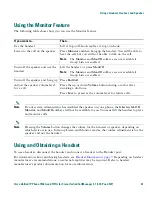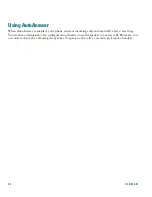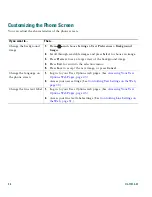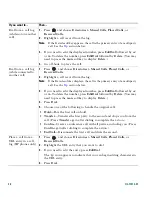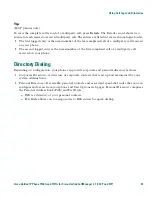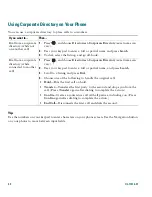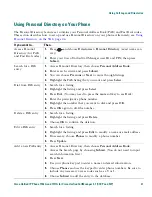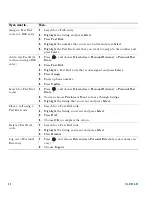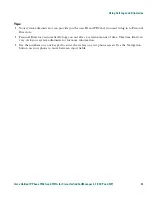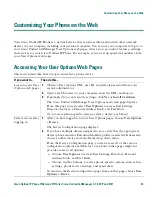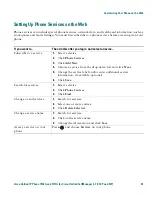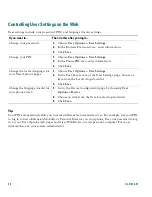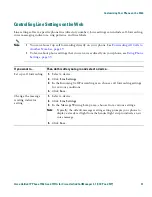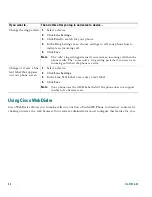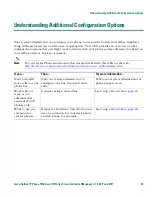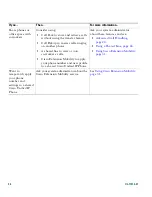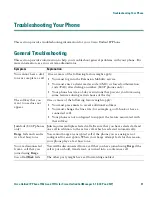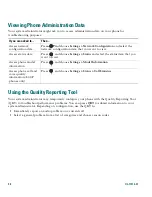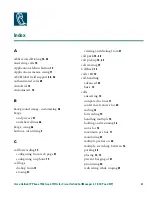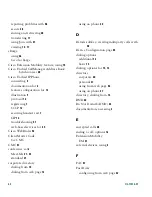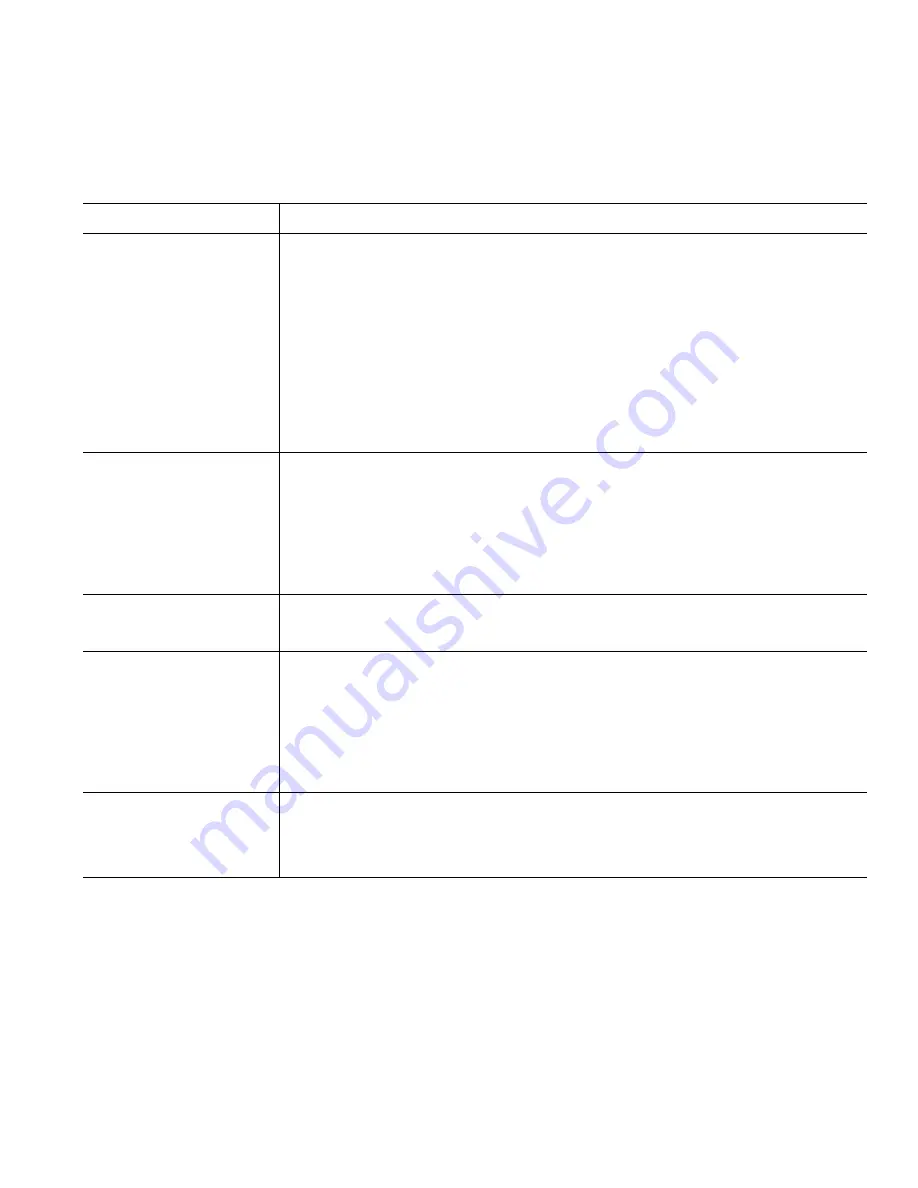
Customizing Your Phone on the Web
Cisco Unified IP Phone 7906G and 7911G for Cisco Unified CallManager 5.1 (SCCP and SIP)
47
Configuring Fast Dials on the Web
This section describes how to assign Fast Dials from your User Options web pages.
Tips
•
You can create up to 500 Fast Dial and PAB entries.
•
You can create a new Fast Dial entry without using a PAB entry. Such Fast Dial entries are labeled
“raw” in the User Options pages and do not display a configurable text label.
If you want to...
Then do this after you log in...
Assign a Fast Dial code
to a PAB entry
1.
Create a PAB entry. See
Using Your Personal Address Book on the
Web, page 46
.
2.
Choose
User Options > Fast Dials
.
3.
Click
Add New.
4.
Change the Fast Dial code, if desired.
5.
Use the Search Options area to find the appropriate PAB entry.
6.
Click a phone number in the Search Results area.
7.
Click
Save
.
Assign a Fast Dial code
to a phone number
(without using a PAB
entry)
1.
Choose
User Options > Fast Dials
.
2.
Click
Add New.
3.
Change the Fast Dial code, if desired.
4.
Enter a phone number.
5.
Click
Save
.
Search for a Fast Dial
entry
1.
Choose
User Options > Fast Dials
.
2.
Specify search information and click
Find
.
Edit a Fast Dial phone
number
1.
Choose
User Options > Fast Dials
.
2.
Search for the Fast Dial entry that you want to edit.
3.
Click on a component of the entry.
4.
Change the phone number.
5.
Click
Save
.
Delete a Fast Dial entry
1.
Search for a Fast Dial.
2.
Select one or more entries.
3.
Click
Delete Selected
.