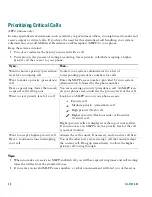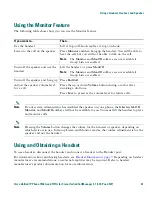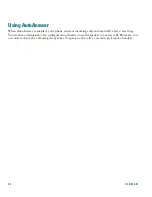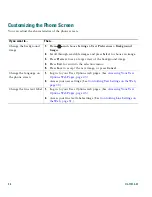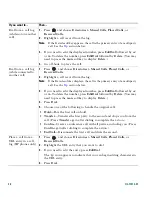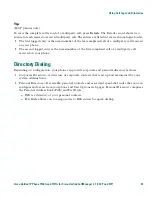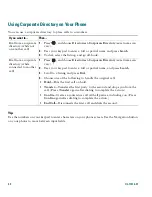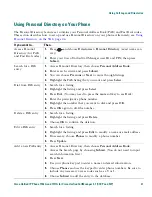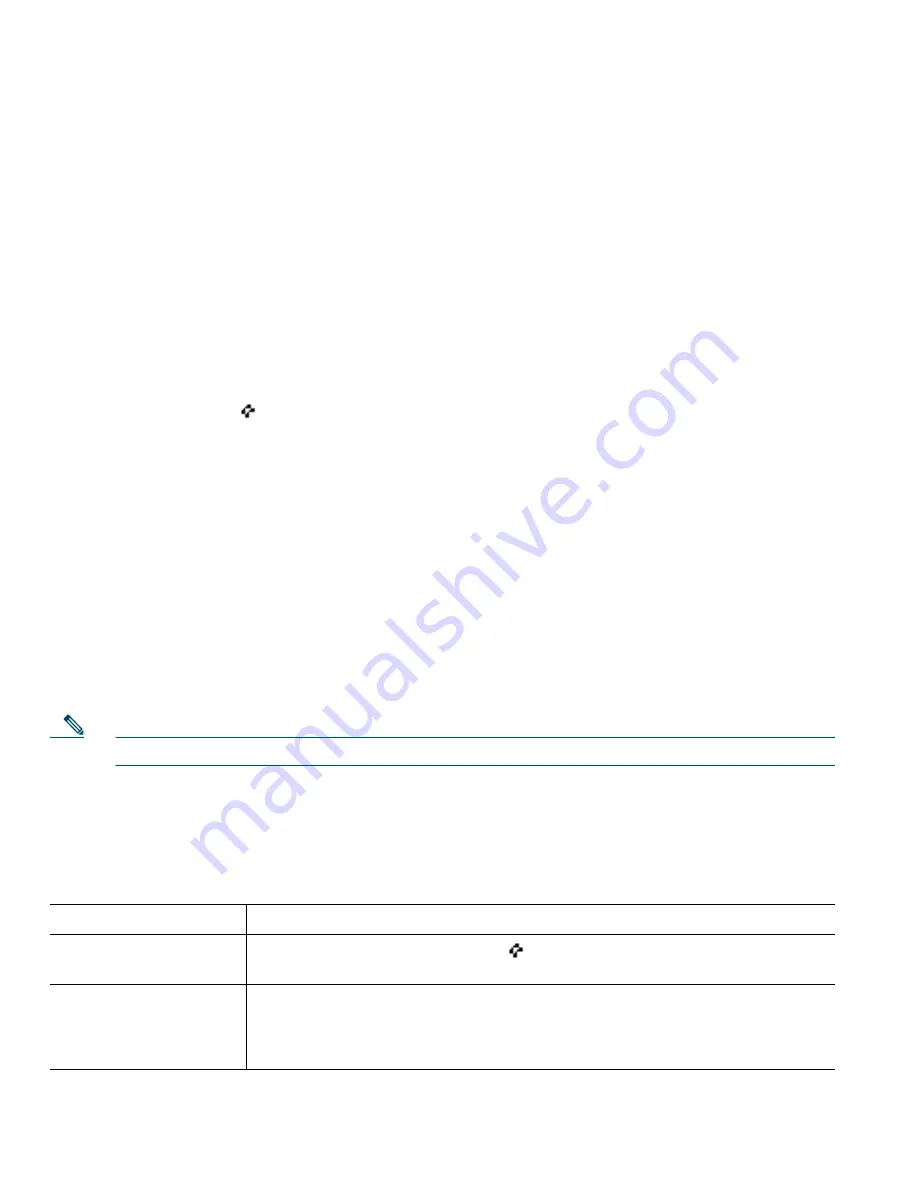
26
OL-11414-01
Using a Shared Line
Your system administrator might ask you to use a shared line if you:
•
Have multiple phones and want one phone number
•
Share call-handling tasks with coworkers
•
Handle calls on behalf of a manager
Understanding Shared Lines
Remote-in-Use Icon
The remote-in-use icon
appears when another phone that shares your line has a connected call.
You can place and receive calls as usual on the shared line, even when the remote-in-use icon appears.
Sharing Call Information and Barging
Phones that share a line each display information about calls that are placed and received on the shared
line. This information might include caller ID and call duration. (See
Privacy, page 26
for exceptions.)
When call information is visible in this way, you and coworkers who share a line can add yourselves
to calls using either
Barge
or
cBarge
. See
Adding Yourself to a Shared-Line Call, page 26
.
Privacy
If you do not want coworkers who share your line to see information about your calls, enable the
Privacy feature. Doing so also prevents coworkers from barging your calls. See
Preventing Others from
Viewing or Barging a Shared-Line Call, page 27
.
Note
The maximum number of calls that a shared line supports can vary by phone.
Adding Yourself to a Shared-Line Call
Depending on how your phone is configured, you can add yourself to a call on a shared line using
either Barge or cBarge.
If you want to...
Then...
See if the shared line is
in use
Look for the remote-in-use icon
.
Add yourself to a call
on a shared line using
the
Barge
softkey
1.
Highlight a remote-in-use call.
2.
Press
Barge
. (You may need to press the
more
softkey to display
Barge
.)
Other parties hear a beep tone announcing your presence.