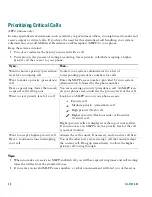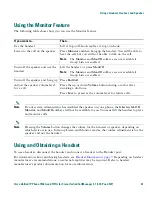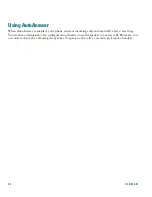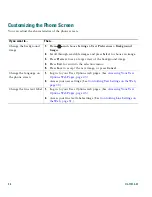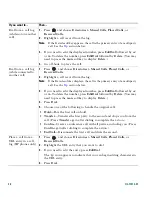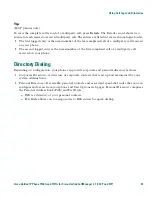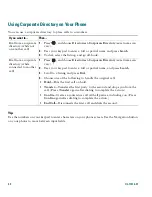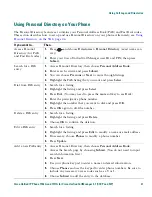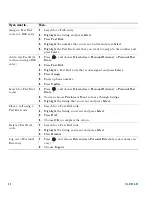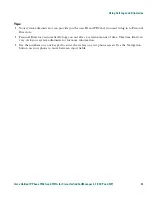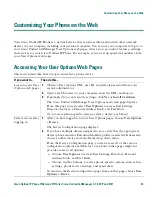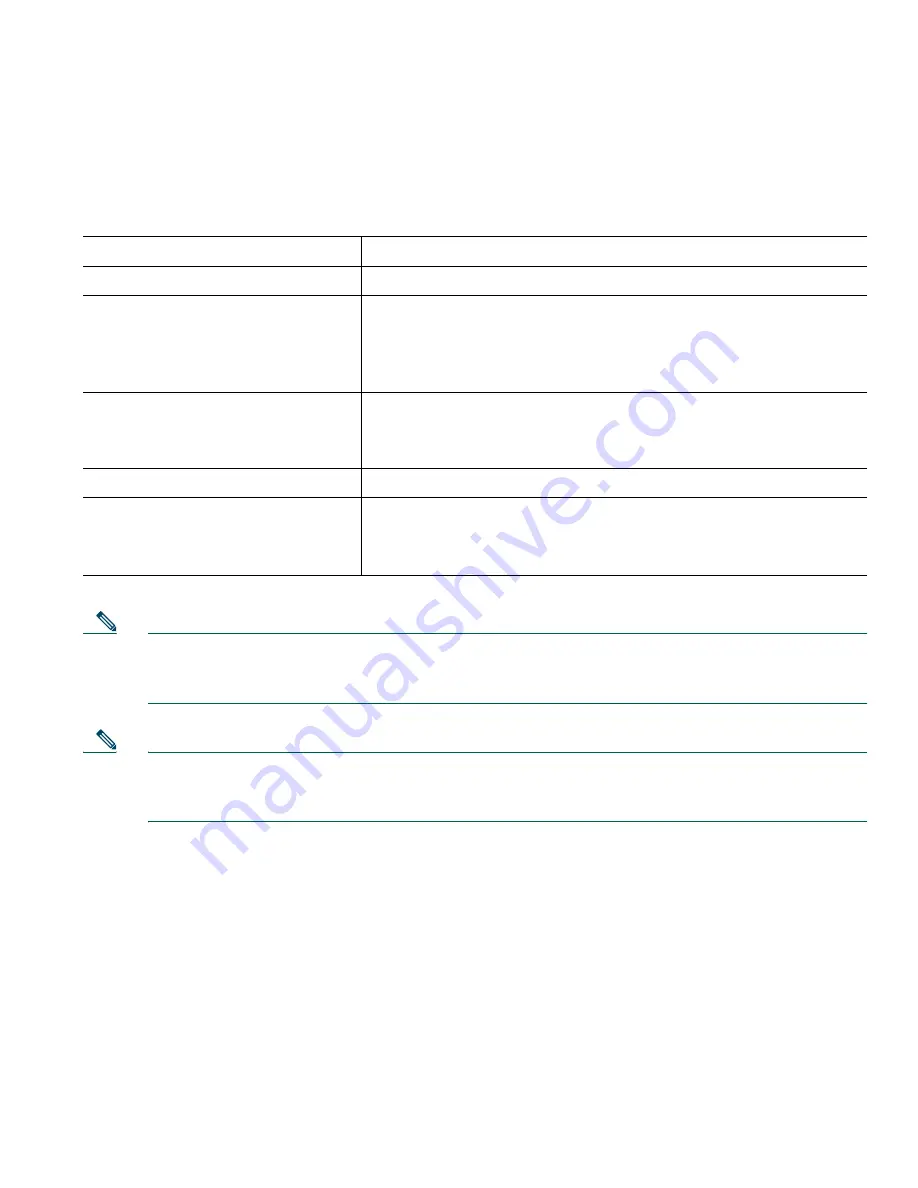
Using a Handset, Headset, and Speaker
Cisco Unified IP Phone 7906G and 7911G for Cisco Unified CallManager 5.1 (SCCP and SIP)
33
Using the Monitor Feature
The following table shows how you can use the Monitor feature.
Note
If your system administrator has disabled the speaker on your phone, the
GListen
,
GLOff
,
Monitor
, and
MonOff
softkeys will not be available to you. You must lift the handset to place
and monitor calls.
Note
Pressing the
Volume
button changes the volume for the handset or speaker, depending on
which device is in use. In Group Listen and Monitor modes, the volume adjustment is for the
speaker and not the handset.
Using and Obtaining a Headset
To use a headset, disconnect the handset and connect a headset to the Handset port.
For information about purchasing headsets, see
Headset Information, page 7
. Depending on headset
manufacturer’s recommendations, an external amplifier may be required. Refer to headset
manufacturer’s product documentation for more information.
If you want to...
Then...
Use the handset
Lift it to go off-hook; replace it to go on-hook.
Listen to the call on the speaker
Press
Monitor
and then hang up the handset. You will be able to
hear the call but you will not be able to talk on the call.
Note
The
Monitor
and
MonOff
softkeys are not available if
Group Listen is enabled.
Turn off the speaker and use the
handset
Lift the handset, or press
MonOff
.
Note
The
Monitor
and
MonOff
softkeys are not available if
Group Listen is enabled.
Turn off the speaker and hang up
Press
EndCall
.
Adjust the speaker volume level
for a call
Press the up or down
Volume
button during a call or after
invoking a dial tone.
Press
Save
to preserve the volume level for future calls.