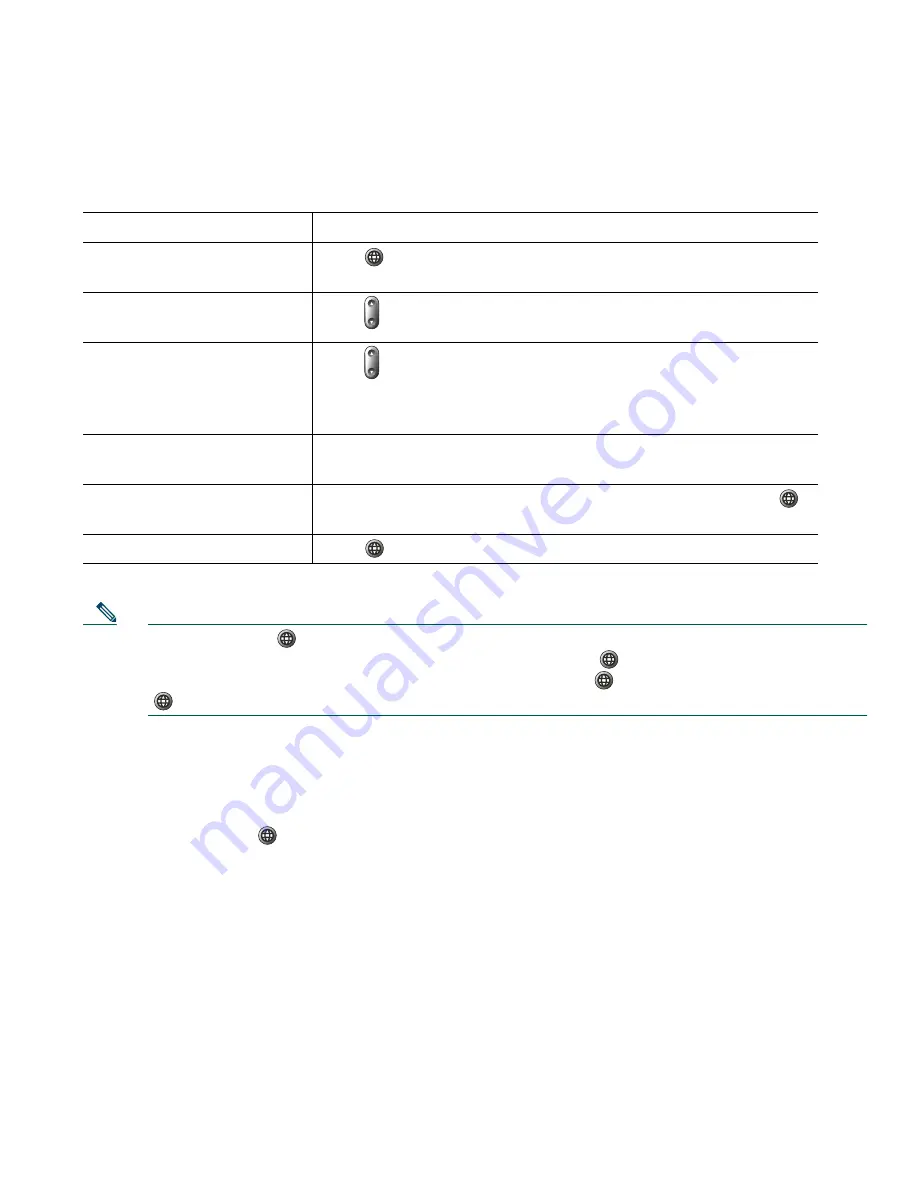
An Overview of Your Phone
Cisco Unified IP Phone 7906G and 7911G for Cisco Unified CallManager 5.1 (SCCP and SIP)
11
Understanding Applications Menus
Use the Applications menus to access phone features.
Note
After you press
,
the LED turns green and stays lit while you are using the Applications
menus. If you depart from an application without pressing
or
Exit
(for example, to answer
a new call), the phone screen display may change but the
button stays green. If you press
again, the application that you were using resumes at the point when it was interrupted.
Understanding the Help System on Your Phone
The Cisco Unified IP Phone 7906G and 7911G provide a comprehensive online help system. To view
the phone help, press
and choose
Help
.
Understanding Lines vs. Calls
To avoid confusion about lines and calls, refer to these descriptions:
•
Lines—Each line corresponds to a phone number (or extension) that others can use to call you.
Your phone can support one line.
•
Calls—Each line can support multiple calls. By default, your phone supports up to six connected
calls, but your system administrator can adjust this number according to your needs. Only one call
can be active at any time; other calls are automatically placed on hold.
If you want to...
Then...
Access the Applications
menus
Press
to display a list of Applications: Messages, Directory,
Settings, Services, and Help.
Scroll through a list or
menu
Press
.
Select a menu item
Press
to highlight a menu item, then press
Select
.
You can also press the number on the keypad that corresponds
to the number for the menu item.
Go back one level in a menu Press
Exit
. (Note that if you press
Exit
from the top-level of a
menu, the menu will close.)
Close a menu (and return to
the Applications menu)
Press
Exit
one or more times until the menu closes, or press
.
Exit the Applications menu Press
or
Exit
.






























